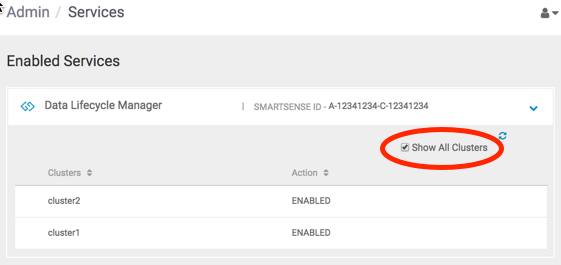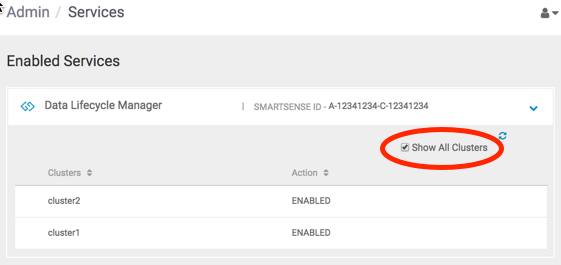After registering clusters with DPS, you must enable each cluster with one or
more DPS services. Each DPS service has specific configuration requirements that a
cluster must meet before it can be used with the service.
When you enable a DPS service, a check is
run to determine if the required service engine or agent is installed on any
clusters. If the engine is installed but some configuration is still
required, the cluster displays on the Services page with the button Enable.
If the cluster meets all requirements for the service it is automatically
enabled, and the enabled cluster can only be viewed on the Services page by
selecting the Show All Clusters action for the service.
The DataPlane Admin role is required to perform this
task.
Clusters must be managed by Apache Ambari and registered
with DPS Platform.
The services you are associating with the
clusters must already be enabled in DPS Platform.
-
Click the
 (Services) icon in the DPS Platform navigation pane.
(Services) icon in the DPS Platform navigation pane.
The Services page displays. Services listed in the table
have been enabled. Services identified by a tile icon are
available to be enabled.
-
Click the row for a service.
A list displays of any clusters that have the required
service engine or agent installed but have not yet been
configured for use with the service.
 | Tip |
|---|
If no
clusters display for the service, verify that the
clusters you expect to see have been registered with
DPS Platform, and that the proper service engine or
agent has been installed on the
clusters. |
-
Click Enable for the cluster you want to
use with the service.
A check runs to determine what configuration is required on
the cluster for the service you selected. For example, a
required service such as Apache Ranger might be installed on
the clusters but not enabled in Apache Ambari.
The Manual Install page displays, indicating what you
need to configure on the cluster to make the cluster usable
by the service.
-
Perform the actions stated on the Manual Install page.
The required actions often involve enabling a service from
Ambari. For example:

You should complete the required actions before
proceeding to the next step.
-
Click All the dependent services have been
installed..., and then click
Next.
Another configuration check is run and if all
requirements are met, a verification message displays. If
the check fails, a message displays identifying the
configuration tasks still to be completed.
-
Click the name of the service for which you enabled the
cluster, and then enable Show All
Clusters.
The new cluster displays in the list on the Clusters
page: