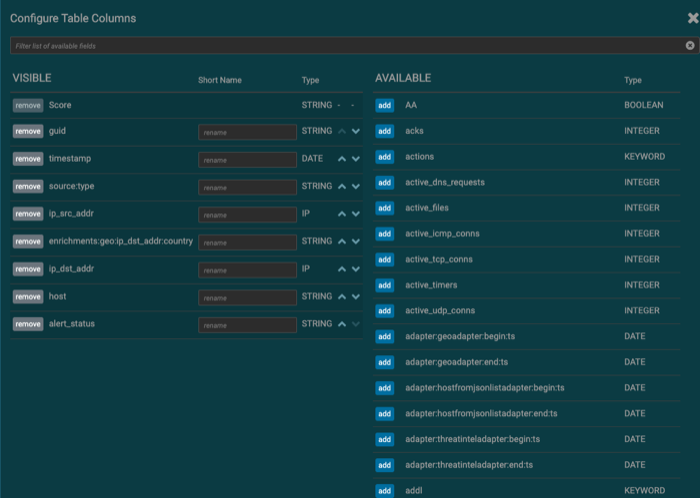You can configure the table columns in the Alerts table to customize the type of
information you display. You can modify the information that shows in each column, the title of
the column, and the order in which the columns are displayed.
- Click
 (gear icon).
(gear icon).
The Alerts UI displays the Configure Table that lists all the columns available across
all the valid search indexes.
-
In the AVAILABLE column, use the
add button next to a field to create
an Alerts table column for that field.
-
In the VISIBLE column, use the
remove button next to a field to remove
the corresponding column from the Alerts table.
-
You can rename the column titles by entering a new name in the Short
Name column.
For example, 'enrichments:geo:ip_dst_addr:country' can be renamed to 'Dst
Country'.
This name is just for display convenience and the changes are not propagated to any
system in HCP.
- You can also configure the order in which the selected columns will appear in the table by
using the arrow icons.
- Click Save to save your changes and dismiss the Configure
Table panel.