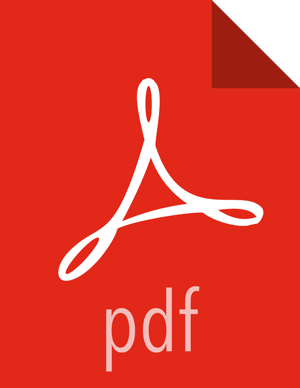Expression Language Editor
When configuring the value of a Processor property, the NiFi User Interface provides
help with the Expression Language using the Expression Language editor. Once an Expression
is begin by typing ${, the editor begins to highlight parentheses and
braces so that the user is easily able to tell which opening parenthesis or brace matches
which closing parenthesis or brace.
The editor also supplies context-sensitive help by providing a list of all functions
that can be used at the current cursor position. To activate this feature, press Ctrl+Space
on the keyboard. The user is also able to type part of a function name and then press
Ctrl+Space to see all functions that can be used that start with the same prefix. For
example, if we type into the editor ${filename:to and then press
Ctrl+Space, we are provided a pop-up that lists six different functions:
toDate, toLower, toNumber,
toRadix, toString, and toUpper.
We can then continue typing to narrow which functions are shown, or we can select one of the
functions from the list by double-clicking it with the mouse or using the arrow keys to
highlight the desired function and pressing Enter.