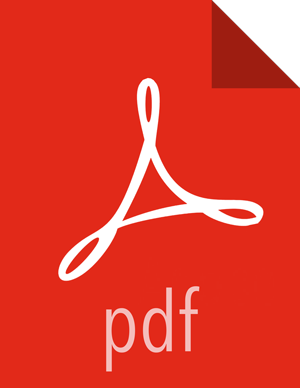Configuring a Processor
Now that we have added the GetFile Processor, we can configure it by right-clicking on
the Processor and choosing the Configure menu item. The provided dialog
allows us to configure many different options that can be read about in the User Guide, but for the sake of this guide, we will focus on the Properties tab.
Once the Properties tab has been selected, we are given a list of several different
properties that we can configure for the Processor. The properties that are available depend
on the type of Processor and are generally different for each type. Properties that are in
bold are required properties. The Processor cannot be started until all required properties
have been configured. The most important property to configure for GetFile is the directory
from which to pick up files. If we set the directory name to ./data-in,
this will cause the Processor to start picking up any data in the data-in
subdirectory of the NiFi Home directory. We can choose to configure several different
Properties for this Processor. If unsure what a particular Property does, we can hover over
the Help icon ( ![]() ) next to the Property Name with the mouse in order to read a
description of the property. Additionally, the tooltip that is displayed when hovering over
the Help icon will provide the default value for that property, if one exists, information
about whether or not the property supports the Expression Language (see the Expression Language / Using Attributes in Property
Values section below), and previously configured values for that property.
) next to the Property Name with the mouse in order to read a
description of the property. Additionally, the tooltip that is displayed when hovering over
the Help icon will provide the default value for that property, if one exists, information
about whether or not the property supports the Expression Language (see the Expression Language / Using Attributes in Property
Values section below), and previously configured values for that property.
In order for this property to be valid, create a directory named
data-in in the NiFi home directory and then click the
Ok button to close the dialog.