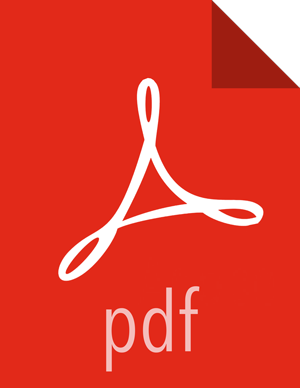Preparing The Ambari Repository Configuration File
Steps
Download the
ambari.repofile from the public repository.http://public-repo-1.hortonworks.com/ambari/<OS>/2.x/updates/2.5.1.0/ambari.repo
where <OS> is centos6, centos7, sles11, sles12, ubuntu14, ubuntu16, or debian7.
Edit the
ambari.repofile and replace the Ambari Base URLbaseurlobtained when setting up your local repository.![[Note]](../common/images/admon/note.png)
Note You can disable the GPG check by setting gpgcheck =0. Alternatively, you can keep the check enabled but replace the gpgkey with the URL to the GPG-KEY in your local repository.
[Updates-Ambari-2.5.1.0]
name=Ambari-2.5.1.0-Updates
baseurl=INSERT-BASE-URL
gpgcheck=1
gpgkey=http://public-repo-1.hortonworks.com/ambari/centos6/RPM-GPG-KEY/RPM-GPG-KEY-Jenkins
enabled=1
priority=1
Base URL for a Local Repository
- Built with Repository Tarball (No Internet Access)
http://<web.server>/Ambari-2.5.1.0/<OS>
- Built with Repository File (Temporary Internet Access)
http://<web.server>/ambari/<OS>/Updates-Ambari-2.5.1.0
where <web.server> = FQDN of the web server host, and <OS> is centos6, centos7, sles11, sles12, ubuntu12, ubuntu14, or debian7.
Place the ambari.repo file on the machine you plan to use for the Ambari Server.
- For RHEL/CentOS/Oracle Linux:
/etc/yum.repos.d/ambari.repo
- For SLES:
/etc/zypp/repos.d/ambari.repo
- For Debain/Ubuntu:
/etc/apt/sources.list.d/ambari.list
Edit the
/etc/yum/pluginconf.d/priorities.conffile to add the following:[main]
enabled=1
gpgcheck=0