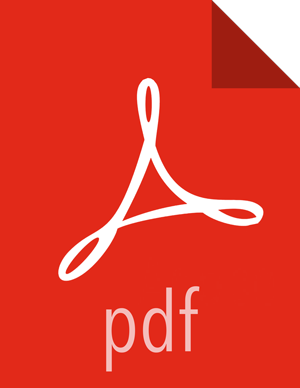Upgrading Ambari Metrics
Prerequisites
Upgrade to Ambari 2.5 and perform needed post-upgrade checks. Make sure all services are up and healthy.
Steps
Make sure Ambari Metrics service is stopped. From Ambari Web, browse to Services > Ambari Metrics and select Stop from the Service Actions menu.
On every host in your cluster running a Metrics Monitor, run the following commands:
For RHEL/CentOS/Oracle Linux:
yum clean all
yum upgrade ambari-metrics-monitor ambari-metrics-hadoop-sink
For SLES:
zypper clean
zypper up ambari-metrics-monitor ambari-metrics-hadoop-sink
For Ubuntu/Debian:
apt-get clean all
apt-get update
apt-get install ambari-metrics-assembly
Execute the following command on all hosts running the Metrics Collector:
For RHEL/CentOS/Oracle Linux:
yum upgrade ambari-metrics-collector
For SLES:
zypper up ambari-metrics-collector
Execute the following command on the host running the Grafana component:
For RHEL/CentOS/Oracle Linux:
yum upgrade ambari-metrics-grafana
For SLES:
zypper up ambari-metrics-grafana
Start Ambari Metrics Service.
From Ambari Web, browse to Services > Ambari Metrics select Service Actions then choose Start.
Updated Ambari Metrics Sink jars will be installed on all hosts and you must restart each service to pick up the latest sink implementations.
Please wait to restart all services until after you have completed all applicable post-upgrade tasks, for example: HDFS, YARN, Kafka, HBase, Flume, Storm.
Next Steps
Restart services, only after you complete all applicable, post-upgrade tasks.
![[Note]](../common/images/admon/note.png)
Note New Ambari Metrics Sinks will not be activated until all services are restarted.
If you are upgrading from Ambari 2.2.1 or earlier, and your Ambari Metrics service does not contain Grafana, proceed to add Grafana to Ambari Metrics.