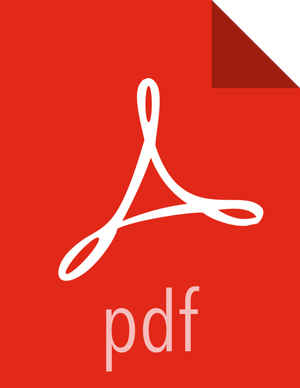Clustering Configuration
This section provides a quick overview of NiFi Clustering and instructions on how to set up a basic cluster. In the future, we hope to provide supplemental documentation that covers the NiFi Cluster Architecture in depth.
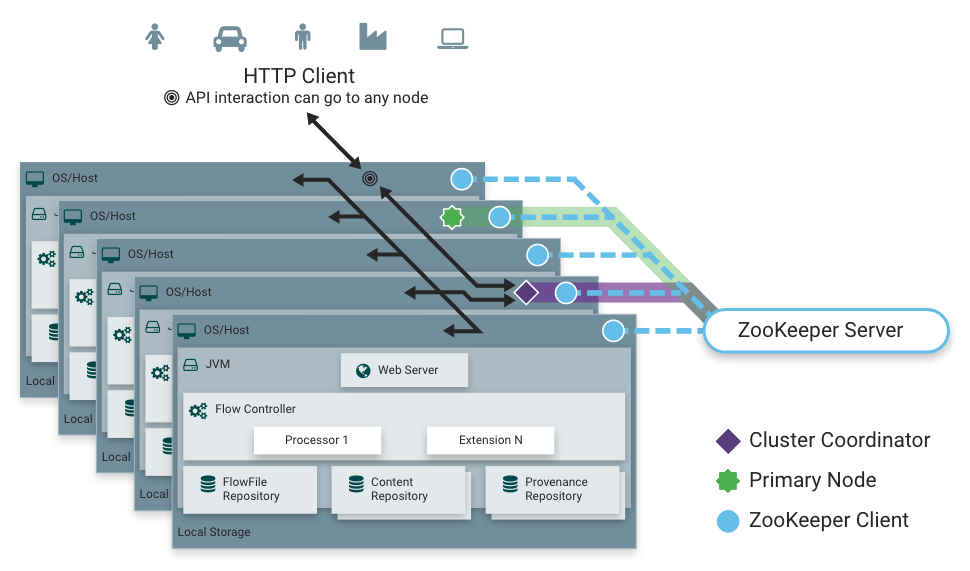
NiFi employs a Zero-Master Clustering paradigm. Each node in the cluster performs the same tasks on the data, but each operates on a different set of data. One of the nodes is automatically elected (via Apache ZooKeeper) as the Cluster Coordinator. All nodes in the cluster will then send heartbeat/status information to this node, and this node is responsible for disconnecting nodes that do not report any heartbeat status for some amount of time. Additionally, when a new node elects to join the cluster, the new node must first connect to the currently-elected Cluster Coordinator in order to obtain the most up-to-date flow. If the Cluster Coordinator determines that the node is allowed to join (based on its configured Firewall file), the current flow is provided to that node, and that node is able to join the cluster, assuming that the node's copy of the flow matches the copy provided by the Cluster Coordinator. If the node's version of the flow configuration differs from that of the Cluster Coordinator's, the node will not join the cluster.
Why Cluster?
NiFi Administrators or Dataflow Managers (DFMs) may find that using one instance of NiFi on a single server is not enough to process the amount of data they have. So, one solution is to run the same dataflow on multiple NiFi servers. However, this creates a management problem, because each time DFMs want to change or update the dataflow, they must make those changes on each server and then monitor each server individually. By clustering the NiFi servers, it's possible to have that increased processing capability along with a single interface through which to make dataflow changes and monitor the dataflow. Clustering allows the DFM to make each change only once, and that change is then replicated to all the nodes of the cluster. Through the single interface, the DFM may also monitor the health and status of all the nodes.
NiFi Clustering is unique and has its own terminology. It's important to understand the following terms before setting up a cluster.
Terminology
NiFi Cluster Coordinator: A NiFi Cluster Cluster Coordinator is the node in a NiFi cluster that is responsible for carrying out tasks to manage which nodes are allowed in the cluster and providing the most up-to-date flow to newly joining nodes. When a DataFlow Manager manages a dataflow in a cluster, they are able to do so through the User Interface of any node in the cluster. Any change made is then replicated to all nodes in the cluster.
Nodes: Each cluster is made up of one or more nodes. The nodes do the actual data processing.
Primary Node: Every cluster has one Primary Node. On this node, it is possible to run "Isolated Processors" (see below). ZooKeeper is used to automatically elect a Primary Node. If that node disconnects from the cluster for any reason, a new Primary Node will automatically be elected. Users can determine which node is currently elected as the Primary Node by looking at the Cluster Management page of the User Interface.
Isolated Processors: In a NiFi cluster, the same dataflow runs on all the nodes. As a result, every component in the flow runs on every node. However, there may be cases when the DFM would not want every processor to run on every node. The most common case is when using a processor that communicates with an external service using a protocol that does not scale well. For example, the GetSFTP processor pulls from a remote directory, and if the GetSFTP Processor runs on every node in the cluster tries simultaneously to pull from the same remote directory, there could be race conditions. Therefore, the DFM could configure the GetSFTP on the Primary Node to run in isolation, meaning that it only runs on that node. It could pull in data and - with the proper dataflow configuration - load-balance it across the rest of the nodes in the cluster. Note that while this feature exists, it is also very common to simply use a standalone NiFi instance to pull data and feed it to the cluster. It just depends on the resources available and how the Administrator decides to configure the cluster.
Heartbeats: The nodes communicate their health and status to the currently elected Cluster Coordinator via "heartbeats", which let the Coordinator know they are still connected to the cluster and working properly. By default, the nodes emit heartbeats every 5 seconds, and if the Cluster Coordinator does not receive a heartbeat from a node within 40 seconds, it disconnects the node due to "lack of heartbeat". (The 5-second setting is configurable in the nifi.properties file. See the System Properties section of this document for more information.) The reason that the Cluster Coordinator disconnects the node is because the Coordinator needs to ensure that every node in the cluster is in sync, and if a node is not heard from regularly, the Coordinator cannot be sure it is still in sync with the rest of the cluster. If, after 40 seconds, the node does send a new heartbeat, the Coordinator will automatically request that the node re-join the cluster, to include the re-validation of the node's flow. Both the disconnection due to lack of heartbeat and the reconnection once a heartbeat is received are reported to the DFM in the User Interface.
Communication within the Cluster
As noted, the nodes communicate with the Cluster Coordinator via heartbeats. When a Cluster Coordinator is elected, it updates a well-known ZNode in Apache ZooKeeper with its connection information so that nodes understand where to send heartbeats. If one of the nodes goes down, the other nodes in the cluster will not automatically pick up the load of the missing node. It is possible for the DFM to configure the dataflow for failover contingencies; however, this is dependent on the dataflow design and does not happen automatically.
When the DFM makes changes to the dataflow, the node that receives the request to change the flow communicates those changes to all nodes and waits for each node to respond, indicating that it has made the change on its local flow.
Dealing with Disconnected Nodes
A DFM may manually disconnect a node from the cluster. But if a node becomes disconnected for any other reason (such as due to lack of heartbeat), the Cluster Coordinator will show a bulletin on the User Interface. The DFM will not be able to make any changes to the dataflow until the issue of the disconnected node is resolved. The DFM or the Administrator will need to troubleshoot the issue with the node and resolve it before any new changes may be made to the dataflow. However, it is worth noting that just because a node is disconnected does not mean that it is not working; this may happen for a few reasons, including that the node is unable to communicate with the Cluster Coordinator due to network problems.
There are cases where a DFM may wish to continue making changes to the flow, even though a node is not connected to the cluster. In this case, they DFM may elect to remove the node from the cluster entirely through the Cluster Management dialog. Once removed, the node cannot be rejoined to the cluster until it has been restarted.
Flow Election
When a cluster first starts up, NiFi must determine which of the nodes have the
"correct" version of the flow. This is done by voting on the flows that each of
the nodes has. When a node attempts to connect to a cluster, it provides a copy of its local
flow to the Cluster Coordinator. If no flow has yet been elected the "correct"
flow, the node's flow is compared to each of the other Nodes' flows. If another
Node's flow matches this one, a vote is cast for this flow. If no other Node has
reported the same flow yet, this flow will be added to the pool of possibly elected flows
with one vote. After some amount of time has elapsed (configured by setting the
nifi.cluster.flow.election.max.wait.time property) or some number of
Nodes have cast votes (configured by setting the
nifi.cluster.flow.election.max.candidates property), a flow is elected
to be the "correct" copy of the flow. All nodes that have incompatible flows are
then disconnected from the cluster while those with compatible flows inherit the
cluster's flow. Election is performed according to the "popular vote" with
the caveat that the winner will never be an "empty flow" unless all flows are
empty. This allows an administrator to remove a node's flow.xml.gz
file and restart the node, knowing that the node's flow will not be voted to be the
"correct" flow unless no other flow is found.
Basic Cluster Setup
This section describes the setup for a simple three-node, non-secure cluster comprised of three instances of NiFi.
For each instance, certain properties in the nifi.properties file will need to be updated. In particular, the Web and Clustering properties should be evaluated for your situation and adjusted accordingly. All the properties are described in the System Properties section of this guide; however, in this section, we will focus on the minimum properties that must be set for a simple cluster.
For all three instances, the Cluster Common Properties can be left with the default settings. Note, however, that if you change these settings, they must be set the same on every instance in the cluster.
For each Node, the minimum properties to configure are as follows:
Under the Web Properties section, set either the http or https port that you want the Node to run on. Also, consider whether you need to set the http or https host property.
Under the State Management section, set the
nifi.state.management.provider.clusterproperty to the identifier of the Cluster State Provider. Ensure that the Cluster State Provider has been configured in the state-management.xml file. See Configuring State Providers for more information.Under Cluster Node Properties, set the following:
nifi.cluster.is.node - Set this to true.
nifi.cluster.node.address - Set this to the fully qualified hostname of the node. If left blank, it defaults to "localhost".
nifi.cluster.node.protocol.port - Set this to an open port that is higher than 1024 (anything lower requires root).
nifi.cluster.node.protocol.threads - The number of threads that should be used to communicate with other nodes in the cluster. This property defaults to 10. A thread pool is used for replicating requests to all nodes, and the thread pool will never have fewer than this number of threads. It will grow as needed up to the maximum value set by the
nifi.cluster.node.protocol.max.threadsproperty.nifi.cluster.node.protocol.max.threads - The maximum number of threads that should be used to communicate with other nodes in the cluster. This property defaults to 50. A thread pool is used for replication requests to all nodes, and the thread pool will have a "core" size that is configured by the
nifi.cluster.node.protocol.threadsproperty. However, if necessary, the thread pool will increase the number of active threads to the limit set by this property.nifi.zookeeper.connect.string - The Connect String that is needed to connect to Apache ZooKeeper. This is a comma-separted list of hostname:port pairs. For example, localhost:2181,localhost:2182,localhost:2183. This should contain a list of all ZooKeeper instances in the ZooKeeper quorum.
nifi.zookeeper.root.node - The root ZNode that should be used in ZooKeeper. ZooKeeper provides a directory-like structure for storing data. Each 'directory' in this structure is referred to as a ZNode. This denotes the root ZNode, or 'directory', that should be used for storing data. The default value is /root. This is important to set correctly, as which cluster the NiFi instance attempts to join is determined by which ZooKeeper instance it connects to and the ZooKeeper Root Node that is specified.
nifi.cluster.flow.election.max.wait.time - Specifies the amount of time to wait before electing a Flow as the "correct" Flow. If the number of Nodes that have voted is equal to the number specified by the
nifi.cluster.flow.election.max.candidatesproperty, the cluster will not wait this long. The default value is 5 mins. Note that the time starts as soon as the first vote is cast.nifi.cluster.flow.election.max.candidates - Specifies the number of Nodes required in the cluster to cause early election of Flows. This allows the Nodes in the cluster to avoid having to wait a long time before starting processing if we reach at least this number of nodes in the cluster.
Now, it is possible to start up the cluster. It does not matter which order the instances start up. Navigate to the URL for one of the nodes, and the User Interface should look similar to the following:
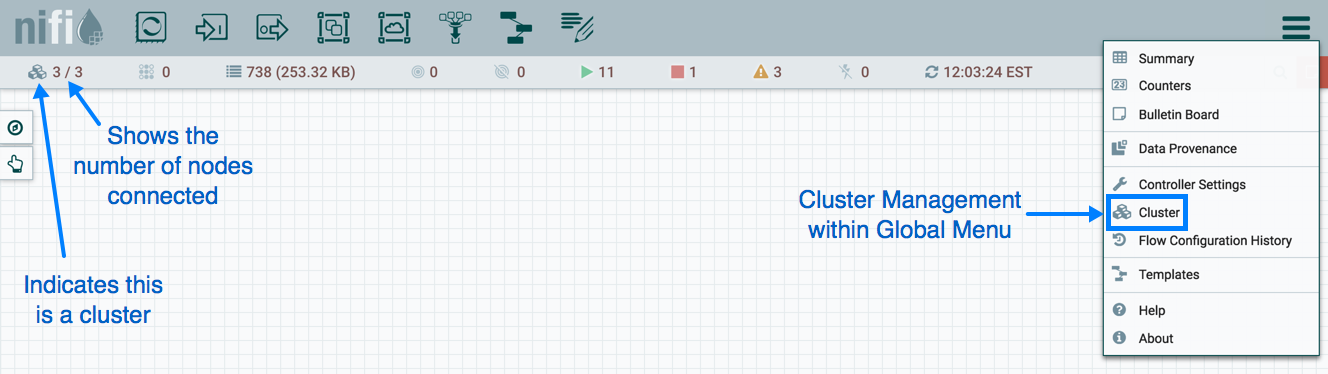
Troubleshooting
If you encounter issues and your cluster does not work as described, investigate the nifi-app.log and nifi-user.log files on the nodes. If needed, you can change the logging level to DEBUG by editing the conf/logback.xml file. Specifically, set the level="DEBUG" in the following line (instead of "INFO"):
<logger name="org.apache.nifi.web.api.config" level="INFO" additivity="false">
<appender-ref ref="USER_FILE"/>
</logger>