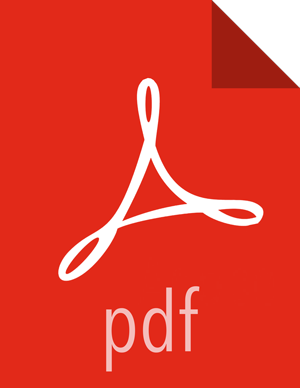Upgrade the Ambari Databases and Restart Ambari
Upgrade Ambari Server database schema. On the host running Ambari Server:
ambari-server upgrade
Start the Ambari Server. On the host running Ambari Server:
ambari-server start
Start all Ambari Agents. On each host in your cluster running an Ambari Agent:
ambari-agent start
Open Ambari Web.
Point your browser to
http://<your.ambari.server>:8080where <your.ambari.server> is the name of your ambari server host. For example, c6401.ambari.apache.org.
![[Important]](../common/images/admon/important.png)
Important Refresh your browser so that it loads the new version of the Ambari Web code. If you have problems, clear your browser cache manually, then restart Ambari Server.
Log in, using the Ambari administrator credentials that you have set up.
For example, the default name/password is admin/admin.
You will see a Restart indicator next to each service after upgrading. Ambari upgrade has added to/adjusted the configuration properties of your cluster based on new configuration types and properties being made available for each service with this release of Ambari. Review these changes by comparing the previous configuration with the latest version created by "ambari-upgrade".
If you have configured Ambari to authenticate against an external LDAP or Active Directory, you must re-run
ambari-server setup-ldap
If you are running Ambari Metrics service in your cluster, you must upgrade Ambari Metrics System and add the Grafana component.
If your cluster includes the SmartSense service, you must upgrade SmartSense along with Ambari.