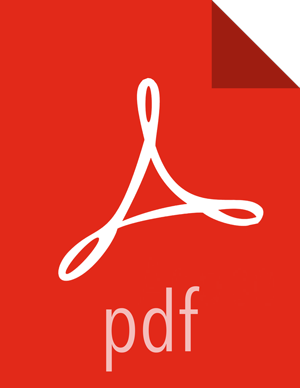Preparing The Ambari Repository Configuration File
Download the
ambari.repofile from the public repository.http://public-repo-1.hortonworks.com/ambari/centos7-ppc/2.x/updates/2.6.1.0/ambari.repo
In the ambari.repo file, replace the base URL
baseurlwith the local repository URL.![[Note]](../common/images/admon/note.png)
Note You can disable the GPG check by setting gpgcheck =0. Alternatively, you can keep the check enabled but replace the gpgkey with the URL to the GPG-KEY in your local repository.
[Updates-Ambari-2.6.1.0]
name=Ambari-2.6.1.0-Updates
baseurl=INSERT-BASE-URL
gpgcheck=1
gpgkey=http://public-repo-1.hortonworks.com/ambari/centos7-ppc/RPM-GPG-KEY/RPM-GPG-KEY-Jenkins
enabled=1
priority=1
Base URL for a Local Repository
Local Repository
Base URL
Built with Repository Tarball
(No Internet Access)
http://<web.server>/Ambari-2.6.1.0/centos7
Built with Repository File
(Temporary Internet Access)
http://<web.server>/ambari/centos7/Updates-Ambari-2.6.1.0 where <web.server> = FQDN of the web server host.
Place the ambari.repo file on the machine you plan to use for the Ambari Server.
/etc/yum.repos.d/ambari.repo
Edit the
/etc/yum/pluginconf.d/priorities.conffile to add the following:[main]
enabled=1
gpgcheck=0
Next Steps
Proceed to Installing Ambari Server to install and setup Ambari Server.
More Information
Setting Up a Local Repository with No Internet Access
Setting up a Local Repository With Temporary Internet Access