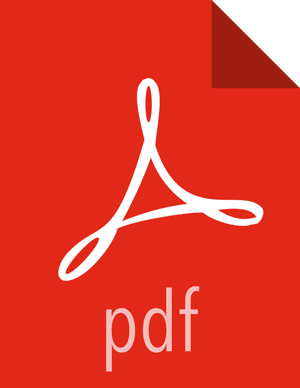Configuring MySQL for Ranger
The MySQL database administrator should be used to create the Ranger databases.
The following series of commands could be used to create the
rangerdbauser with passwordrangerdba.Log in as the root user, then use the following commands to create the
rangerdbauser and grant it adequate privileges.CREATE USER 'rangerdba'@'localhost' IDENTIFIED BY 'rangerdba'; GRANT ALL PRIVILEGES ON *.* TO 'rangerdba'@'localhost'; CREATE USER 'rangerdba'@'%' IDENTIFIED BY 'rangerdba'; GRANT ALL PRIVILEGES ON *.* TO 'rangerdba'@'%'; GRANT ALL PRIVILEGES ON *.* TO 'rangerdba'@'localhost' WITH GRANT OPTION; GRANT ALL PRIVILEGES ON *.* TO 'rangerdba'@'%' WITH GRANT OPTION; FLUSH PRIVILEGES;
Use the
exitcommand to exit MySQL.You should now be able to reconnect to the database as
rangerdbausing the following command:mysql -u rangerdba -prangerdbaAfter testing the
rangerdbalogin, use theexitcommand to exit MySQL.
Use the following command to confirm that the
mysql-connector-java.jarfile is in the Java share directory. This command must be run on the server where Ambari server is installed.ls /usr/share/java/mysql-connector-java.jar
If the file is not in the Java share directory, use the following command to install the MySQL connector .jar file.
RHEL/CentOS/Oracle Linux
yum install mysql-connector-java*
SLES
zypper install mysql-connector-java*
Use the following command format to set the
jdbc/driver/pathbased on the location of the MySQL JDBC driver .jar file. This command must be run on the server where Ambari server is installed.ambari-server setup --jdbc-db={database-type} --jdbc-driver={/jdbc/driver/path}For example:
ambari-server setup --jdbc-db=mysql --jdbc-driver=/usr/share/java/mysql-connector-java.jar