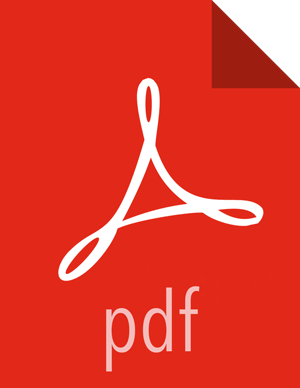Starting and Stopping Processors
At this point, we have two Processors on our graph, but nothing is happening. In order
to start the Processors, we can click on each one individually and then right-click and
choose the Start menu item. Alternatively, we can select the first
Processor, and then hold the Shift key while selecting the other Processor in order to
select both. Then, we can right-click and choose the Start menu item.
As an alternative to using the context menu, we can select the Processors and then click
the Start icon in the Operate palette.
Once started, the icon in the top-left corner of the Processors will change from a
stopped icon to a running icon. We can then stop the Processors by using the Stop icon in
the Operate palette or the Stop menu item.
Once a Processor has started, we are not able to configure it anymore. Instead, when we right-click on the Processor, we are given the option to view its current configuration. In order to configure a Processor, we must first stop the Processor and wait for any tasks that may be executing to finish. The number of tasks currently executing is shown near the top-right corner of the Processor, but nothing is shown there if there are currently no tasks.