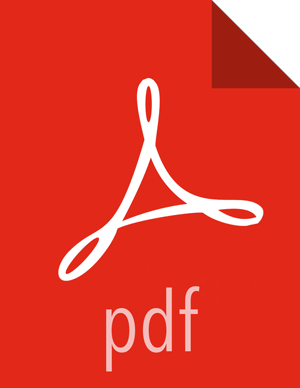Chapter 1. Integrating Schema Registry
Integrating with NiFi
Understanding NiFi Record Based Processing
The RecordReader and RecordWriter Controller Services and Processors that allow you convert events from one type (json, xml, csv, Avro) to another (json, xml, csv, Avro). These controller services use the Schema Registry to fetch the schema for the event to do this conversion.
NiFi includes the following RecordReader and RecordWriter processors:
ConsumeKafkaRecord_0_10 1.2.0
ConvertRecord
PublishKafkaRecord_0_10
PutDatabaseRecord
QueryRecord
SplitRecord
NiFi also includes the following Record based Controller Services:
HortonworksSchemaRegistry
AvroRecordSetWriter
CSVRecordSetWriter
FreeFormTextRecordSetWriter
JsonRecordSetWriter
ScriptedRecordSetWriter
More Information
HCC Article on Apache NiFi record based processing
Setting up the HortonworksSchemaRegistry Controller Service
About This Task
To configure Schema Registry to communicate with NiFi dataflows, the first thing you must do is tell NiFi about the Schema Registry instance with which you want to communicate. You do this from the NiFi UI, using the HortonworksSchemaRegistry Controller Service.
Prerequisites
You have already installed Schema Registry.
Steps
From the Global Menu, click Controller Settings and select Controller Services tab.
Click the + icon to display the Add Controller Service dialog.
Use the Filter box to search for HortonworksSchemaRegistry and click Add.
Click the Edit icon to display the Configure Controller Service dialog.
Provide the Schema Registry URL with which you want NiFi to communicate and click Apply.
![[Tip]](../common/images/admon/tip.png)
Tip If you are running an Ambari-managed cluster, you can find this value in the Streaming Analytics Manager Service in Ambari for the configuration property called
registry.url. The URL looks similar tohttp://$REGISTRY_SERVER:7788/api/v1.Enable this HortonworksSchemaRegistry by clicking the Enable icon, selecting the Scope, and clicking Enable.
Adding and Configuring Record Reader and Writer Controller Services
About This Task
NiFi provides Record Reader and Writer Controller Services to support record-based processing. These Controller Services are new services that allows you convert events from one type (JSON, XML, CSV, Avro) to another. These Controller Services use the Schema Registry to fetch the schema for the event to do this conversion. Before using these new Controller Services, you must configure them for use with Schema Registry.
You can configure Controller Services either globally, before you have created a Process Group, or at any time, on a per-Process Group basis.
Steps for Adding Controller Services globally
To access Controller Services configuration dialog for gobal configuration, click the Global Menu at the top right of your canvas, and select Controller Settings.
Click the + icon to display the NiFi Settings dialog.
Use the Filter box to search for the Controller Service you want to add, select that service, and click Add.
Steps for Adding Controller Services Per Process Group
Click on your Process Group, and then right-click anyway on your canvas.
Click Configure to display the Process Group Configuration dialog.
Click the Controller Services tab, and then click + to display the Add Controller Service dialog.
Use the Filter box to search for the Controller Service you want to add, select that service, and click Add.
Steps for Configuring Record Reader and Writer Controller Services for Integration with Schema Registry
From the Process Group Configuration view, click the Edit icon from the right-hand column. This displays the Configure Controller Service dialog.
Click the Properties tab.
The Schema Access Strategy specifies how to obtain the schema using for interpreting FlowFile data. To ensure integration with Schema Registry, configure Schema Access Strategy with one of the following two values:
HWX Schema Reference Attributes – The NiFi FlowFile is given a set of 3 attributes to describe the schema:
schema.identifier
schema.version
schema.protocol.version
HWX Content-Encoded Schema Reference – Each NiFi FlowFile contains a reference to a schema stored in Schema Registry. The reference is encoded as a single byte indicating the protocol version, 8 bytes indicating the schema identifier and 4 bytes indicating the schema version.
The Schema Write Strategy specifies how the schema for a record should be added to FlowFile data. To ensure integration with Schema Registry, configure Schema Write Strategy with either HWX Schema Reference Attributes orHWX Content-Encoded Schea Reference.
Using Record-Enabled Processors
About This Task
Record-enabled Processors allow you to use convert data between formats by specifying Controller Services for record reading and record writing. This streamlines your dataflows and inproves overall performance.
Steps
From the NiFi UI, drag the Processor icon onto your canvas to display the Add Processor dialog.
Use the Filter box to find the Processor you want to add. Available record-enabled processors are:
ConsumeKafkaRecord_0_10
ConvertRecord
PublishKafkaRecord_0_10
PutDatabaseRecord
QueryRecord
SplitRecord
Select the Processor you want, and click Add.
Right-click the Processor on the canvas, and select Configure to display the Configure Processor dialog.
Click the Properties tab and select a Controller Service value for the Record Reader and Record Writer values.
Click OK and then Apply.
Integrating with Kafka
You can integrate Schema Registry with Kafka in one of two ways, depending on your use case.
Integrating Kafka and Schema Registry Using NiFi Processors
About This Task
If you are using an Ambari-managed HDF cluster with Schema Registry, NiFi, and Kafka installed, you can use NiFi Processors to integrate Schema Registry with Kafka.
Steps
Integrate NiFi with Schema Registry.
Build your NiFi dataflow.
At the point in your dataflow where you want to either consume from a Kafka topic, or publish to a Kafka topic, add one of the following two Processors:
ConsumeKafkaRecord_0_10
PublishKafkaRecord_0_10
Configure your Kafka Processor with the following information:
Kafka Brokers – Provide a comma-separated list of Kafka Brokers you want to use in your dataflow.
Topic Name – The name of the Kafka topic to which you want to publish or from which you want to consume data.
Record Reader – Provide the Controller Service you want to use to read incoming FlowFile records.
Record Writer – Provide the Controller Service you want to use to serialize record data before sending it to Kafka.
Integrating Kafka and Schema Registry
About This Task
If you are running HDF without NiFi, integrate your Kafka Producer and Consumer manually. To do this you must add a dependency on the Schema Registry Serdes, and update the Kafka Producer and Kafka Consumer configuration files.
Steps to Add a Schema Registry Serdes Dependency
Add the following text to
schema-registry-serdes:<dependency> <groupId>com.hortonworks.registries</groupId> <artifactId>schema-registry-serdes</artifactId> </dependency>
Steps to Integrate the Kafka Producer
Add the following text to the Kafka Producer configuration:
config.put(ProducerConfig.BOOTSTRAP_SERVERS_CONFIG, bootstrapServers); config.putAll(Collections.singletonMap(SchemaRegistryClient.Configuration.SCHEMA_REGISTRY_URL.name(), props.get(SCHEMA_REGISTRY_URL))); config.put(ProducerConfig.KEY_SERIALIZER_CLASS_CONFIG, StringSerializer.class.getName()); config.put(ProducerConfig.VALUE_SERIALIZER_CLASS_CONFIG, KafkaAvroSerializer.class.getName());
Edit the above text with values for the following properties:
schema.registry.urlkey.serializervalue.serializer
Steps to Integrate the Kafka Consumer
Add the following text to the Kafka Consumer configuration:
config.put(ConsumerConfig.BOOTSTRAP_SERVERS_CONFIG, bootstrapServers); config.putAll(Collections.singletonMap(SchemaRegistryClient.Configuration.SCHEMA_REGISTRY_URL.name(), props.get(SCHEMA_REGISTRY_URL))); config.put(ConsumerConfig.KEY_DESERIALIZER_CLASS_CONFIG, StringDeserializer.class.getName()); config.put(ConsumerConfig.VALUE_DESERIALIZER_CLASS_CONFIG, KafkaAvroDeserializer.class.getName());
Edit the above text with values for the following properties:
schema.registry.urlkey.deserializervalue.deserializer
Integrating with Stream Analytics Manager
About This Task
Integrating with Stream Analytics Manager (SAM) is primarily a task you perform on SAM. Perform the integration using the SAM Ambari Configs, either during installation or at any point afterwards.
Steps for Integrating During Installation
In the Customize Services step, navigate to the STREAMLINE CONFIG section of the Streaming Analytics Manager tab.
Configure registry.url to the REST API Endpoint URL for the Registry. The format should be
http://$FQDN_REGISTRY_HOST:$REGISTRY_PORT/api/v1, where:$FQDN_REGISTRY_HOST – Specifies the host on which you are running Schema Registry
$REGISTRY_PORT – Specifies the Schema Registry port number. You can find the Schema Registry port in the REGISTRY_CONFIG section of the Registry tab.
For example:
http://FQDN_REGISTRY_HOST:7788/api/v1
Steps for Integrating After Installation
From Services pane on the left hand side of Ambari, click Streaming Analytics Manager and then click the Configs tab.
In the STREAMLINE CONFIG tab, configure registry.url to the REST API Endpoint URL for the Registry. The format should be
http://$FQDN_REGISTRY_HOST:$REGISTRY_PORT/api/v1, where:$FQDN_REGISTRY_HOST – Specifies the host on which you are running Schema Registry
$REGISTRY_PORT – Specifies the Schema Registry port number. You can find the Schema Registry port in the REGISTRY_CONFIG section of the Registry tab.
For example:
http://FQDN_REGISTRY_HOST:7788/api/v1