Individual Port Transmission
There are times when the DFM may want to either enable or disable transmission for only a specific Port within the Remote Process Group. This can be accomplished by right-clicking on the Remote Process Group and choosing the "Remote ports" menu item. This provides a configuration dialog from which each Port can be configured:
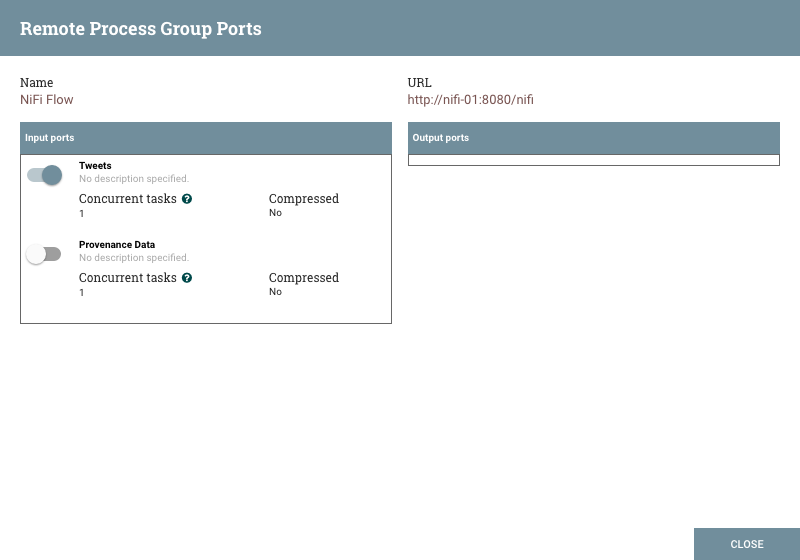
The left-hand side lists all of the Input Ports that the remote instance of NiFi allows data to be sent to. The right-hand side lists all of the Output Ports from which this instance is able to pull data. If the remote instance is using secure communications (the URL of the NiFi instance begins with https://, rather than http://), any Ports that the remote instance has not made available to this instance will not be shown.
 | Note |
|---|---|
If a Port that is expected to be shown is not shown in this dialog, ensure that the instance has proper permissions and that the Remote Process Group's flow is current. This can be checked by closing the Port Configuration Dialog and looking at the bottom-right corner of the Remote Process Group. The date at which the flow was last refreshed is shown. If the flow appears to be outdated, it can be updated by right-clicking on the Remote Process Group and selecting "Refresh flow." (See Anatomy of a Remote Process Group for more information). |
Each Port is shown with the Port name, followed by its description, currently configured number of Concurrent tasks, and whether or not data sent to this port will be compressed. To the left of this information is a switch to turn the Port on or off. Those Ports that have no Connections attached to them are grayed out:
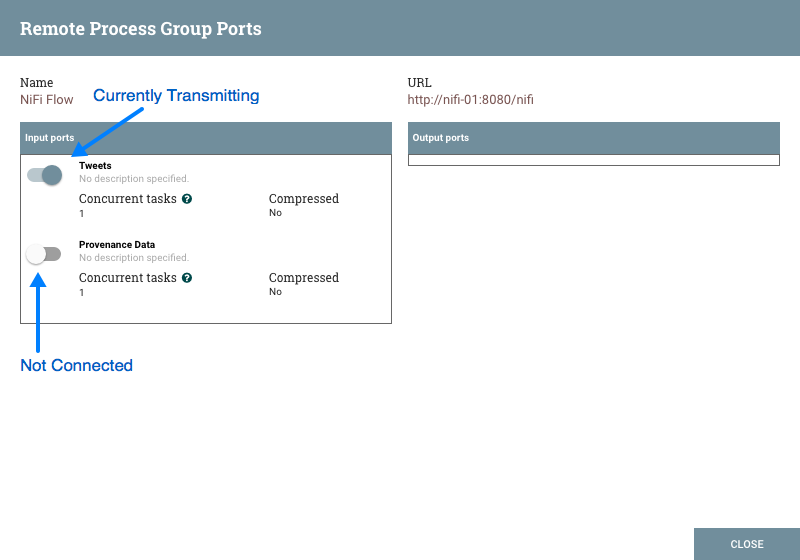
The on/off switch provides a mechanism to enable and disable transmission for each Port in the Remote Process Group independently. Those Ports that are connected but are not currently transmitting can be configured by clicking the pencil icon ( ![]() ) below the on/off switch. Clicking this icon will allow the DFM to change the number of Concurrent tasks and whether or not compression should be used when transmitting data to or from this Port.
) below the on/off switch. Clicking this icon will allow the DFM to change the number of Concurrent tasks and whether or not compression should be used when transmitting data to or from this Port.

