Reporting Tasks
Reporting Tasks run in the background to provide statistical reports about what is happening in the NiFi instance. The DFM adds and configures Reporting Tasks similar to the process for Controller Services. To add a Reporting Task, select Controller Settings from the Global Menu.
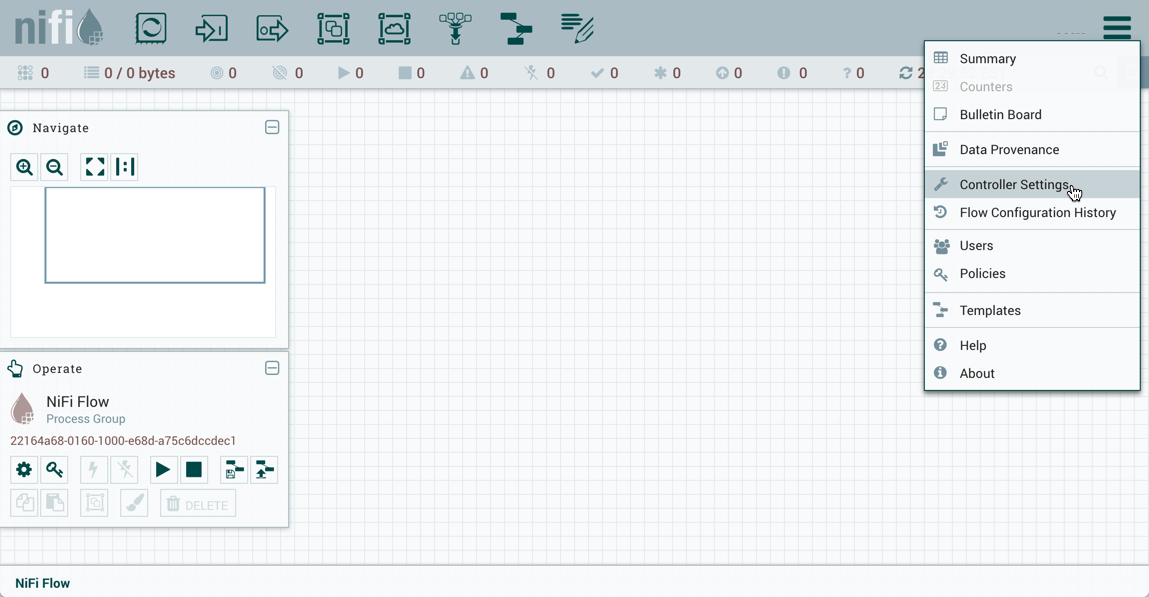
This displays the NiFi Settings window. Select the Reporting Tasks tab and click the + button in the upper-right corner to create a new Reporting Task.
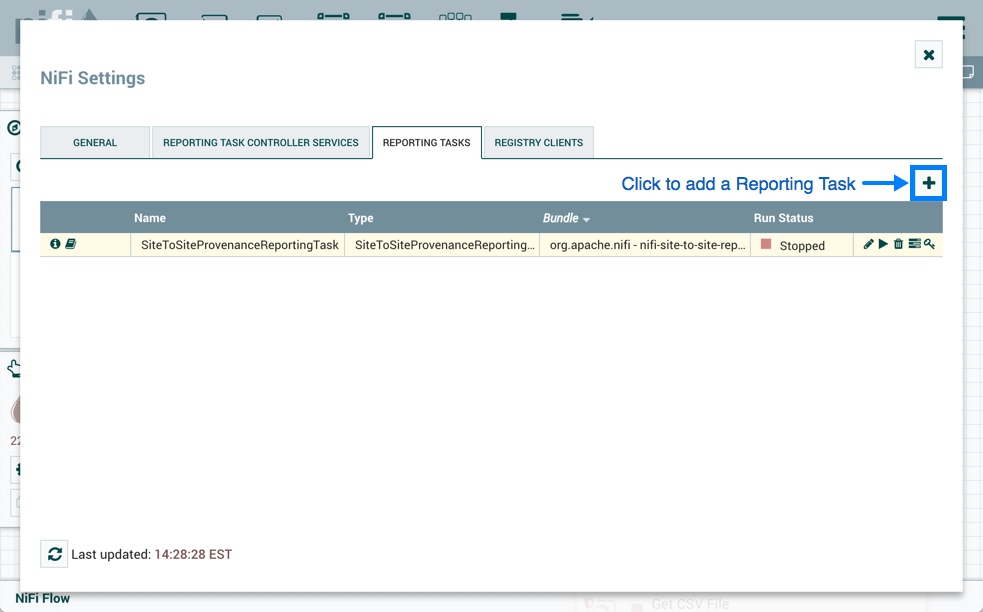
The Add Reporting Task window opens. This window is similar to the Add Processor window. It provides a list of the available Reporting Tasks on the right and a tag cloud, showing the most common category tags used for Reporting Tasks, on the left. The DFM may click any tag in the tag cloud in order to narrow down the list of Reporting Tasks to those that fit the categories desired. The DFM may also use the Filter field at the top-right of the window to search for the desired Reporting Task or use the Source drop-down at the top-left to filter the list by the group who created them. Upon selecting a Reporting Task from the list, the DFM can see a description of the task below. Select the desired reporting task and click Add, or simply double-click the name of the service to add it.
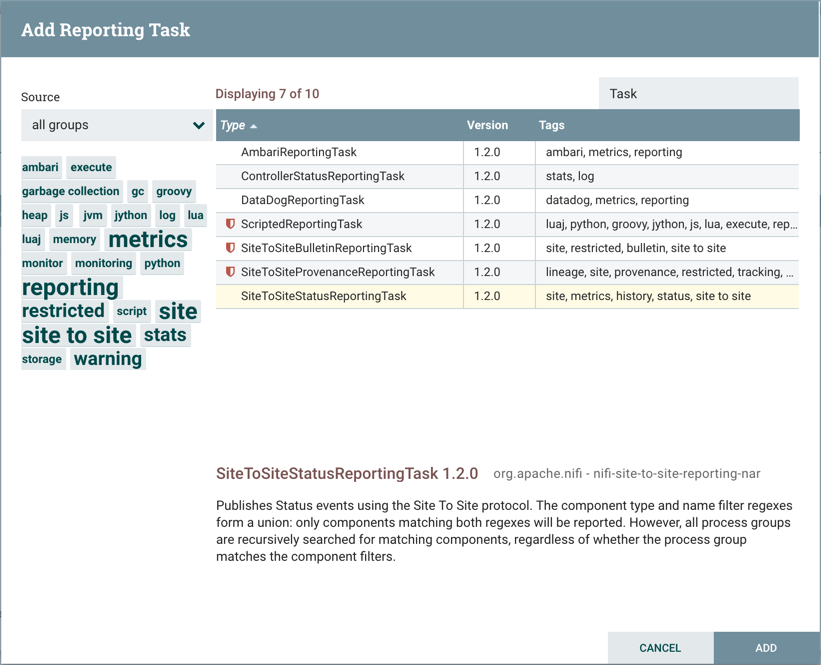
Once a Reporting Task has been added, the DFM may configure it by clicking the Edit button in the far-right column. Other buttons in this column include Start, Remove, State and Access Policies.
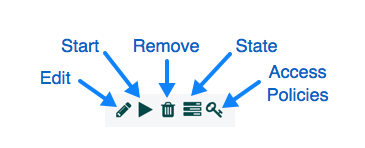
You can obtain information about Reporting Tasks by clicking the View Details, Usage, and Alerts buttons in the left-hand column.
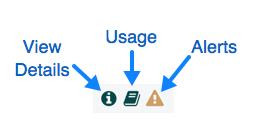
When the DFM clicks the Edit button, a Configure Reporting Task window opens. It has three tabs: Settings, Properties, and Comments. This window is similar to the Configure Processor window. The Settings tab provides a place for the DFM to give the Reporting Task a unique name (if desired). It also lists the UUID, Type, and Bundle information for the task and provides settings for the task's Scheduling Strategy and Run Schedule (similar to the same settings in a processor). The DFM may hover the mouse over the question mark icons to see more information about each setting.
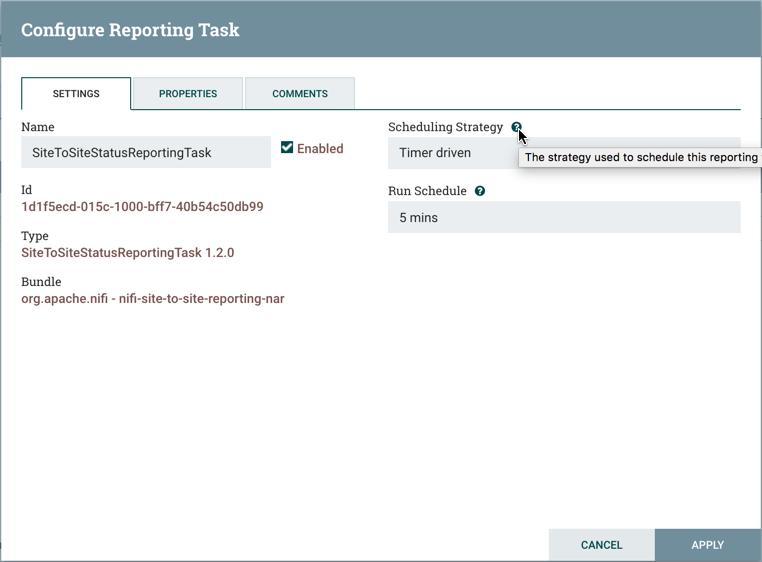
The Properties tab lists the various properties that may be configured for the task. The DFM may hover the mouse over the question mark icons to see more information about each property.
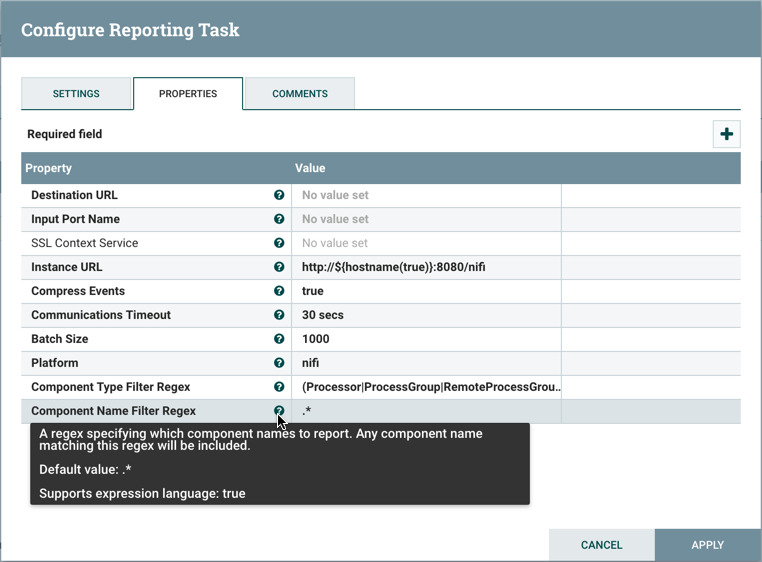
The Comments tab is just an open-text field, where the DFM may include comments about the task. After configuring the Reporting Task, click the Apply button to apply the configuration and close the window, or click the Cancel button to cancel the changes and close the window.
When you want to run the Reporting Task, click the Start button (![]() ).
).

