Anatomy of a Process Group
The Process Group provides a mechanism for grouping components together into a logical construct in order to organize the DataFlow in a way that makes it more understandable from a higher level. The following image highlights the different elements that make up the anatomy of a Process Group:
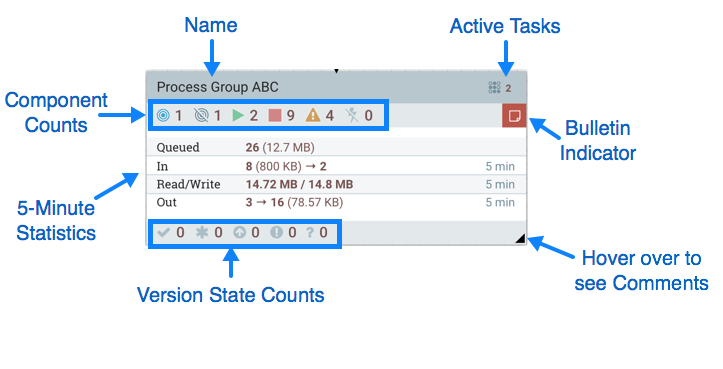
The Process Group consists of the following elements:
-
Name: This is the user-defined name of the Process Group. This name is set when the Process Group is added to the canvas. The name can later by changed by right-clicking on the Process Group and clicking the "Configure" menu option. In this example, the name of the Process Group is "Process Group ABC."
-
Bulletin Indicator: When a child component of a Process Group emits a bulletin, that bulletin is propagated to the component's parent Process Group, as well. When any component has an active Bulletin, this indicator will appear, allowing the user to hover over the icon with the mouse to see the Bulletin.
-
Active Tasks: The number of tasks that are currently executing by the components within this Process Group. Here, we can see that the Process Group is currently performing two tasks. If the NiFi instance is clustered, this value represents the number of tasks that are currently executing across all nodes in the cluster.
-
Statistics: Process Groups provide statistics about the amount of data that has been processed by the Process Group in the past 5 minutes as well as the amount of data currently enqueued within the Process Group. The following elements comprise the "Statistics" portion of a Process Group:
-
Queued: The number of FlowFiles currently enqueued within the Process Group. This field is represented as <count> (<size>) where <count> is the number of FlowFiles that are currently enqueued in the Process Group and <size> is the total size of those FlowFiles' content. In this example, the Process Group currently has 26 FlowFiles enqueued with a total size of 12.7 megabytes (MB).
-
In: The number of FlowFiles that have been transferred into the Process Group through all of its Input Ports over the past 5 minutes. This field is represented as <count> / <size> → <ports> where <count> is the number of FlowFiles that have entered the Process Group in the past 5 minutes, <size> is the total size of those FlowFiles' content and <ports> is the number of Input Ports. In this example, 8 FlowFiles have entered the Process Group with a total size of 800 KB and two Input Ports exist.
-
Read/Write: The total size of the FlowFile content that the components within the Process Group have read from disk and written to disk. This provides valuable information about the I/O performance that this Process Group requires. In this example, we see that in the past five minutes, components within this Process Group have read 14.72 MB of the FlowFile content and have written 14.8 MB.
-
Out: The number of FlowFiles that have been transferred out of the Process Group through its Output Ports over the past 5 minutes. This field is represented as <ports> → <count> (<size>) where <ports> is the number of Output Ports, <count> is the number of FlowFiles that have exited the Process Group in the past 5 minutes and <size> is the total size of those FlowFiles' content. In this example, there are three Output Ports, 16 FlowFiles have exited the Process Group and their total size is 78.57 KB.
-
-
Component Counts: The Component Counts element provides information about how many components of each type exist within the Process Group. The following provides information about each of these icons and their meanings:
-
 Transmitting Ports: The number of Remote Process Group Ports that currently are configured to transmit data to remote instances of NiFi or pull data from remote instances of NiFi.
Transmitting Ports: The number of Remote Process Group Ports that currently are configured to transmit data to remote instances of NiFi or pull data from remote instances of NiFi. -
 Non-Transmitting Ports: The number of Remote Process Group Ports that are currently connected to components within this Process Group but currently have their transmission disabled.
Non-Transmitting Ports: The number of Remote Process Group Ports that are currently connected to components within this Process Group but currently have their transmission disabled. -
 Running Components: The number of Processors, Input Ports, and Output Ports that are currently running within this Process Group.
Running Components: The number of Processors, Input Ports, and Output Ports that are currently running within this Process Group. -
 Stopped Components: The number of Processors, Input Ports, and Output Ports that are currently not running but are valid and enabled. These components are ready to be started.
Stopped Components: The number of Processors, Input Ports, and Output Ports that are currently not running but are valid and enabled. These components are ready to be started. -
 Invalid Components: The number of Processors, Input Ports, and Output Ports that are enabled but are currently not in a valid state. This may be due to misconfigured properties or missing Relationships.
Invalid Components: The number of Processors, Input Ports, and Output Ports that are enabled but are currently not in a valid state. This may be due to misconfigured properties or missing Relationships. -
 Disabled Components: The number of Processors, Input Ports, and Output Ports that are currently disabled. These components may or may not be valid. If the Process Group is started, these components will not cause any errors but will not be started.
Disabled Components: The number of Processors, Input Ports, and Output Ports that are currently disabled. These components may or may not be valid. If the Process Group is started, these components will not cause any errors but will not be started.
-
-
Version State Counts: The Version State Counts element provides information about how many versioned process groups are within the Process Group. See Version States for more information.
-
Comments: When the Process Group is added to the canvas, the user is given the option of specifying Comments in order to provide information about the Process Group. The comments can later be changed by right-clicking on the Process Group and clicking the "Configure" menu option.

