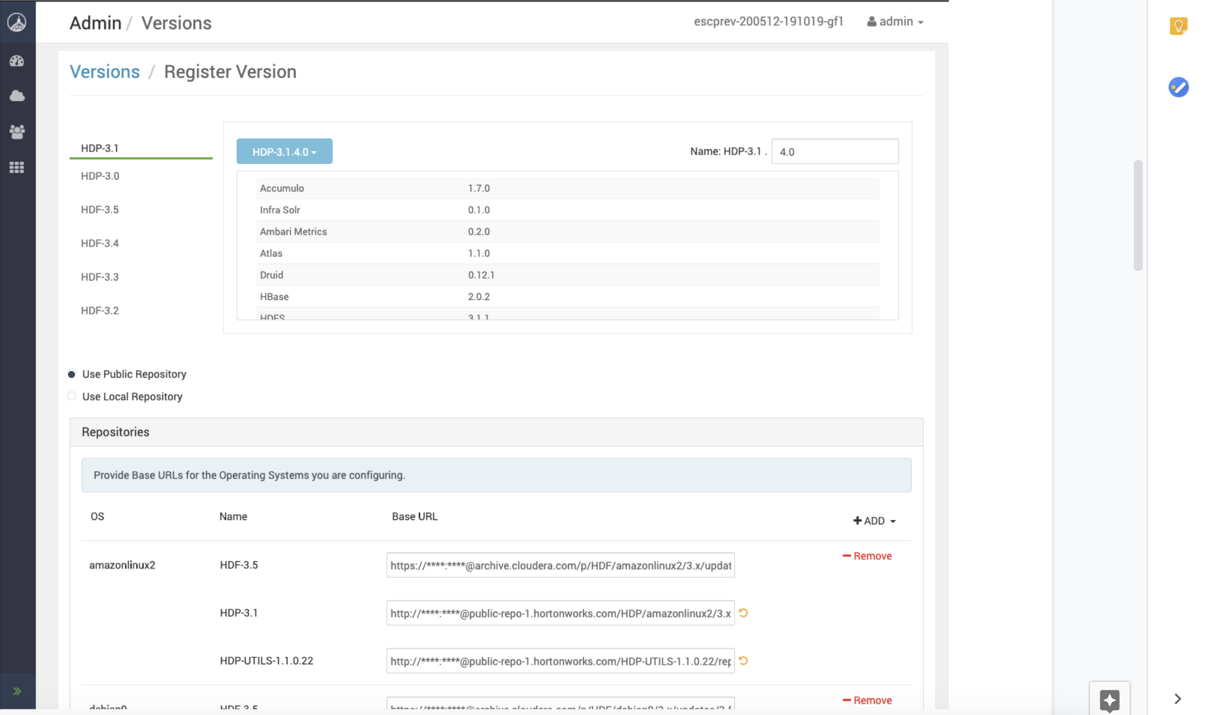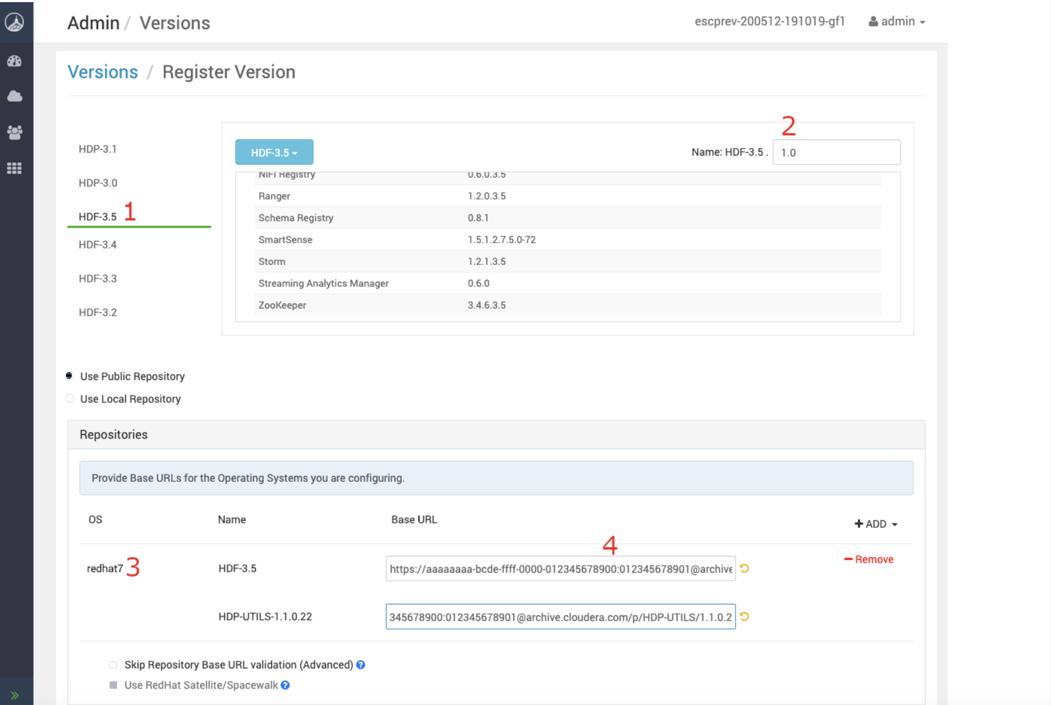Registering Your Target Version
Registering your target version makes Ambari aware of the Cloudera stack to which you want to upgrade, provides the public repository location, and specifies your public or private repository delivery preference.
From the Versions tab, you now see your target HDF version registered, but not yet installed.