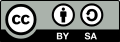 | Except where otherwise noted, this document is licensed under Creative Commons Attribution ShareAlike 3.0 License |
Hortonworks Data Platform (HDP) and any of its components are not anticipated to be combined with any hardware, software or data, except as expressly recommended in this documentation.
Unlike other providers of platforms built using Apache Hadoop, Hortonworks contributes 100% of our code back to the Apache Software Foundation. The Hortonworks Data Platform is Apache-licensed and completely open source. We sell only expert technical support, training and partner-enablement services. All of our technology is, and will remain free and open source.
Please visit the Hortonworks Data Platform page for more information on Hortonworks technology. For more information on Hortonworks services, please visit either the Support or Training page. Feel free to Contact Us directly to discuss your specific needs.
Contents
- 1. Getting Ready to Install
- 2. Running the Installer
- 1. Set Up the Bits
- 2. Set Up the Server
- 3. Optional: Set Up LDAP or Active Directory Authentication
- 4. Optional: Set Up HTTPS for Ambari Web
- 5. Optional: Set Up HTTPS for Ganglia and Nagios
- 6. Optional: Encrypt Database and LDAP Passwords
- 7. Optional: Set Up Two-Way SSL Between Ambari Server and Ambari Agents
- 8. Optional: Change the Ambari Server Port
- 9. Start the Ambari Server
- 3. Installing, Configuring, and Deploying the Cluster
- 4. Troubleshooting Ambari Deployments
- 1. Getting the Logs
- 2. Quick Checks
- 3. Specific Issues
- 3.1. Problem: Browser crashed before Install Wizard completed
- 3.2. Problem: Install Wizard reports that the cluster install has failed
- 3.3. Problem: “Unable to create new native thread” exceptions in HDFS DataNode logs or those of any system daemon
- 3.4. Problem: The “yum install ambari-server” Command Fails
- 3.5. Problem: HDFS Smoke Test Fails
- 3.6. Problem: The HCatalog Daemon Metastore Smoke Test Fails
- 3.7. Problem: MySQL and Nagios fail to install on RightScale CentOS 5 images on EC2
- 3.8. Problem: Trouble starting Ambari on system reboot
- 3.9. Problem: Metrics and Host information display incorrectly in Ambari Web
- 3.10. Problem: On SUSE 11 Ambari Agent crashes within the first 24 hours
- 3.11. Problem: Attempting to Start HBase REST server causes either REST server or Ambari Web to fail
- 3.12. Problem: Multiple Ambari Agent processes are running, causing re-register
- 3.13. Problem: Some graphs do not show a complete hour of data until the cluster has been running for an hour
- 3.14. Problem: After performing a cluster install the Nagios server is not started
- 3.15. Problem: A service with a customized service user is not appearing properly in Ambari Web
- 3.16. Problem: Updated configuration changes are not pushed to client/gateway nodes
- 3.17. Problem: Trying to upgrade Ambari Server on SLES produces error
- 5. Appendix: Installing Ambari Agents Manually
- 6. Appendix: Using Custom Hostnames
- 7. Appendix: Upgrading Operating Systems on an Ambari-based Hadoop Installation
- 8. Appendix: Upgrading Ambari to 1.2.5
- 9. Appendix: Upgrading the HDP Stack to 1.3.2
- 10. Appendix: Configuring Ports
- 11. Appendix: Moving the Ambari Server
- 12. Appendix: Using Non-Default Databases
- 13. Setting Up Kerberos for Use with Ambari
List of Tables
- 2.1. Download the repo
- 2.2. Ambari Server LDAP Properties
- 3.1. Service Users
- 3.2. Service Group
- 3.3. HDFS Settings: Advanced
- 3.4. MapReduce Settings: Advanced
- 6.1. ambari-agent.ini
- 10.1. HDFS Ports
- 10.2. MapReduce Ports
- 10.3. Hive Ports
- 10.4. HBase Ports
- 10.5. WebHCat Port
- 10.6. Ganglia Ports
- 10.7. MySQL Port
- 10.8. Ambari Web
- 10.9. Ambari Web
- 13.1. Kerberos terminology
- 13.2. Service Principals
- 13.3. Ambari Principals
- 13.4. Service Keytab File Names

