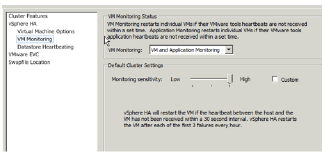Use the following instructions to modify the settings for the vSphere HA cluster created in the previous section:
Right click on the cluster in vCenter and select ‘Edit Settings’.
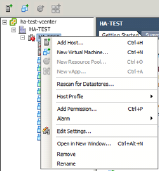
In the “Cluster Features” panel, enable the “Turn on vSphere HA” option.
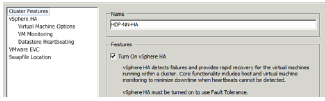
In the left navigation menu, select the “vSphere HA” option and configure the following parameters.
Enable the “Enable Host Monitoring” option.
In the same panel, enable Admission Control.
Under “Admission Control Policy” section, select “Host failures the cluster tolerates” and set the number of failures as 1.
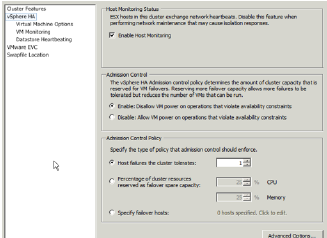
In the left navigation menu, select the “Virtual Machine Options” and configure the following parameters.
Set the “VM restart priority” to ‘High’.
Set the “Host Isolation response” to ‘Leave powered on’.
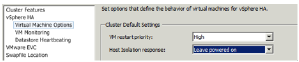
In the left navigation menu, select the “VM Monitoring” option and configure the following parameters:
Set the “VM Monitoring” to ‘VM and Application Monitoring’.
Set the “Monitoring sensitivity” slider to ‘High’.