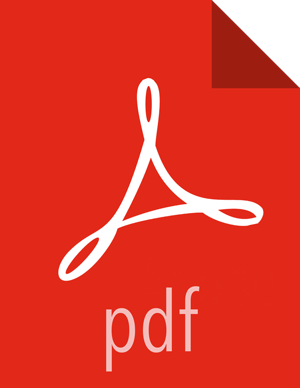Configure Hue
Use the following commands to explore the configuration options for Hue.
To list all available configuration options:
/usr/lib/hue/build/env/bin/hue config_help | lessAs per the instructions below, modify the default configuration file provided:
/etc/hue/conf/hue.ini.
Configure Web Server
Use the following instructions to configure Web server:
These configuration variables are under the [desktop] section in the hue.ini configuration file.
Specify the Hue HTTP Address.
Use the following options to change the IP address and port of the existing Web Server for Hue (by default, CherryPy).
# Webserver listens on this address and porthttp_host=0.0.0.0http_port=8000The default setting is port 8000 on all configured IP addresses.
Specify the Secret Key.
To ensure that your session cookies are secure, enter a series of random characters (30 to 60 characters is recommended) as shown below:
secret_key=jFE93j;2[290-eiw.KEiwN2s3['d;/.q[eIW^y#e=+Iei*@Mn<qW5oConfigure authentication.
By default, the first user who logs in to Hue can choose any username and password and gets the administrator privileges. This user can create other user and administrator accounts. User information is stored in the Django database in the Django backend.
(Optional) Configure Hue for SSL.
Install pyOpenSSL in order to configure Hue to serve over HTTPS. To install pyOpenSSL, from the root of your Hue installation path, complete the following instructions:
Run the following command on the Hue Server:
./build/env/bin/easy_install pyOpenSSLConfigure Hue to use your private key. Add the following to
hue.inifile:ssl_certificate=$PATH_To_CERTIFICATEssl_private_key=$PATH_To_KEYssl_cipher_list="DEFAULT:!aNULL:!eNULL:!LOW:!EXPORT:!SSLv2" (default)![[Note]](../common/images/admon/note.png)
Note Ideally, you should have an appropriate key signed by a Certificate Authority. For test purposes, you can create a self-signed key using the openssl command on your system:
Create a key:
openssl genrsa 1024 > host.key
Create a self-signed certificate:
openssl req -new -x509 -nodes -sha1 -key host.key > host.cert
To upload files using the Hue File Browser over HTTPS, you must have a proper SSL Certificate.
Configure Hadoop
Use the following instructions to configure Hadoop.
The following configuration variables are in the [hadoop] section of the hue.ini
configuration file.
Configure an HDFS Cluster.
Hue currently supports only one HDFS cluster. Ensure that you define the HDFS cluster under the [hadoop][[hdfs_clusters]] [[[default]]] subsection. Use the following variables to configure the HDFS cluster:
Table 14.3. Variables to Configure HDFS Cluster
Variable
Description
Default/Example Value
fs_defaultfs
This is equivalent to fs.defaultFS (fs.default.name) in the Hadoop configuration.
hdfs:// fqdn.namenode.host:8020
webhdfs_url
WebHDFS URL.
The default value is the HTTP port on the NameNode. Example: http://fqdn.namenode.host:50070/webhdfs/v1
Configure a YARN (MR2) Cluster.
Hue supports only one YARN cluster currently. Ensure that you define the YARN cluster under the [hadoop][[yarn_clusters]] [[[default]]] sub-section. Use the following variables to configure the YARN cluster:
Table 14.4. Variables to Configure the YARN Cluster
Variable
Description
Default/Example Value
submit_to
Set this property to true. Hue will submit jobs to this YARN cluster. Note that JobBrowser will not be able to show MR2 jobs.
true
resourcemanager_api_url
The URL of the ResourceManager API.
http://fqdn.resourcemanager.host:8088
proxy_api_url
The URL of the ProxyServer API.
http://fqdn.resourcemanager.host:8088
history_server_api_url
The URL of the HistoryServer API.
http://fqdn.historyserver.host:19888
node_manager_api_url
The URL of the NodeManager API.
http://fqdn.resourcemanager.host:8042
![[Note]](../common/images/admon/note.png)
Note For more information on how to configure Hue with a NameNode HA cluster, see "Deploy Hue with an HA Cluster."
Configure Beeswax
In the [beeswax] section of the configuration file, you can specify the following values:
Table 14.5. Beeswax Configuration Values
|
Variable |
Description |
Default/Example Value |
|---|---|---|
|
hive_server_host |
Host where Hive server Thrift daemon is running. If Kerberos security is enabled, use fully-qualified domain name (FQDN). |
|
|
hive_server_port |
Port on which HiveServer2 Thrift server runs. |
10000 |
|
hive_conf_dir |
Hive configuration directory where hive-site.xml is located. |
/etc/hive/conf |
|
server_conn_timeout |
Timeout in seconds for Thrift calls to HiveServer2. |
120 |
![[Important]](../common/images/admon/important.png) | Important |
|---|---|
Depending on your environment and the Hive queries you run, queries may fail with an internal error processing query message. Look for an error message java.lang.OutOfMemoryError: GC overhead limit exceeded in the beeswax_server.out log file. To increase the heap size to avoid this out of memory error, modify the hadoop-env.sh file and change the value of HADOOP_CLIENT_OPTS. |
Configure Hue to Communicate with HiveServer2 over SSL (Optional)
(Optional) Use the following changes to hue.ini to configure Hue to communicate with
HiveServer2 over SSL:
[[ssl]] SSL communication enabled for this server. enabled=false Path to Certificate Authority certificates. cacerts=/etc/hue/cacerts.pem Path to the public certificate file. cert=/etc/hue/cert.pem Choose whether Hue should validate certificates received from the server. validate=true
Configure JobDesigner and Oozie
In the [liboozie] section of the configuration file, specify
oozie_url, the URL of the Oozie service as specified by the
OOZIE_URL environment variable for Oozie.
Configure WebHCat
In the [hcatalog] section of the hue.ini configuration file, set
templeton_url, to the hostname or IP of the WebHCat server. For
example: http:// hostname:50111/templeton/v1/.