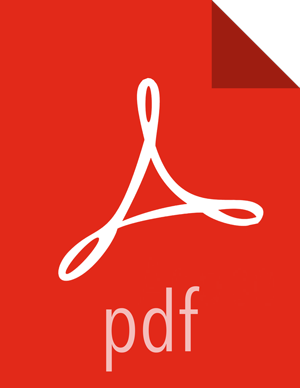Configure and Validate Apache Falcon
Before you can upgrade Apache Falcon, you must have first upgraded your HDP components to the latest version (in this case, 2.4.2). This section assumes that you have already upgraded your components for HDP 2.4.2. If you have not already completed these steps, return to Getting Ready to Upgrade and Upgrade 2.2 Components for instructions on how to upgrade your HDP components to 2.4.2.
![[Note]](../common/images/admon/note.png) | Note |
|---|---|
In HDP 2.4.2, if authorization is enabled (for example, in the properties file with
|
Upgrade Falcon after you have upgraded HDFS, Hive, Oozie, and Pig. Stop Oozie jobs while upgrading Falcon.
Replace your configuration after upgrading. Copy /etc/falcon/conf from the template to the conf directory in falcon hosts.
Check your Falcon entities. There should be no changes, but in some cases you may need to update your entities post-upgrade.
In HDP 2.4.2 for Falcon, TLS is enabled by default. When TLS is enabled, Falcon starts on https://<falcon_host>.15443/. You can disable TLS by adding the following line to the startup.properties file.
"*.falcon.enableTLS=falseIf Transport Layer Security (TLS) is disabled, check the client.properties file to make sure the property "falcon.uri" is set as follows:
falcon.uri=http://<falcon_host>:15000/