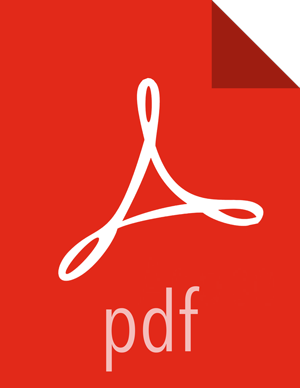Configure and Start Apache Hive and Apache HCatalog
Before you can upgrade Apache Hive and Apache HCatalog, you must have first upgraded your HDP components to the latest version (in this case, 2.4.3). This section assumes that you have already upgraded your components for HDP 2.4.3. If you have not already completed these steps, return to Getting Ready to Upgrade and Upgrade 2.1 Components for instructions on how to upgrade your HDP components to 2.4.3.
![[Note]](../common/images/admon/note.png) | Note |
|---|---|
The |
Prior to starting the upgrade process, set the following in your hive configuration file:
datanucleus.autoCreateSchema=false
Copy the jdbc connector jar from OLD_HIVE_HOME/lib to CURRENT_HIVE_HOME/lib.
Restore the JDBC jar files backed up into the $HIVE_HOME/lib directory. Make sure to restore all Metastore-related properties, (such as, ConnectionURL, user etc), from your older hive installation.
Upgrade the Hive Metastore database schema. Restart the Hive Metastore database and run:
su - hive -c "/usr/hdp/current/hive-metastore/bin/schematool -upgradeSchema -dbType <$databaseType>"
The value for $databaseType can be derby, mysql, oracle, or postgres.
![[Important]](../common/images/admon/important.png)
Important When you use MySQL as your Hive metastore, you must use
mysql-connector-java-5.1.35.zipor later JDBC driver.![[Note]](../common/images/admon/note.png)
Note If you are using Postgres 8 and Postgres 9, you should reset the Hive Metastore database owner to <HIVE_USER>:
sudo <POSTGRES_USER>Start the Postgres CLU using the
psqlcommand.Execute:
ALTER DATABASE <HIVE-METASTORE-DB-NAME> OWNER TO <HIVE_USER>![[Note]](../common/images/admon/note.png)
Note If you are using Oracle 11, you might see the following error message:
14/11/17 14:11:38 WARN conf.HiveConf: HiveConf of name hive.optimize.mapjoin.mapreduce does not exist 14/11/17 14:11:38 WARN conf.HiveConf: HiveConf of name hive.heapsize does not exist 14/11/17 14:11:38 WARN conf.HiveConf: HiveConf of name hive.server2.enable.impersonation does not exist 14/11/17 14:11:38 WARN conf.HiveConf: HiveConf of name hive.semantic.analyzer.factory.impl does not exist 14/11/17 14:11:38 WARN conf.HiveConf: HiveConf of name hive.auto.convert.sortmerge.join.noconditionaltask does not exist Metastore connection URL: jdbc:oracle:thin:@//ip-172-31-42-1.ec2.internal:1521/XE Metastore Connection Driver : oracle.jdbc.driver.OracleDriver Metastore connection User: hiveuser Starting upgrade metastore schema from version 0.13.0 to 0.14.0 Upgrade script upgrade-0.13.0-to-0.14.0.oracle.sql Error: ORA-00955: name is already used by an existing object (state=42000,code=955) Warning in pre-upgrade script pre-0-upgrade-0.13.0-to-0.14.0.oracle.sql: Schema script failed, errorcode 2 Completed upgrade-0.13.0-to-0.14.0.oracle.sql schemaTool completed
You can safely ignore this message. The error is in the pre-upgrade script and can be ignored; the schematool succeeded.
![[Note]](../common/images/admon/note.png)
Note Copy only the necessary configuration files. Do not copy the env.sh files, for example, hadoop-env.sh, hive-env.sh, and so forth. Additionally, all env.sh files must be properly configured.
Edit the hive-site.xml file and modify the properties based on your environment.
Edit the following properties in the hive-site.xml file:
<property> <name>fs.file.impl.disable.cache</name> <value>false</value> <description>Set to false or remove fs.file.impl.disable.cache</description> </property> <property> <name>fs.hdfs.impl.disable.cache</name> <value>false</value> <description>Set to false or remove fs.hdfs.impl.disable.cache </description> <property>
Optional: To enable the Hive buildin authorization mode, make the following changes. If you want to use the advanced authorization provided by Ranger, refer to the Ranger instructions.
Set the following Hive authorization parameters in the hive-site.xml file:
<property> <name>hive.server2.enable.doAs</name> <value>false</value> </property> <property> <name>hive.security.metastore.authorization.manager</name> <value>org.apache.hadoop.hive.ql.security.authorization. StorageBasedAuthorizationProvider,org.apache.hadoop.hive.ql.security.authorization.MetaStoreAuthzAPIAuthorizeEmbedOnly</value> </property> <property> <name>hive.security.authorization.manager</name> <value>org.apache.hadoop.hive.ql.security.authorization.plugin.sqlstd.SQLStdConfOnlyAuthorizeFactory</value> </property>
Also set hive.users.in.admin.role to the list of comma-separated users who need to be added to admin role. A user who belongs to the admin role needs to run the "set role" command before getting the privileges of the admin role, as this role is not in the current roles by default.
Set the following in the hiveserver2-site.xml file.
<property> <name>hive.security.authenticator.manager</name> <value>org.apache.hadoop.hive.ql.security.SessionStateUserAuthenticator</value> </property> <property> <name>hive.security..authorization.enabled</name> <value>true</value> </property> <property> <name>hive.security.authorization.manager</name> <value>org.apache.hadoop.hive.ql.security.authorization.plugin.sqlstd.SQLStdHiveAuthorizeFactory/value> </property>
For a remote Hive metastore database, set the IP address (or fully-qualified domain name) and port of the metastore host using the following hive-site.xml property value.
<property> <name>hive.metastore.uris</name> <value>thrift://$metastore.server.full.hostname:9083</value> <description>URI for client to contact metastore server. To enable HiveServer2, leave the property value empty. </description> </property>
You can further fine-tune your configuration settings based on node hardware specifications, using the HDP utility script.
Start Hive Metastore.
On the Hive Metastore host machine, run the following command:
su - hive -c "nohup /usr/hdp/current/hive-metastore/bin/hive --service metastore -hiveconf hive.log.file=hivemetastore.log >/var/log/hive/hivemetastore.out 2>/var/log/hive/hivemetastoreerr.log &"Start Hive Server2.
On the Hive Server2 host machine, run the following command:
su - hivenohup /usr/hdp/current/hive-server2/bin/hiveserver2 -hiveconf hive.metastore.uris=" " -hiveconf hive.log.file=hiveserver2.log >/var/log/hive/hiveserver2.out 2> /var/log/hive/hiveserver2err.log &