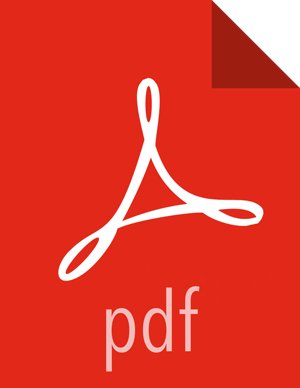Option I - Mirror server has no access to the Internet
Complete the following instructions to set up a mirror server that has no access to the Internet:
Check Your Prerequisites.
Select a mirror server host with the following characteristics:
This server OS is Debian 7, CentOS (6,7), RHEL (6,7), Oracle Linux(6,7), SLES (11,12), or Ubuntu (12,14), and has several GB of storage available.
This server and the cluster nodes are all running the same OS.
![[Note]](../common/images/admon/note.png)
Note To support repository mirroring for heterogeneous clusters requires a more complex procedure than the one documented here.
The firewall lets all cluster nodes (the servers on which you want to install HDP) access this serve
Install the Repos.
Use a workstation with access to the Internet and download the tarball image of the appropriate Hortonworks yum repository.
Table 3.2. Hortonworks Yum Repositories
Cluster OS HDP Repository Tarballs Debian 7 wget http://public-repo-1.hortonworks.com/HDP/debian7/2.x/updates/2.5.3.0/HDP-2.5.3.0-debian7-deb.tar.gzwget http://public-repo-1.hortonworks/HDP-UTILS-1.1.0.21/repos/debian7/HDP-UTILS-1.1.0.21-debian7.tar.gzRHEL/CentOS/Oracle LINUX 6 wget http://public-repo-1.hortonworks.com/HDP/centos6/2.x/updates/2.5.3.0/HDP-2.5.3.0-centos6-rpm.tar.gzwget http://public-repo-1.hortonworks.com/HDP-UTILS-1.1.0.21/repos/centos6/HDP-UTILS-1.1.0.21-centos6.tar.gzRHEL/CentOS/Oracle LINUX 7 wget http://public-repo-1.hortonworks.com/HDP/centos7/2.x/updates/2.5.3.0/HDP-2.5.3.0-centos7-rpm.tar.gzwget http://public-repo-1.hortonworks.com/HDP-UTILS-1.1.0.21/repos/centos7/HDP-UTILS-1.1.0.21-centos7.tar.gzSLES 11 SP3/SP4 wget http://public-repo-1.hortonworks.com/HDP/suse11sp3/2.x/updates/2.5.3.0/HDP-2.5.3.0-suse11sp3-rpm.tar.gzwget http://public-repo-1.hortonworks.com/HDP-UTILS-1.1.0.21/repos/suse11sp3/HDP-UTILS-1.1.0.21-suse11sp3.tar.gzSLES 12 wget http://public-repo-1.hortonworks.com/HDP/sles12/2.x/updates/2.5.3.0/HDP-2.5.3.0-sles12-tars-tarball.tar.gzwget http://public-repo-1.hortonworks.com/HDP-UTILS-1.1.0.21/repos/sles12/HDP-UTILS-1.1.0.21-sles12.tar.gzUbuntu 12 wget http://public-repo-1.hortonworks.com/HDP/ubuntu12/2.x/updates/2.5.3.0/HDP-2.5.3.0-ubuntu12-deb.tar.gzwget http://public-repo-1.hortonworks.com/HDP-UTILS-1.1.0.21/repos/ubuntu12/HDP-UTILS-1.1.0.21-ubuntu12.tar.gzUbuntu 14 wget http://public-repo-1.hortonworks.com/HDP/ubuntu14/2.x/updates/2.5.3.0/HDP-2.5.3.0-ubuntu14-deb.tar.gzwget http://public-repo-1.hortonworks.com/HDP-UTILS-1.1.0.21/repos/ubuntu14/HDP-UTILS-1.1.0.21-ubuntu14.tar.gzCreate an HTTP server.
On the mirror server, install an HTTP server (such as Apache httpd) using the instructions provided here.
Activate this web server.
Ensure that the firewall settings (if any) allow inbound HTTP access from your cluster nodes to your mirror server.
![[Note]](../common/images/admon/note.png)
Note If you are using EC2, make sure that SELinux is disabled.
If you are using EC2, make sure that SELinux is disabled.
On your mirror server, create a directory for your web server.
For example, from a shell window, type:
ForRHEL/CentOS/Oracle:
mkdir –p /var/www/html/hdp/
For SLES:
mkdir –p /srv/www/htdocs/rpms
For Ubuntu:
mkdir –p /var/www/html/hdp/
If you are using a symlink, enable thefollowsymlinks on your web server.
Copy the HDP Repository Tarball to the directory created in step 3, and untar it.
Verify the configuration.
The configuration is successful, if you can access the above directory through your web browser.
To test this out, browse to the following location: http://$yourwebserver/hdp/$os/HDP-2.5.3.0/.
You should see directory listing for all the HDP components along with the RPMs at: $os/HDP-2.5.3.0.
![[Note]](../common/images/admon/note.png)
Note If you are installing a 2.x.0 release, use: http://$yourwebserver /hdp/ $os /2.x/GA
If you are installing a 2.x.x release, use: http://$yourwebserver /hdp/ $os /2.x/updates
where
$oscan be debian7, centos6, centos7, suse11sp3, sles12, ubuntu12, or ubuntu14. Use the following options table for$osparameter:Table 3.3. HDP Component Options
Operating System Value Debian 7 debian7 RHEL 6 centos6 RHEL 7 centos7 SLES 11 SP3/SP4 suse11sp3 SLES 12 sles12 Ubuntu 12 ubuntu12 Ubuntu 14 ubuntu14
Configure the yum clients on all the nodes in your cluster.
Fetch the yum configuration file from your mirror server.
http://$yourwebserver /hdp/$os/2.x/updates/2.5.3.0/hdp.repo
Store the
hdp.repofile to a temporary location.Edit the
hdp.repofile changing the value of the base url property to point to your local repositories based on your cluster OS.where
$yourwebserveris the FQDN of your local mirror server.$oscan be debian7, centos6, centos7, suse11sp3, sles12, ubuntu12, or ubuntu14. Use the following options table for$osparameter:Table 3.4. Yum Client Options
Operating System Value Debian 7 debian7 RHEL 6 centos6 RHEL 7 centos7 SLES 11 SP3/SP4 suse11sp3 SLES 12 sles12 Ubuntu 12 ubuntu12 Ubuntu 14 ubuntu14 Use
scporpdshto copy the client yum configuration file to /etc/yum.repos.d/ directory on every node in the cluster.
[Conditional]: If you have multiple repositories configured in your environment, deploy the following plugin on all the nodes in your cluster.
Install the plugin.
For RHEL and CentOs v5.x
yum install yum-priorities
For RHEL and CentOs v6.x
yum install yum-plugin-priorities
Edit the /etc/yum/pluginconf.d/priorities.conf file to add the following:
[main] enabled=1 gpgcheck=0