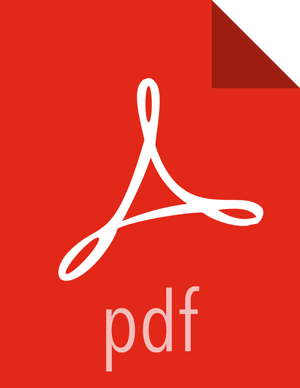Validating the Installation on a Secured Cluster
Make sure that you are logged in as the Hive user.
Verify that the following properties are set as follows in the hive-site.xml file that is being used by HiveServer2:
hive.execution.mode = llap
hive.llap.execution.mode = all
hive.llap.daemon.service.hosts = @<llap_service_name>
From the hive user home directory, start the LLAP service:
cd ~ ./llap-slider-<date>/run.sh
<date> is the date that you generated the LLAP package. To verify that you have the correct <date>, on the node where you generated the LLAP package, make sure you are in the hive user home directory and view the subdirectories:
cd ~ ls
There is a subdirectory named llap-slider-<date>. This subdirectory contains the run.sh script you use to start the LLAP service.
As user hive, run the Hive CLI and HiveServer2 to run test queries.
If you are using the Hive CLI, you must kinit.
After running test queries, check the following:
Check the logs on YARN for the Slider application that is running LLAP.
Look for changes that indicate that LLAP is processing the test queries.
Using the ResourceManager UI, monitor the Tez AM (session) to make sure that it does not launch new containers to run the query.