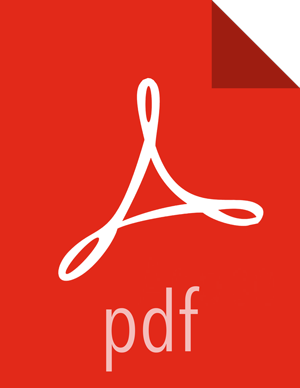Configuring Archival Storage
Use the following steps to configure archival storage:
Shut down the DataNode, using the applicable commands in Controlling HDP Services Manually.
Assign the ARCHIVE Storage Type to the DataNode.
You can use the
dfs.datanode.data.dirproperty in the/etc/hadoop/conf/hdfs-site.xmlfile to assign the ARCHIVE storage type to a DataNode.The
dfs.datanode.data.dirproperty determines where on the local filesystem a DataNode should store its blocks.If you specify a comma-delimited list of directories, data will be stored in all named directories, typically on different devices. Directories that do not exist are ignored. You can specify that each directory resides on a different type of storage: DISK, SSD, ARCHIVE, or RAM_DISK.
To specify a DataNode as DISK storage, specify [DISK] and a local file system path. For example:
<property> <name>dfs.datanode.data.dir</name> <value>[DISK]/grid/1/tmp/data_trunk</value> </property>
To specify a DataNode as ARCHIVE storage, insert [ARCHIVE] at the beginning of the local file system path. For example:
<property> <name>dfs.datanode.data.dir</name> <value>[ARCHIVE]/grid/1/tmp/data_trunk</value> </property>
Set or Get Storage Policies. To set a storage policy on a file or a directory:
hdfs storagepolicies -setStoragePolicy <path> <policyName>
Arguments:
Table 2.1. Setting Storage Policy
Argument Description <path> The path to a directory or file. <policyName> The name of the storage policy. Example:
hdfs storagepolicies -setStoragePolicy /cold1 COLD
To get the storage policy of a file or a directory:
hdfs storagepolicies -getStoragePolicy <path>
Argument:
Example:
hdfs storagepolicies -getStoragePolicy /cold1
Start the DataNode, using the applicable commands in Controlling HDP Services Manually.
Use Mover to Apply Storage Policies:
When you update a storage policy setting on a file or directory, the new policy is not automatically enforced. You must use the HDFS
moverdata migration tool to actually move blocks as specified by the new storage policy.The
moverdata migration tool scans the specified files in HDFS and checks to see if the block placement satisfies the storage policy. For the blocks that violate the storage policy, it moves the replicas to a different storage type in order to fulfill the storage policy requirements.Command:
hdfs mover [-p <files/dirs> | -f <local file name>]
Arguments:
Table 2.3. HDFS Mover Arguments
Arguments Description -p <files/dirs> Specify a space-separated list of HDFS files/directories to migrate. -f <local file> Specify a local file containing a list of HDFS files/directories to migrate. ![[Note]](../common/images/admon/note.png)
Note Note that when both
-pand-foptions are omitted, the default path is the root directory.