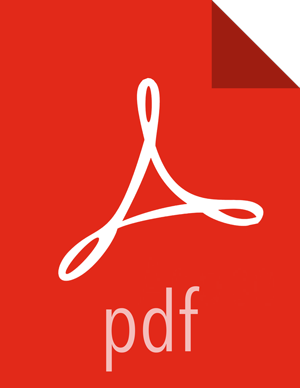Configure and Validate Apache Falcon
![[Note]](../common/images/admon/note.png) | Note |
|---|---|
In HDP 2.6.0, if authorization is enabled (for example, in the properties file with
|
Upgrade Apache Falcon after you have upgraded HDFS, Hive, Oozie, and Pig. Stop Oozie jobs while running Falcon.
Replace your configuration after upgrading. Copy /etc/falcon/conf from the template to the conf directory in falcon hosts.
Check your Falcon entities. There should be no changes, but in some cases you may need to update your entities post-upgrade.
In HDP 2.6.0 for Falcon, TLS is enabled by default. When TLS is enabled, Falcon starts on https://<falcon_host>.15443/. You can disable TLS by adding the following line to the startup.properties file.
"*.falcon.enableTLS=falseIf Transport Layer Security (TLS) is disabled, check the client.properties file to make sure the property "falcon.uri" is set as follows:
falcon.uri=http://<falcon_host>:15000/
Troubleshooting:
When upgrading Falcon in HDP 2.5 or later, you might encounter the following error when starting the ActiveMQ server:
ERROR - [main:] ~ Failed to start ActiveMQ JMS Message Broker. Reason: java.lang.NegativeArraySizeException (BrokerService:528)
If you encounter this error, follow these steps to delete the ActiveMQ history and then restart Falcon. If you want to retain the history, be sure to back up the ActiveMQ history prior to deleting it.
cd <ACTIVEMQ_DATA_DIR> rm -rf ./localhost cd /usr/hdp/current/falcon-server su -l <FALCON_USER> ./bin/falcon-stop ./bin/falcon-start