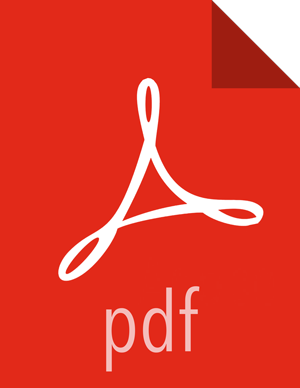Configuring and Upgrading Apache Zeppelin
![[Note]](../common/images/admon/note.png) | Note |
|---|---|
The su commands in this section use |
For HDP 2.6.0, use the Zeppelin version shipped with HDP 2.6.0.
If you have a previous version of Zeppelin, use the following steps to upgrade Zeppelin:
Stop the Zeppelin server:
su - zeppelin -c “/usr/hdp/current/zeppelin-server/bin/zeppelin-daemon.sh stop”
Migrate configurations from the old Zeppelin configuration directory,
/etc/zeppelin/<old version>to/etc/zeppelin/conf. Update any references to the old version of hdp in the configuration files.Migrate existing notebooks to the new version. Copy the notebook directory recursively from the Zeppelin notebook folder for the previous HDP version, to the Zeppelin notebook folder in the new HDP version:
cp -R /usr/hdp/2.5.5.0-157/zeppelin/notebook/ /usr/hdp/2.6.0.3-8/zeppelin/notebook/
(Optional, for clusters using Active Directory authentication) The Active Directory class name changed in HDP 2.6.
In
/usr/hdp/current/zeppelin-server/conf/shiro.ini, changeorg.apache.zeppelin.server.ActiveDirectoryGroupRealmtoorg.apache.zeppelin.realm.ActiveDirectoryGroupRealm.Start the Zeppelin server:
su - zeppelin -c “/usr/hdp/current/zeppelin-server/bin/zeppelin-daemon.sh start”
Validate the Zeppelin installation in one of the following ways:
Use the following command:
su - zeppelin -c “/usr/hdp/current/zeppelin-server/bin/zeppelin-daemon.sh status”
Check the status by opening the Zeppelin host in a web browser, with the port number that you configured for it in
zeppelin-env.sh, for example,http://zeppelin.local:9995.