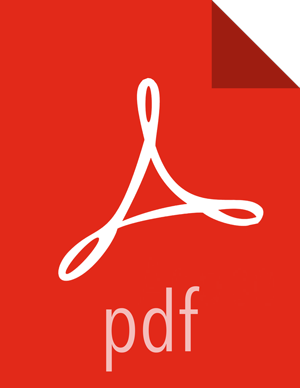Backing up and Restoring Apache HBase Datasets
![[Important]](../common/images/admon/important.png) | Important |
|---|---|
The Apache HBase backup-and-restore feature of HDP is a technical preview and considered under development. Do not use this feature in your production systems. If you have questions regarding this feature, contact Support by logging a case on the Hortonworks Support Portal. |
Backup-and-restore is a standard set of operations for many databases. An effective backup-and-restore strategy helps ensure that you can recover data in case of data loss or failures. The HBase backup-and-restore utility helps ensure that enterprises using HBase as a data repository can recover from these types of incidents. Another important feature of the backup-and-restore utility is the ability to restore the database to a particular point-in-time, commonly referred to as a snapshot.
The HBase backup-and-restore utility features both full backups and incremental backups. A full backup is required at least once. The full backup is the foundation on which incremental backups are applied to build iterative snapshots. Incremental backups can be run on a schedule to capture changes over time, for example by using a Cron job. Incremental backup is more cost effective because it only captures the changes. It also enables you to restore the database to any incremental backup version. Furthermore,the utilities also enable table-level data backup-and-recovery if you do not want to restore the entire dataset of the backup.
Planning a Backup-and-Restore Strategy for Your Environment
There are a few strategies you can use to implement backup-and-restore in your environment. The following sections show how they are implemented and identify potential tradeoffs.
![[Note]](../common/images/admon/note.png) | Note |
|---|---|
HBase backup-and restore tools are currently not supported on Transparent Data Encryption (TDE)-enabled HDFS clusters. This is related to the Apache HBASE-16178 known issue. |
Backup within a Cluster
Backup-and-restore within the same cluster is only appropriate for testing. This strategy is not suitable for production unless the underlying HDFS layer is backed up and is reliably recoverable.
Dedicated HDFS Archive Cluster
This strategy provides greater fault tolerance and provides a path towards disaster recovery. In this setting, you will store the backup on a separate HDFS cluster by supplying the backup destination cluster’s HDFS URL to the backup utility. You should consider backing up to a different physical location, such as a different data center.
Typically, a backup-dedicated HDFS cluster uses a more economical hardware profile.
Backup to the Cloud or a Storage Vendor
Another approach to safeguarding HBase incremental backups is to store the data on provisioned, secure servers that belong to third-party vendors and that are located off-site. The vendor can be a public cloud provider or a storage vendor who uses a Hadoop-compatible file system, such as S3 and other HDFS-compatible destinations.
![[Note]](../common/images/admon/note.png) | Note |
|---|---|
The HBase backup utility does not support backup to multiple destinations. A workaround is to manually create copies of the backed up files from HDFS or S3. |
Best Practices for Backup-and-Restore
Formulate a restore strategy and test it. Before you rely on a backup-and-restore strategy for your production environment, identify how backups must be performed, and more importantly, how restores must be performed. Test the plan to ensure that it is workable.
At a minimum, store backup data from a production cluster on a different cluster or server. To further safeguard the data, use a backup location that is at a different site. If you have a unrecoverable loss of data on your primary production cluster as a result of computer system issues, you may be able to restore the data from a different cluster or server at the same site. However, a disaster that destroys the whole site renders locally stored backups useless. Consider storing the backup data and necessary resources (both computing capacity and operator expertise) to restore the data at a site sufficiently remote from the production site. In the case of a catastrophe at the whole primary site (fire, earthquake, etc.), the remote backup site can be very valuable.
Secure a full backup image first. As a baseline, you must complete a full backup of HBase data at least once before you can rely on incremental backups. The full backup should be stored outside of the source cluster. To ensure complete dataset recovery, you must run the restore utility with the option to restore baseline full backup. The full backup is the foundation of your dataset. Incremental backup data is applied on top of the full backup during the restore operation to return you to the point in time when backup was last taken.
Define and use backup sets for groups of tables that are logical subsets of the entire dataset. You can group tables into an object called a backup set. A backup set can save time when you have a particular group of tables that you expect to repeatedly back up or restore. When you create a backup set, you type table names to include in the group. The backup set includes not only groups of related tables, but also retains the HBase backup metadata. Afterwards, you can invoke the backup set name to indicate what tables apply to the command execution instead of entering all the table names individually.
Document the backup-and-restore strategy, and ideally log information about each backup. Document the whole process so that the knowledge base can transfer to new administrators after employee turnover. As an extra safety precaution, also log the calendar date, time, and other relevant details about the data of each backup. This metadata can potentially help locate a particular dataset in case of source cluster failure or primary site disaster. Maintain duplicate copies of all documentation: one copy at the production cluster site and another at the backup location or wherever it can be accessed by an administrator remotely from the production cluster.
Running the Backup-and-Restore Utility
This section details the commands and their arguments of the backup-and-restore utility, as well as example usage based on task.
![[Important]](../common/images/admon/important.png) | Important |
|---|---|
Prerequisite for Non-Ambari (Manual) Installations of HDP and HBase:
You must modify the Example of a valid configuration file for backup-and-restore:
yarn.nodemanager.log-dirs=/var/log/hadoop/mapred
yarn.nodemanager.linux-container-executor.group=yarn
banned.users=hdfs,yarn,mapred,bin
allowed.system.users=hbase
min.user.id=500 |
![[Tip]](../common/images/admon/tip.png) | Tip |
|---|---|
Enter hbase backup help |
Creating and Maintaining a Complete Backup Image
The first step in running the backup-and-restore utilities is to perform a full backup and to store the data in a separate image from the source. At a minimum, you must do this to get a baseline before you can rely on incremental backups.
![[Important]](../common/images/admon/important.png) | Important |
|---|---|
For sites using Apache Phoenix: Include the SQL system catalog tables in the backup. In the event that you need to restore the HBase backup, access to the system catalog tables enable you to resume Phoenix interoperability with the restored data. |
Run the following command as hbase superuser:
hbase backup create {{ full | incremental } {backup_root_path} {[tables] | [-set backup_set_name]}} [[-silent] | [-w number_of_workers] | [-b bandwidth_per_worker]]
After the command finishes running, the console prints a SUCCESS or FAILURE status message. The SUCCESS message includes a backup ID. The backup ID is the Unix time (also known as Epoch time) that the HBase master received the backup request from the client.
![[Tip]](../common/images/admon/tip.png) | Tip |
|---|---|
Record the backup ID that appears at the end of a successful backup. In case the source cluster fails and you need to recover the dataset with a restore operation, having the backup ID readily available can save time. |
Required Command-Line Arguments
- "full" or "incremental"
Using the
fullargument creates a full backup image. Theincrementalargument directs the command to create an incremental backup that has an image of data changes since the immediately preceding backup, either the full backup or the previous incremental backup.backup_root_pathThe
backup_root_pathargument specifies the full root path of where to store the backup image. Valid prefixes arehdfs:,webhdfs:,gpfs:, ands3fs:
Optional Command-Line Arguments
tablesTable or tables to back up. If no table is specified, all tables are backed up. The values for this argument must be entered directly after the
backup_root_pathargument. Specify tables in a comma-separated list. Namespace wildcards are not supported yet, so to backup a namespace you must enter a full list of tables in the namespace.- -set
backup_set_name The
-setoption invokes an existing backup set in the command. See Using Backup Sets for the purpose and usage of backup sets.- -silent
Directs the command to not display progress and completes execution without manual interaction.
- -w
number Specifies the number of parallel workers to copy data to backup destination (for example, number of map tasks in a MapReduce job).
- -b
bandwidth_per_worker Specifies the bandwidth of each worker in MB per second.
Example of Usage
hbase backup create full hdfs://host5:399/data/backup SALES2,SALES3 -w 3
This command creates a full backup image of two tables, SALES2 and SALES3, in the HDFS root path of
//host5:399/data/backup. The -w option specifies that no more than
three parallel workers complete the operation.
Monitoring Backup Progress
You can monitor a running backup by running the hbase backup progress command and specifying the backup ID as an argument.
Run the following command as hbase superuser to view the progress of a backup:
hbase backup progress {backupId}
Required Command-Line Argument
- backupId
Specifies the backup that you want to monitor by seeing the progress information. The backup ID argument is case-sensitive.
Example of Usage
hbase backup progress backupId_1467823988425
This command displays the status of the specified backup.
Using Backup Sets
Backup sets can ease the administration of HBase data backups and restores by reducing
the amount of repetitive input of table names. You can group tables into a named backup
set with the hbase backup set add command. You can then use the
-set option to invoke the name of a backup set in the
hbase backup create or hbase backup restore
rather than list individually every table in the group. You can have multiple backup
sets.
![[Note]](../common/images/admon/note.png) | Note |
|---|---|
Note the differentiation between the hbase backup set add command and the
|
If you run the hbase backup set add command and specify a backup set name that does not yet exist on your system, a new set is created. If you run the command with the name of an existing backup set name, then the tables that you specify are added to the set.
In the command, the backup set name is case-sensitive.
![[Important]](../common/images/admon/important.png) | Important |
|---|---|
The metadata of backup sets are stored within HBase. If you do not have access to the original HBase cluster with the backup set metadata, then you must specify individual table names to restore the data. |
To create a backup set, run the following command as hbase
superuser:
hbase backup set {[add] | [remove] | [list] | [describe] | [delete]}
backup_set_name
tables
Subcommands
The following list details subcommands of the hbase backup set command.
![[Note]](../common/images/admon/note.png) | Note |
|---|---|
You must enter one (and no more than one) of the following subcommands after hbase backup set to complete an operation. Also, the backup set name is case-sensitive in the command-line utility. |
- add
Add tables to a backup set. Specify a
backup_set_name- remove
Removes tables from the set. Specify the tables to remove in the
tables- list
Lists all backup sets.
- describe
Use this subcommand to display on the screen a description of a backup set. The information includes whether the set has full or incremental backups, start and end times of the backups, and a list of the tables in the set. This subcommand must precede a valid value for the
backup_set_name- delete
Deletes a backup set. Enter the value for the
backup_set_name
Optional Command-Line Arguments
backup_set_nameUse to assign or invoke a backup set name. The backup set name must contain only printable characters and cannot have any spaces.
tablesList of tables (or a single table) to include in the backup set. Enter the table names as a comma-separated list. If no tables are specified, all tables are included in the set.
![[Tip]](../common/images/admon/tip.png) | Tip |
|---|---|
Maintain a log or other record of the case-sensitive backup set names and the corresponding tables in each set on a separate or remote cluster, mirroring your backup strategy. This information can help you in case of failure on the primary cluster. |
Example of Usage
hbase backup set add Q1Data TEAM_3,TEAM_4
Depending on the environment, this command results in one of the following actions:
If the
Q1Databackup set does not exist, a backup set containing tablesTEAM_3andTEAM_4is created.If the
Q1Databackup set exists already, the tablesTEAM_3andTEAM_4are added to theQ1Databackup set.
Restoring a Backup Image
Run the following command as hbase superuser. You can only restore on a live HBase cluster because the data
must be redistributed to complete the restore operation successfully.
hbase restore {[-set backup_set_name] | [backup_root_path] | [backupId] | [tables]} [[table_mapping] | [-overwrite] | [-check]]
Required Command-Line Arguments
- -set
backup_set_name The
-setoption here directs the utility to restore the backup set that you specify inbackup_set_nameargument.backup_root_pathThe
backup_root_pathargument specifies the parent location of the stored backup image.- backupId
The backup ID that uniquely identifies the backup image to be restored.
tablesTable or tables to restore. The values for this argument must be entered directly after the
backupIdargument. Specify tables in a comma-separated list.
Optional Command-Line Arguments
table_mappingDirects the utility to restore data in the tables that are specified in the
tablesoption. Each table must be mapped prior to running the command. Enter tables as a comma-separated list.- -overwrite
Truncates one or more tables in the target restore location and loads data from the backup image. The existing table must be online before the hbase restore command is run to successfully overwrite the data in the table. Compaction is not required for the data restore operation when you use the
-overwriteargument.- -check
Verifies that the restore sequence and dependencies are in working order without actually executing a data restore.
Example of Usage
hbase restore /tmp/backup_incremental backupId_1467823988425 mytable1,mytable2 -overwrite
This command restores two tables of an incremental backup image. In this example:
/
tmp/backup_incrementalis the path to the directory containing the backup image.backupId_1467823988425is the backup ID.mytable1andmytable2are the names of the tables in the backup image to be restored.-overwriteis an argument that indicates the restored tables overwrite all existing data in the versions of mytable1 and mytable2 that exist in the target destination of the restore operation.
Administering and Deleting Backup Images
The hbase backup command has several subcommands that help with administering backup images as they accumulate. Most production environments require recurring backups, so it is necessary to have utilities to help manage the data of the backup repository. Some subcommands enable you to find information that can help identify backups that are relevant in a search for particular data. You can also delete backup images.
The following list details each hbase backup
subcommand that can help administer
backups. Run the full command-subcommand line as hbase
superuser.
- hbase backup history [-n
number_of_backups] Displays a log of backup sessions. The information for each session includes backup ID, type (full or incremental), the tables in the backup, status, and start and end time.
Specify the number of backup sessions to display with the optional
-nargument. If no number is specified, the command displays a log of 10 backup sessions.- hbase backup describe {backupId}
Lists the backup image content, time when the backup was taken, whether the backup is full or incremental, all tables in the backup, and backup status. The
backupIdoption is required.- hbase backup delete {backupId}
Deletes the specified backup image from the system. The
backup_IDoption is required.
Technical Details of Incremental Backup-and-Restore
HBase incremental backups enable more efficient capture of HBase table images than previous attempts at serial backup-and-restore solutions, such as those that only used HBase Export and Import APIs. Incremental backups use Write Ahead Logs (WALs) to capture the data changes since the previous backup was created. A roll log is executed across all RegionServers to track the WALs that need to be in the backup.
After the incremental backup image is created, the source backup files usually are on same node as the data source. A process similar to the DistCp (distributed copy) tool is used to move the source backup files to the target filesystems. When a table restore operation starts, a two-step process is initiated. First, the full backup is restored from the full backup image. Second, all WAL files from incremental backups between the last full backup and the incremental backup being restored are converted to HFiles, which the HBase Bulk Load utility automatically imports as restored data in the table.
You can only restore on a live HBase cluster because the data must be redistributed to complete the restore operation successfully.
Scenario: Safeguarding Application Datasets on Amazon S3
This scenario describes how a hypothetical retail business uses backups to safeguard application data and then restore the dataset after failure.
The HBase administration team uses backup sets to store data from a group of tables that have interrelated information for an application called green. In this example, one table contains transaction records and the other contains customer details. The two tables need to be backed up and be recoverable as a group.
The admin team also wants to ensure daily backups occur automatically.
The following is an outline of the steps and examples of commands that are used to
backup the data for the green application and to recover the
data later. All commands are run when logged in as hbase
superuser.
A backup set called green_set is created as an alias for both the transactions table and the customer table. The backup set can be used for all operations to avoid typing each table name. The backup set name is case-sensitive and should be formed with only printable characters and without spaces.
$ hbase backup set add green_set transactions $ hbase backup set add green_set customerThe first backup of green_set data must be a full backup. The following command example shows how credentials are passed to Amazon S3 and specifies the file system with the
s3a:prefix.$ ACCESS_KEY=ABCDEFGHIJKLMNOPQRST $ SECRET_KEY=0123456789abcdefghijklmnopqrstuvwxyzABCD $ sudo -u hbase hbase backup create full \ s3a://$ACCESS_KEY:$SECRET_KEY@prodhbasebackups/backups -set green_setIncremental backups should be run according to a schedule that ensures essential data recovery in the event of a catastrophe. At this retail company, the HBase admin team decides that automated daily backups secures the data sufficiently. The team decides that they can implement this by modifying an existing Cron job that is defined in
/etc/crontab. Consequently, IT modifies the Cron job by adding the following line:@daily hbase /path/to/hbase/bin/hbase backup create incremental s3a://$ACCESS_KEY:$SECRET_KEY@prodhbasebackups/backups -set green_setA catastrophic IT incident disables the production cluster that the green application uses. An HBase system administrator of the backup cluster must restore the green_set dataset to the point in time closest to the recovery objective.
![[Note]](../common/images/admon/note.png)
Note If the administrator of the backup HBase cluster has the backup ID with relevant details in accessible records, the following search with the hadoop fs -ls command and manually scanning the backup ID list can be bypassed. Consider continuously maintaining and protecting a detailed log of backup IDs outside the production cluster in your environment.
The HBase administrator runs the following command on the directory where backups are stored to print a list of successful backup IDs on the console:
hadoop fs -ls -t /prodhbasebackups/backups
The admin scans the list to see which backup was created at a date and time closest to the recovery objective. To do this, the admin converts the calendar timestamp of the recovery point in time to Unix time because backup IDs are uniquely identified with Unix time. The backup IDs are listed in reverse chronological order, meaning the most recent successful backup appears first.
The admin notices that the following line in the command output corresponds with the green_set backup that needs to be restored:
/prodhbasebackups/backups/backupId_1467823988425
The admin restores green_set invoking the backup ID and the
-overwriteoption. The-overwriteoption truncates all existing data in the destination and populates the tables with data from the backup dataset. Without this flag, the backup data is appended to the existing data in the destination. In this case, the admin decides to overwrite the data because it is corrupted.$ sudo -u hbase hbase restore -set green_set \ s3a://$ACCESS_KEY:$SECRET_KEY@prodhbasebackups/backups backupId_1467823988425 \ -overwrite