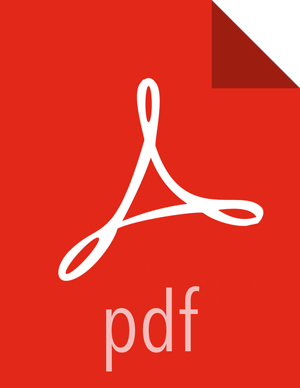ACL Examples
Before the implementation of Access Control Lists (ACLs), the HDFS permission model was equivalent to traditional UNIX Permission Bits. In this model, permissions for each file or directory are managed by a set of three distinct user classes: Owner, Group, and Others. There are three permissions for each user class: Read, Write, and Execute. Thus, for any file system object, its permissions can be encoded in 3*3=9 bits. When a user attempts to access a file system object, HDFS enforces permissions according to the most specific user class applicable to that user. If the user is the owner, HDFS checks the Owner class permissions. If the user is not the owner, but is a member of the file system object’s group, HDFS checks the Group class permissions. Otherwise, HDFS checks the Others class permissions.
This model can sufficiently address a large number of security requirements. For example, consider a sales department that would like a single user -- Bruce, the department manager -- to control all modifications to sales data. Other members of the sales department need to view the data, but must not be allowed to modify it. Everyone else in the company (outside of the sales department) must not be allowed to view the data. This requirement can be implemented by running chmod 640 on the file, with the following outcome:
-rw-r-----1 brucesales22K Nov 18 10:55 sales-data
Only Bruce can modify the file, only members of the sales group can read the file, and no one else can access the file in any way.
Suppose that new requirements arise. The sales department has grown, and it is no longer feasible for Bruce to control all modifications to the file. The new requirement is that Bruce, Diana, and Clark are allowed to make modifications. Unfortunately, there is no way for Permission Bits to address this requirement, because there can be only one owner and one group, and the group is already used to implement the read-only requirement for the sales team. A typical workaround is to set the file owner to a synthetic user account, such as "salesmgr," and allow Bruce, Diana, and Clark to use the "salesmgr" account via sudo or similar impersonation mechanisms. The drawback with this workaround is that it forces complexity onto end-users, requiring them to use different accounts for different actions.
Now suppose that in addition to the sales staff, all executives in the company need to be able to read the sales data. This is another requirement that cannot be expressed with Permission Bits, because there is only one group, and it is already used by sales. A typical workaround is to set the file’s group to a new synthetic group, such as "salesandexecs," and add all users of "sales" and all users of "execs" to that group. The drawback with this workaround is that it requires administrators to create and manage additional users and groups.
Based on the preceding examples, you can see that it can be awkward to use Permission Bits to address permission requirements that differ from the natural organizational hierarchy of users and groups. The advantage of using ACLs is that it enables you to address these requirements more naturally, in that for any file system object, multiple users and multiple groups can have different sets of permissions.
Example 1: Granting Access to Another Named Group
To address one of the issues raised in the preceding section, we will set an ACL that grants Read access to sales data to members of the "execs" group.
Set the ACL:
> hdfs dfs -setfacl -m group:execs:r-- /sales-data
Run getfacl to check the results:
> hdfs dfs -getfacl /sales-data # file: /sales-data # owner: bruce # group: sales user::rw- group::r-- group:execs:r-- mask::r-- other::---
If we run the "ls" command, we see that the listed permissions have been appended with a plus symbol (+) to indicate the presence of an ACL. The plus symbol is appended to the permissions of any file or directory that has an ACL.
> hdfs dfs -ls /sales-data Found 1 items -rw-r-----+ 3 bruce sales 0 2014-03-04 16:31 /sales-data
The new ACL entry is added to the existing permissions defined by the Permission Bits. As the file owner, Bruce has full control. Members of either the "sales" group or the "execs" group have Read access. All others do not have access.
Example 2: Using a Default ACL for Automatic Application to New Children
In addition to an ACL enforced during permission checks, there is also the separate concept of a default ACL. A default ACL can only be applied to a directory -- not to a file. Default ACLs have no direct effect on permission checks for existing child files and directories, but instead define the ACL that new child files and directories will receive when they are created.
Suppose we have a "monthly-sales-data" directory that is further subdivided into separate directories for each month. We will set a default ACL to guarantee that members of the "execs" group automatically get access to new subdirectories as they get created each month.
Set a default ACL on the parent directory:
> hdfs dfs -setfacl -m default:group:execs:r-x /monthly-sales-data
Make subdirectories:
> hdfs dfs -mkdir /monthly-sales-data/JAN > hdfs dfs -mkdir /monthly-sales-data/FEB
Verify that HDFS has automatically applied the default ACL to the subdirectories:
> hdfs dfs -getfacl -R /monthly-sales-data # file: /monthly-sales-data # owner: bruce # group: sales user::rwx group::r-x other::--- default:user::rwx default:group::r-x default:group:execs:r-x default:mask::r-x default:other::--- # file: /monthly-sales-data/FEB # owner: bruce # group: sales user::rwx group::r-x group:execs:r-x mask::r-x other::--- default:user::rwx default:group::r-x default:group:execs:r-x default:mask::r-x default:other::--- # file: /monthly-sales-data/JAN # owner: bruce # group: sales user::rwx group::r-x group:execs:r-x mask::r-x other::--- default:user::rwx default:group::r-x default:group:execs:r-x default:mask::r-x default:other::---
Example 3: Blocking Access to a Sub-Tree for a Specific User
Suppose there is a need to immediately block access to an entire sub-tree for a specific user. Applying a named user ACL entry to the root of that sub-tree is the fastest way to accomplish this without accidentally revoking permissions for other users.
Add an ACL entry to block user Diana's access to "monthly-sales-data":
> hdfs dfs -setfacl -m user:diana:--- /monthly-sales-data
Run getfacl to check the results:
> hdfs dfs -getfacl /monthly-sales-data # file: /monthly-sales-data # owner: bruce # group: sales user::rwx user:diana:--- group::r-x mask::r-x other::--- default:user::rwx default:group::r-x default:group:execs:r-x default:mask::r-x default:other::---
It is important to keep in mind the order of evaluation for ACL entries when a user attempts to access a file system object:
If the user is the file owner, the Owner Permission Bits are enforced.
Else, if the user has a named user ACL entry, those permissions are enforced.
Else, if the user is a member of the file’s group or any named group in an ACL entry, then the union of permissions for all matching entries are enforced. (The user may be a member of multiple groups.)
If none of the above are applicable, the Other Permission Bits are enforced.
In this example, the named user ACL entry accomplished our goal because the user is not the file owner and the named user entry takes precedence over all other entries.