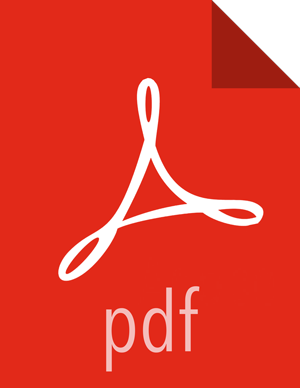Import a Shared Asset File from Shared Storage
Asset files allow you to reuse a node configuration on a workflow from any instance of Workflow Manager. You can import asset files from an HDFS path, as long as you have permissions to the file.
Prerequisites
The asset file must exist in an HDFS directory.
You must have permissions for the asset file you want to import.
Steps
To import an asset as a new node on the graph:
Click on the connector in the workflow graph where you want to add the node, and then click the green + icon.
Click Import Asset from Shared File System in the Add Node dialog box.
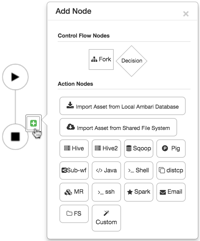
The Import Asset dialog box opens, displaying all assets available in the Workflow Manager instance, regardless of who created them.
Select the asset you want and click Import.
The asset is imported into the graph as a new node.
A new node is added to the workflow graph with the configuration parameters from the imported asset.
To import a shared HDFS asset into an existing node in the workflow graph:
Click on the node in the workflow graph.
Click Import Asset from Shared File System.

Navigate to the location of the asset file.
Select the file, ensure it displays in the Selected Path, and click Select.
The asset configuration is imported into the node on the graph.