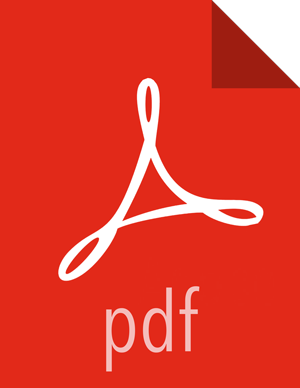Chapter 2. Installing Apache Zeppelin
This chapter describes how to install Zeppelin on an Ambari-managed cluster.
To install Zeppelin on an HDP cluster not managed by Ambari, see Installing and Configuring Apache Zeppelin in the Command Line Installation Guide.
To configure Zeppelin security features, see Configuring Zeppelin Security.
Requirements for Installing Zeppelin
Install Zeppelin on a node where Spark clients are already installed and running. This typically means that Zeppelin will be installed on a gateway or edge node.
Zeppelin requires the following software versions:
HDP 2.6.0 or later.
Apache Spark version 1.6 or Spark 2.0.
Java 8 on the node where Zeppelin is installed.
The optional Livy server provides security features and user impersonation support for Zeppelin users. Livy is installed as part of Spark.
For an Ambari-managed cluster, see Installing Spark Using Ambari.
After installing Spark, Livy, and Zeppelin, refer to Configuring Zeppelin for post-installation steps.
For a cluster not managed by Ambari, see Installing and Configuring Livy in the Command Line Installation Guide.
Installing Zeppelin Using Ambari
This section describes how to install Zeppelin using Ambari.
The Ambari installation wizard sets default values for Zeppelin configuration settings. At first you should accept the default settings. Later, when you are more familiar with Zeppelin, consider customizing Zeppelin configuration settings.
To install Zeppelin using Ambari, add the Zeppelin service:
In the "Actions" menu at the bottom left of the Ambari dashboard, select "Add Service". This starts the Add Service wizard, which displays the "Choose Services" page.
On the Choose Services page, select the Zeppelin service:

Click "Next" to continue.
On the Assign Masters page, review the node assignment for Zeppelin, and modify as needed:

Click "Next" to continue.
On the Customize Services page, review default values and click "Next" to continue.

If Kerberos is enabled on the cluster, review principal and keytab settings on the Configure Identities page, modify settings if desired, and then click Next.
On the Review page, scroll down to the "Services" section and confirm the node selected to run the Zeppelin service; for example:

Click "Deploy" to complete the installation process. The Install, Start and Test page shows status as deployment proceeds:

To validate your Zeppelin installation, open the Zeppelin Web UI in a browser window. Use the port number configured for Zeppelin (9995 by default); for example:
http://<zeppelin-host>:9995
To check the Zeppelin version number, type the following command on the command line:
/usr/hdp/current/zeppelin-server/bin/zeppelin-daemon.sh --version
Zeppelin stores configuration settings in the /etc/zeppelin/conf
directory. Note, however, that if your cluster is managed by Ambari you should not modify
configuration settings directly. Instead, use the Ambari web UI.
Zeppelin stores log files in /var/log/zeppelin on the node where
Zeppelin is installed.