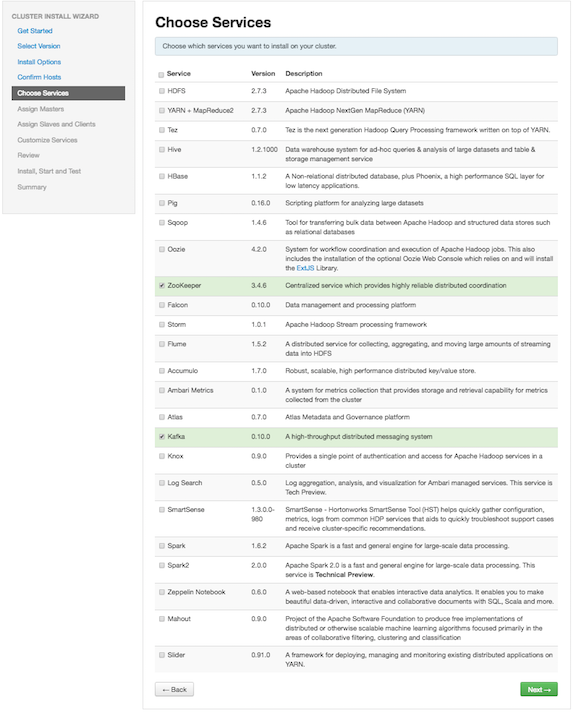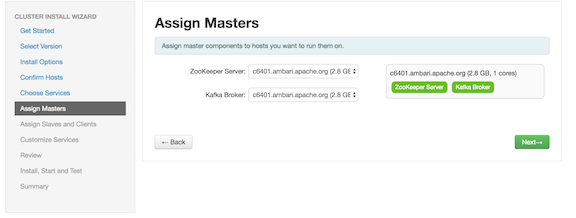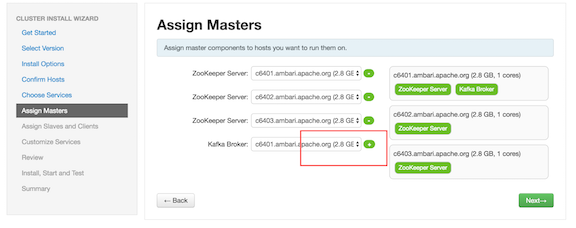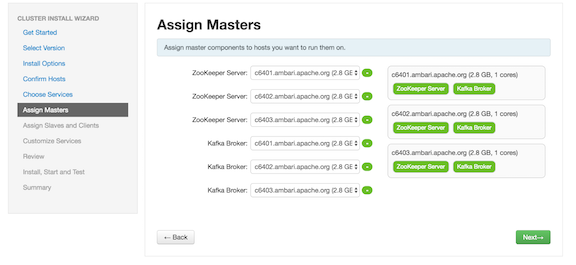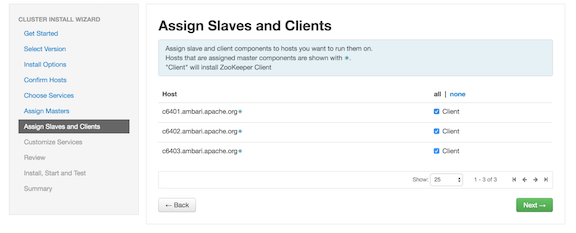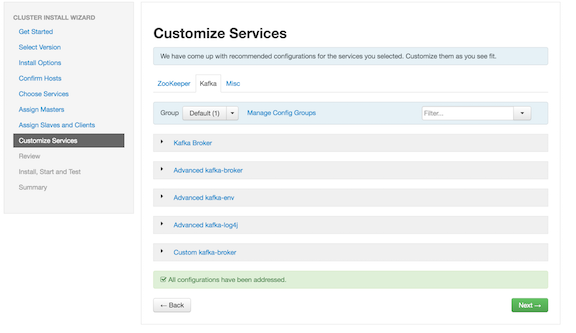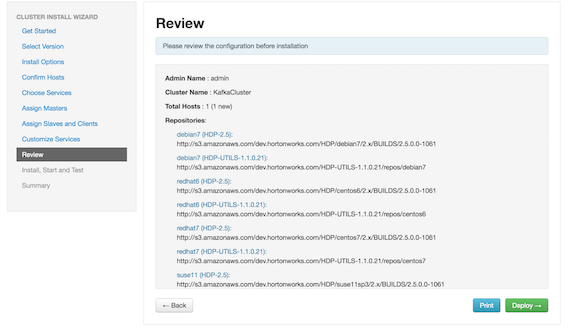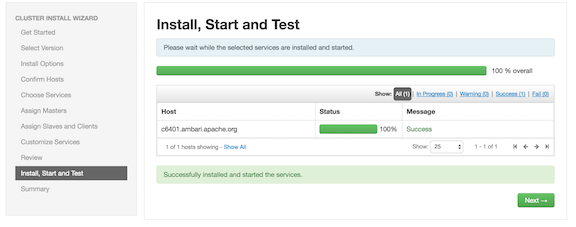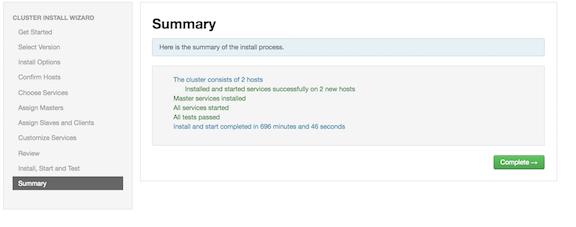Installing Kafka Using Ambari
After Kafka is deployed and running, validate the installation. You can use the command-line interface to create a Kafka topic, send test messages, and consume the messages.
Before you install Kafka using Ambari, refer to Adding a
Service in the Ambari publications for background information about how to
install Hortonworks components using Ambari.
After Kafka is deployed and running, validate the installation. You can use the command-line interface to create a Kafka topic, send test messages, and consume the messages.