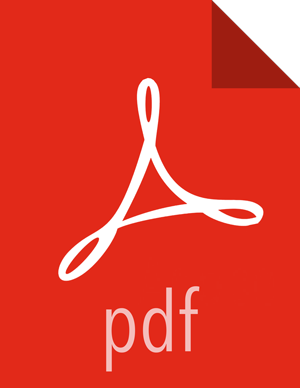Applying a Recommendation
While some recommendations can be applied automatically, others have to be applied manually.
There are two ways to tell how a recommendation can be applied:
When reviewing open recommendations, you can see in the Classifiers column, what options are available for which recommendation.
When reviewing a specific recommendation, you can see one of the two options: Mark As Applied (for recommendations that must be applied manually) or Proceed to Apply (for recommendations that must be applied automatically).
Applying a Recommendation Automatically
From the Recommendations page, click on the table row corresponding to the recommendation that you want to review.
Click on Proceed to Apply.
Review recommended changes.
Enter a comment in the Change Notes field. This comment will later allow you to track the Ambari configuration version created after applying a configuration.
Click on Apply.
You can optionally provide feedback for this recommendation and then click on Submit Feedback. Or you can opt out and click I will provide later. You can still provide feedback later, from the History page.
You can view the configuration change in Ambari configuration history.

Applying a Recommendation Manually
From the Recommendations page, click on the table row corresponding to the recommendation that you want to review.
Apply the recommendation manually.
Click on Mark As Applied.
Click on I have to confirm that you've applied the changes.
You can revert previously applied recommendations. This option is available on the History page.