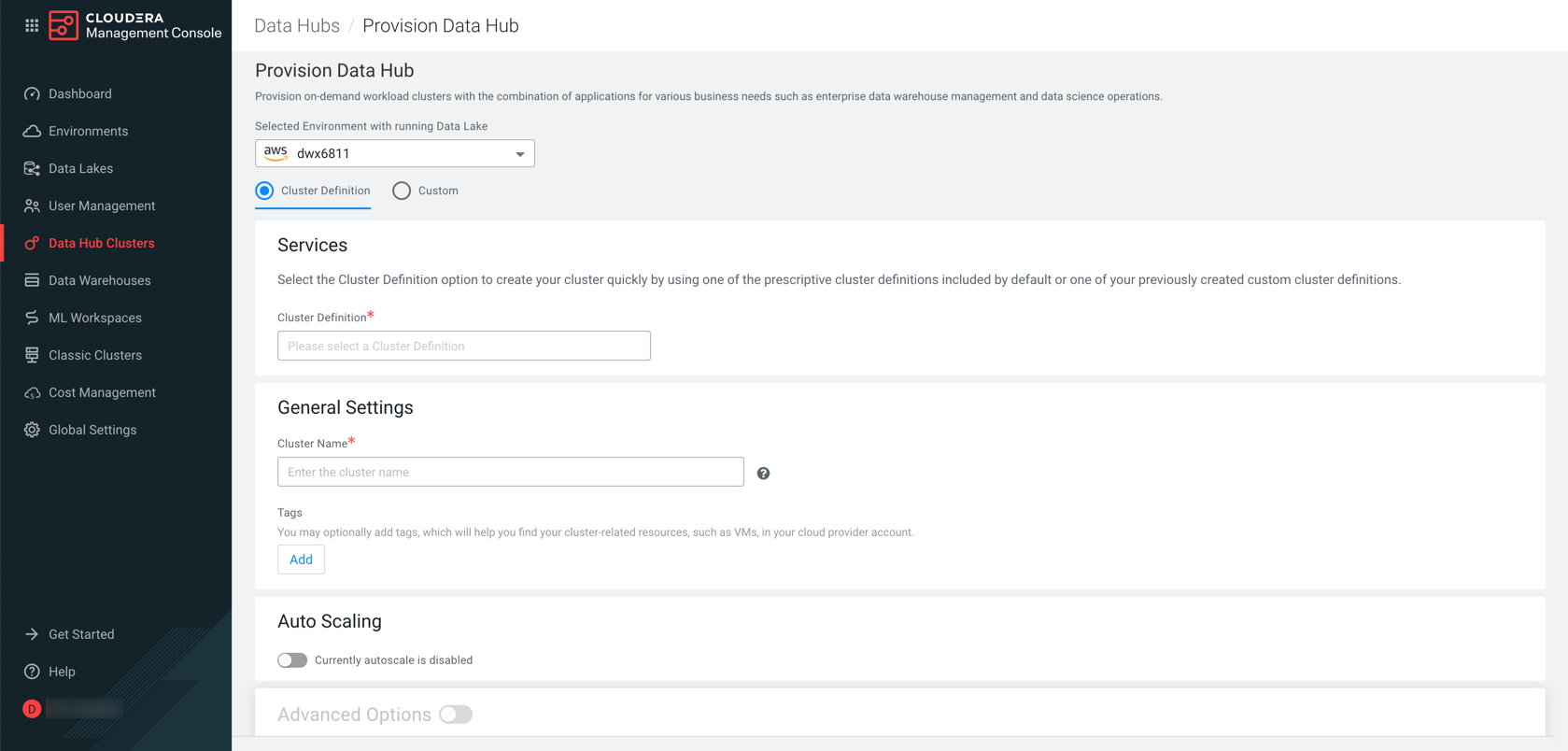Creating your cluster
When creating your Cloudera Streaming Analytics, you must choose from the Light and Heavy duty options, and further select the cluster definition that matches your cloud provider for the environment. You also need to pay attention to the cloud storage settings where Flink saves the checkpoints and savepoints.
After you have met the prerequisites, you are ready to create your Cloudera Streaming Analytics cluster using a default cluster definition.
You are redirected to the Cloudera Data Hub cluster dashboard, and a new tile representing your cluster appears at the top of the page.