Installing Ranger using Add Service
You can install Ranger service in an existing cluster using the Add Service action.
- Ranger requires a supported database. This should be a separate database than the one used for Ranger KMS. For more information, see Configuring a database for Ranger or Ranger KMS.
- TLS/SSL should be enabled.
-
On the cluster home page, click More Options (ellipsis icon),
then click Add Service.
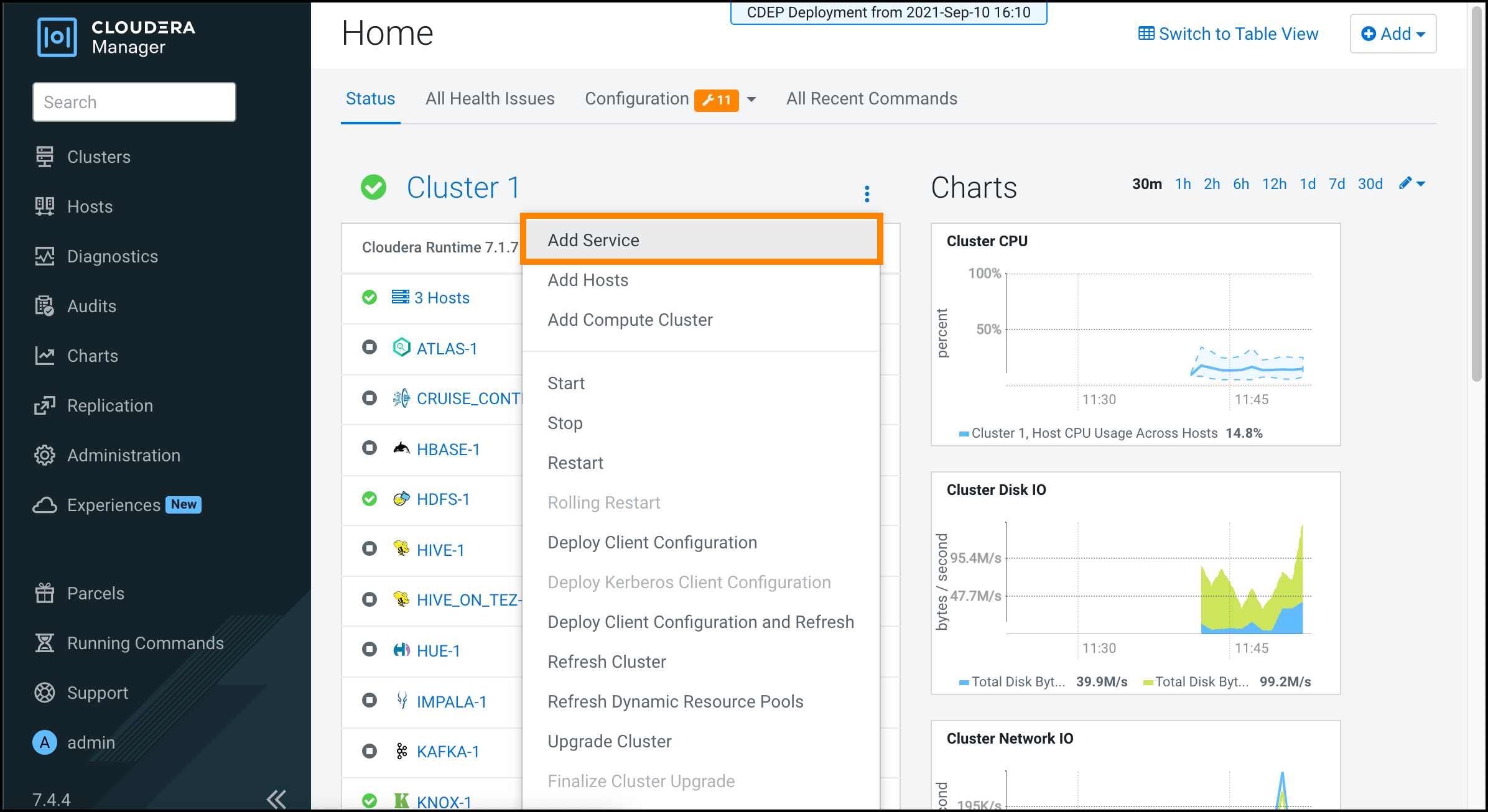
-
Select Ranger, then click Continue.
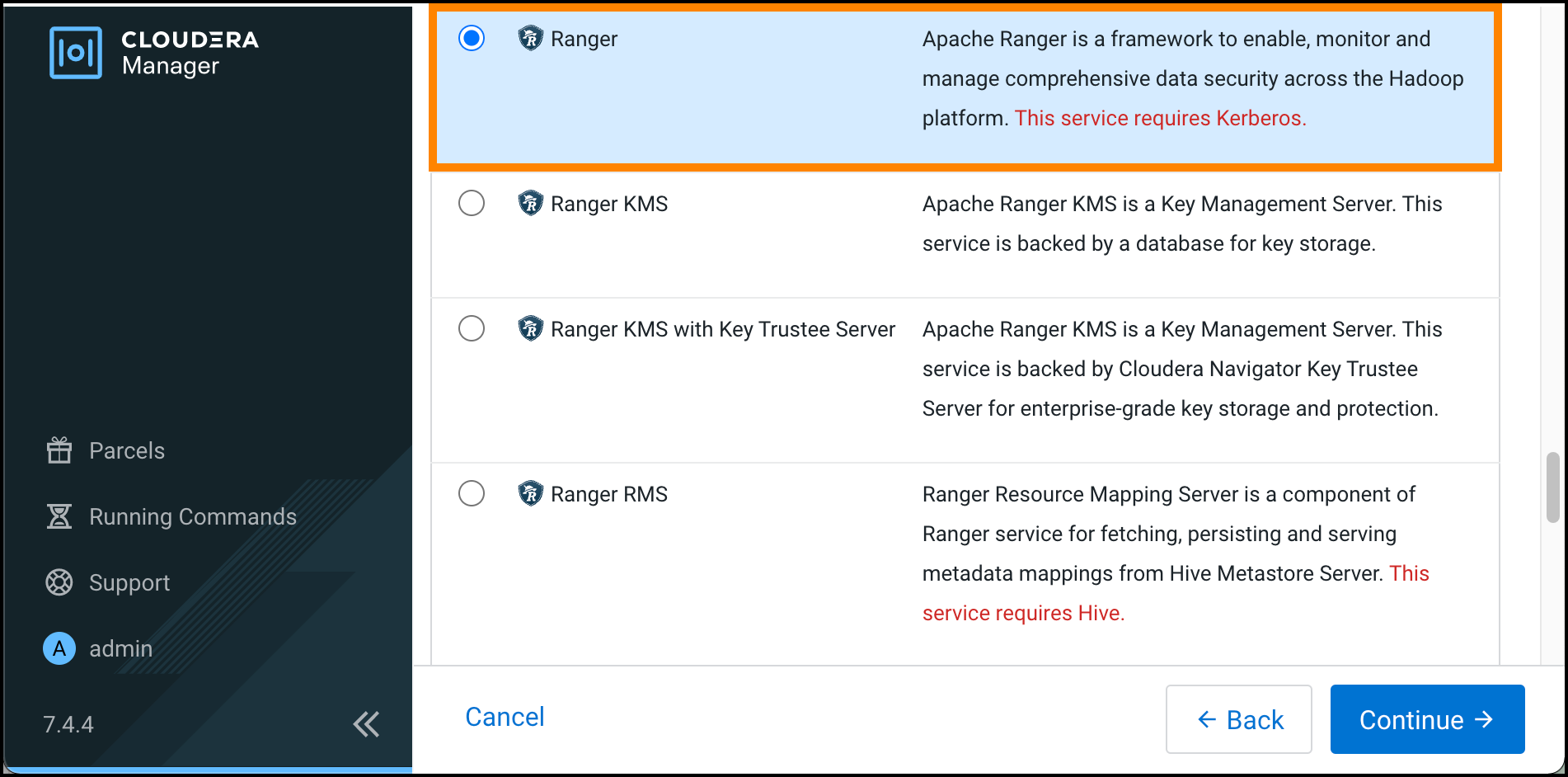
-
On Assign Roles, click Continue.
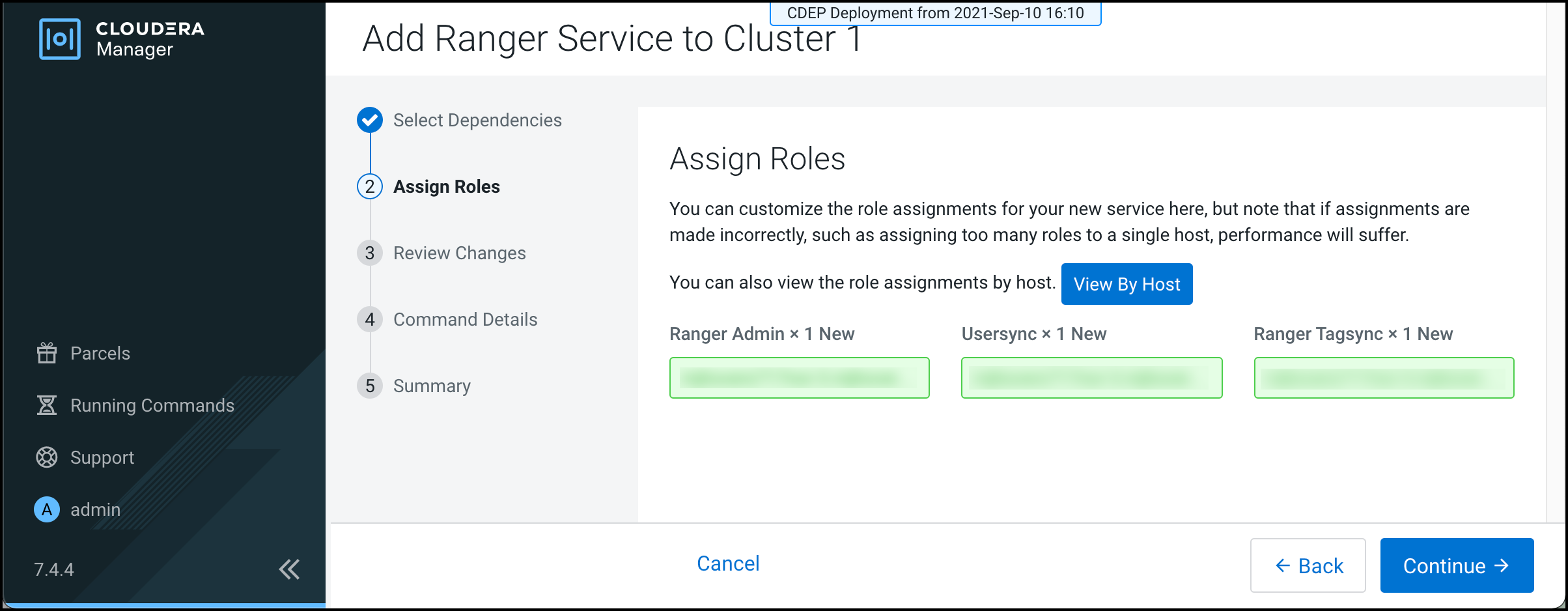
-
On Setup Database, enter the Ranger host name, database name,
user name, and password, then click Test Connection. After the
database connection is successful, click Continue.
Field Name Description Database Host Name
The host name of the Ranger database. If a non-default port is assigned, use host:portnotation.Database Name The name of the Ranger database. Default value is ranger1 (Database) User Name
The Ranger database user name. Default value is rangeradmin (Database) Password
The Ranger database user password. Default value is rangeradmin 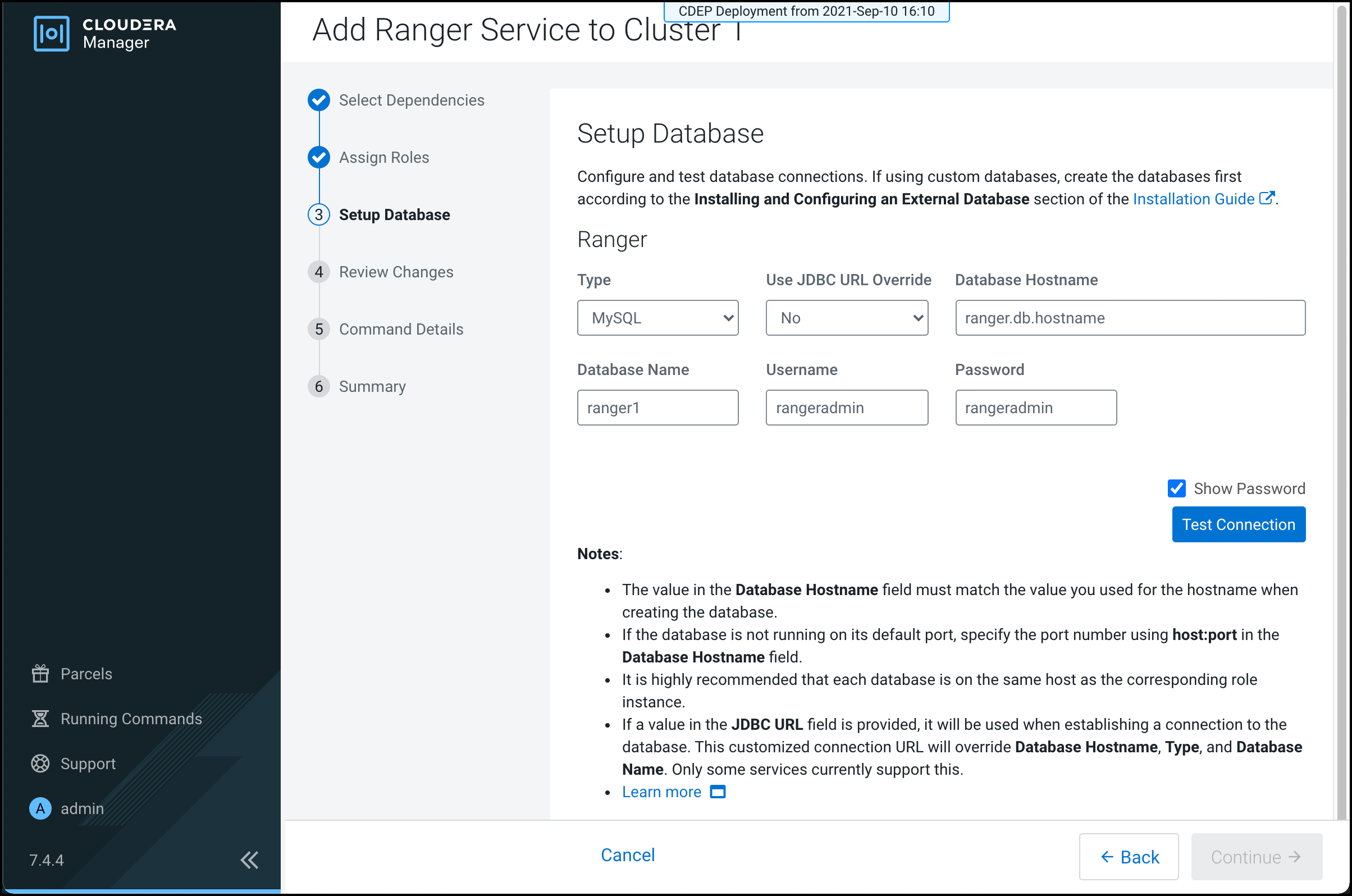
-
On Review Changes, enter a master key password for Ranger Admin,
Usersync, Tagsync, and KMS KeyAdmin, then click Continue.
Field Name Description Ranger Admin User Initial Password
rangeradmin_user_password
Password for the Ranger administrator. Deafault value is admin123 Ranger Usersync User Initial Password
rangerusersync_user_password
Password for the Ranger administrator. Default value is admin123 Ranger Tagsync User Initial Password
rangertagsync_user_password
Password for the Ranger administrator. Default value is admin123 Ranger KMS Keyadmin User Initial Password
keyadmin_user_password
Password for the Ranger administrator. Default value is admin123 -
On Command Details , select run options, confirm success, then
click Continue.
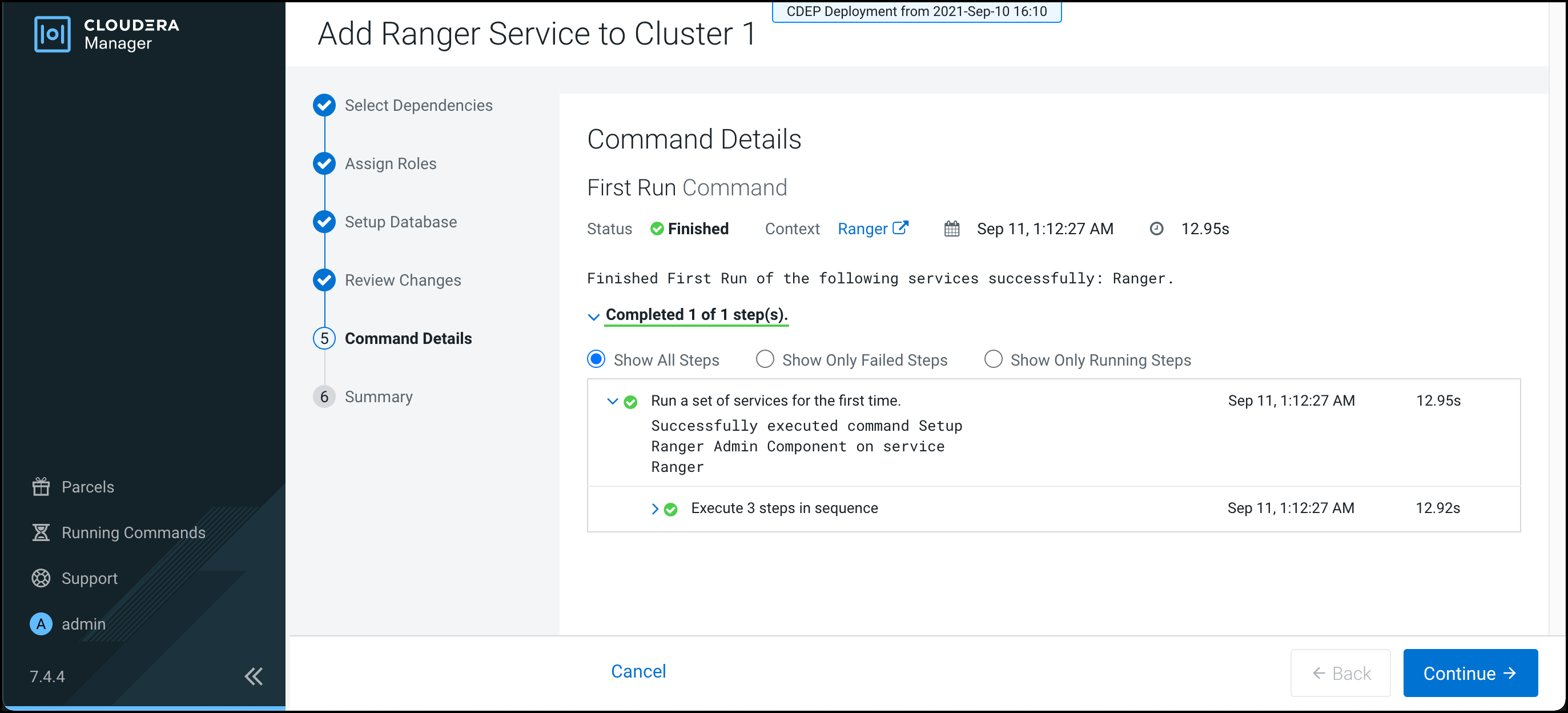
-
On Summary, click Finish.
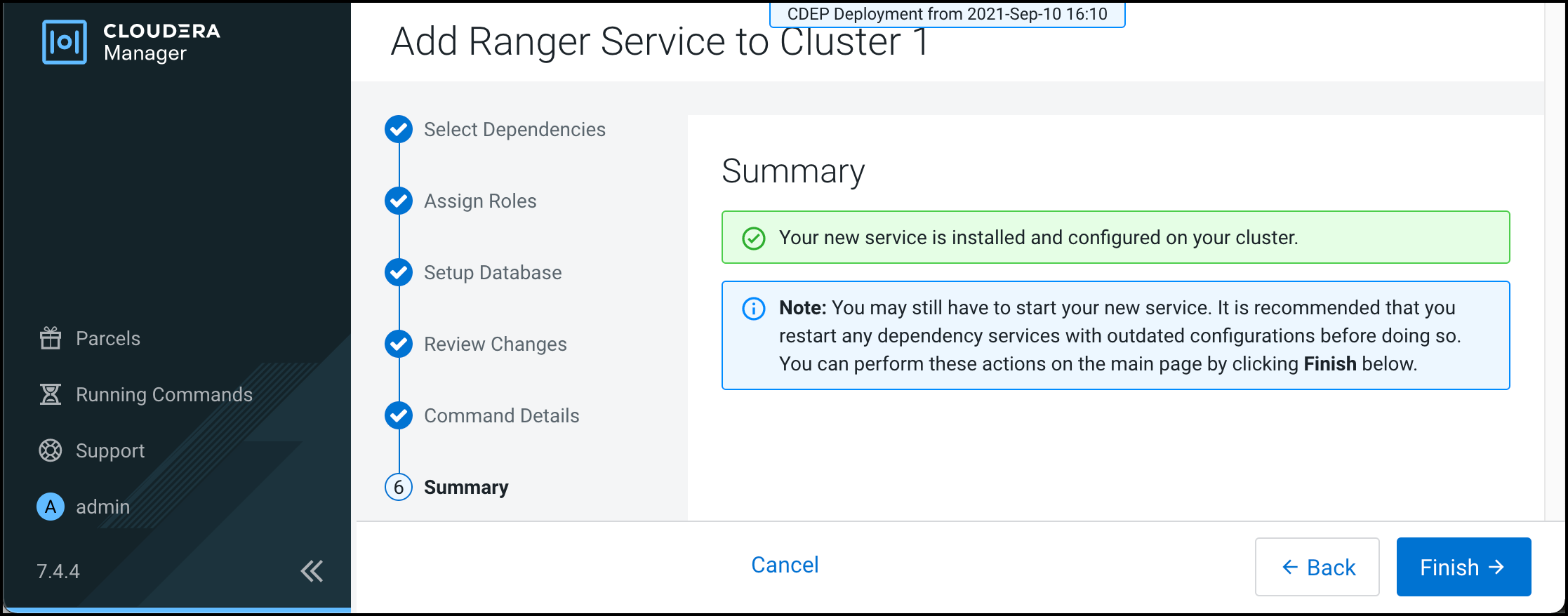
- The Ranger service appears in the Cloudera Manager cluster components list. If Ranger was not started by the installation wizard, you can start the service by clicking Actions > Start in the Ranger service.
- Restart all services with stale configurations.
-
In Cloudera Manager click the Ranger service, then select Actions > Create Ranger Plugin Audit Directory.
The Ranger service is now ready to use and you should be able to validate Ranger policy enforcement.
