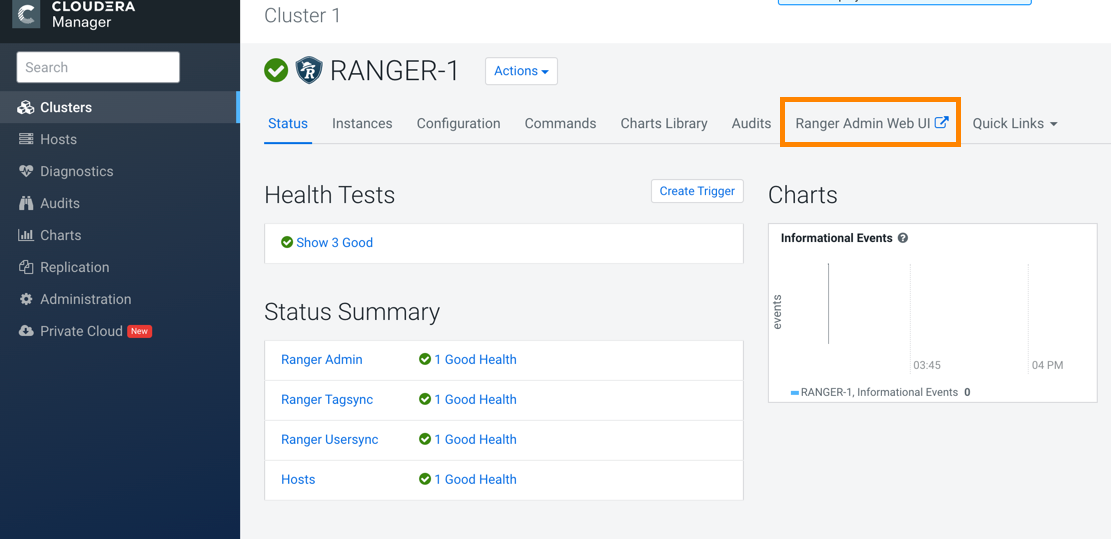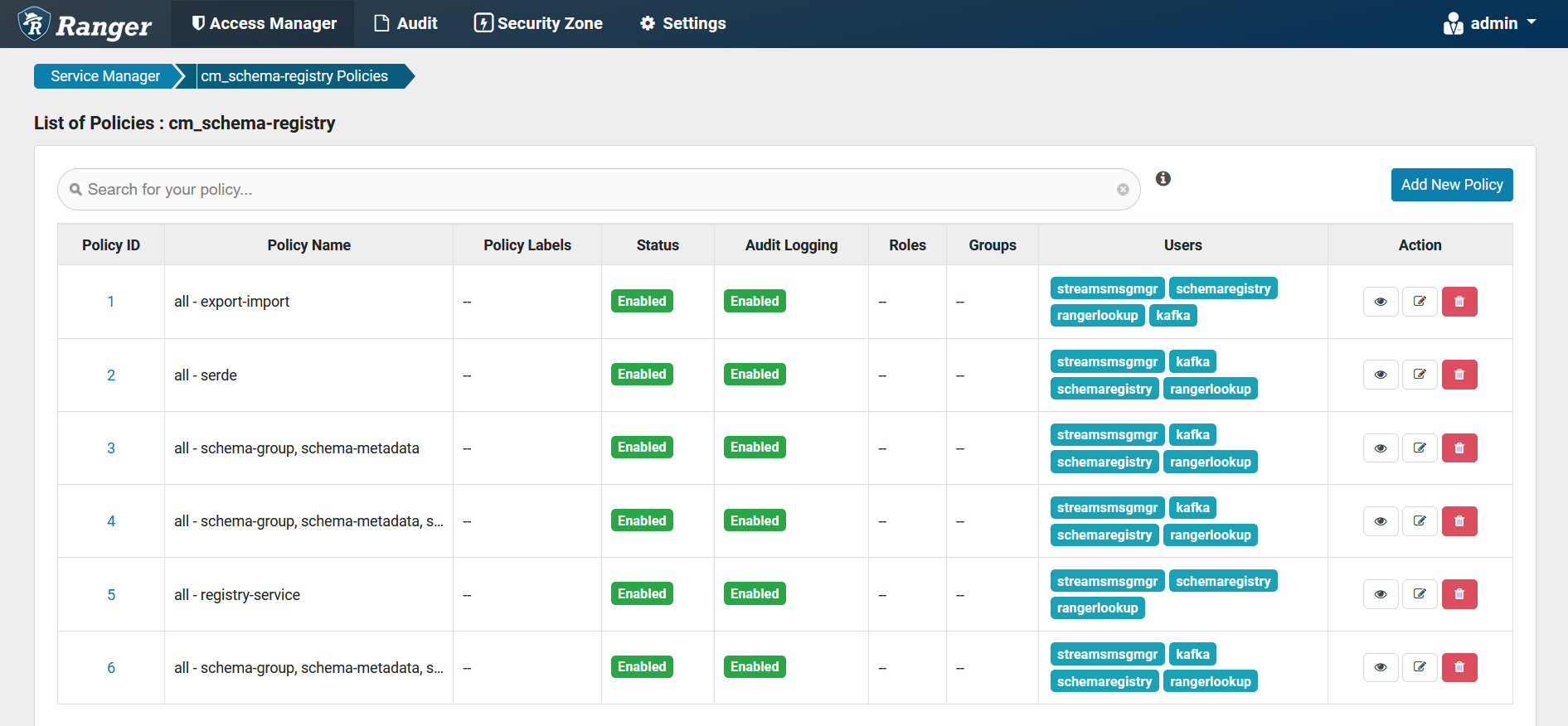Adding the user or group to a predefined access policy
When an authenticated user attempts to view, create, edit, or delete a Schema Registry entity, the system checks whether the user has privileges to perform that action. These privileges are determined by the Ranger access policies that a user is associated with.
For Ranger policies to work,
you
must have a user group named schemaregistry. If you use UNIX PAM,
the schemaregistry user group must be on the node that hosts Schema
Registry.
Determine the permissions required by a user or user group, and accordingly add the user or group to the appropriate predefined access policy.
Each predefined access policy controls access to one or more Schema Registry entities.