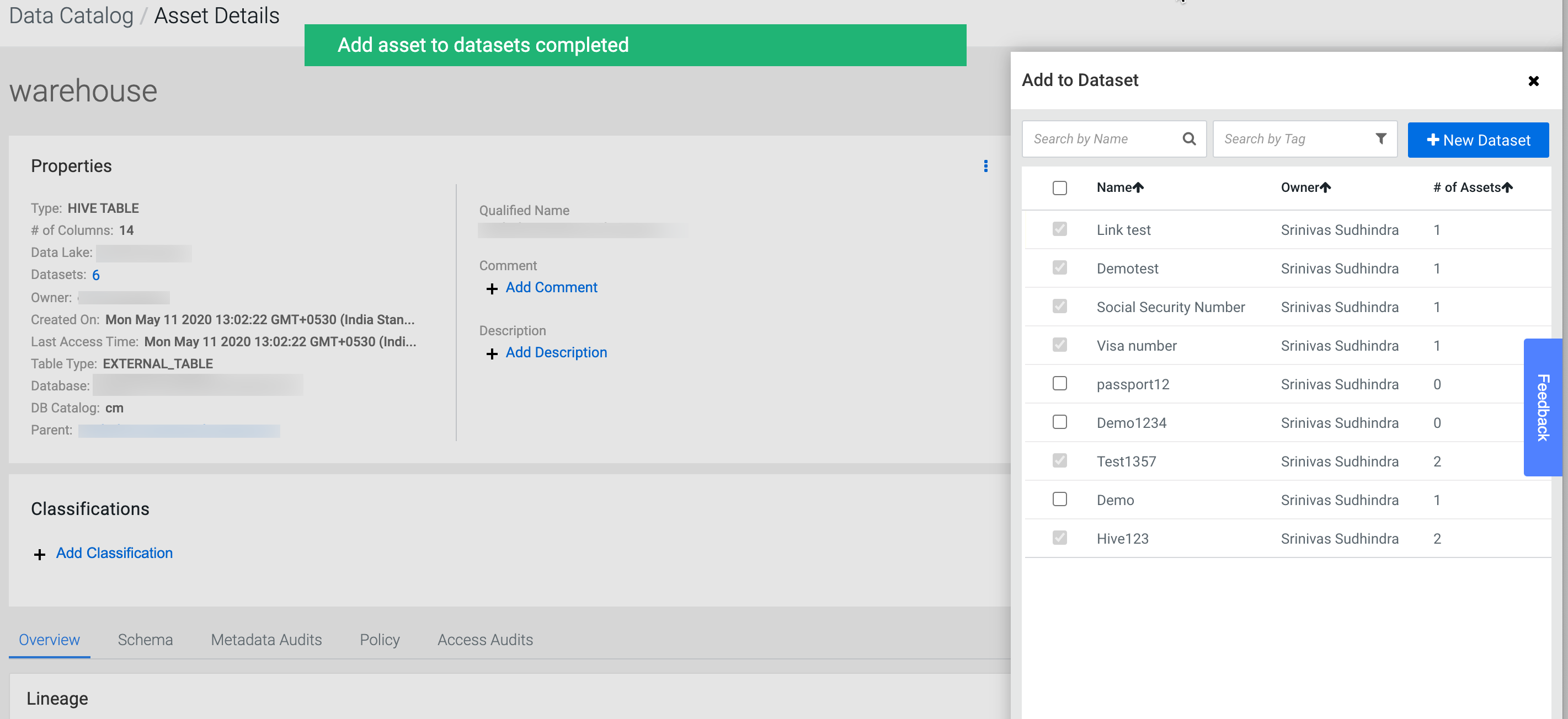Adding assets to one or more datasets
On the Asset Details screen, users are provided with an option to add the asset to a dataset for easier management and searching.
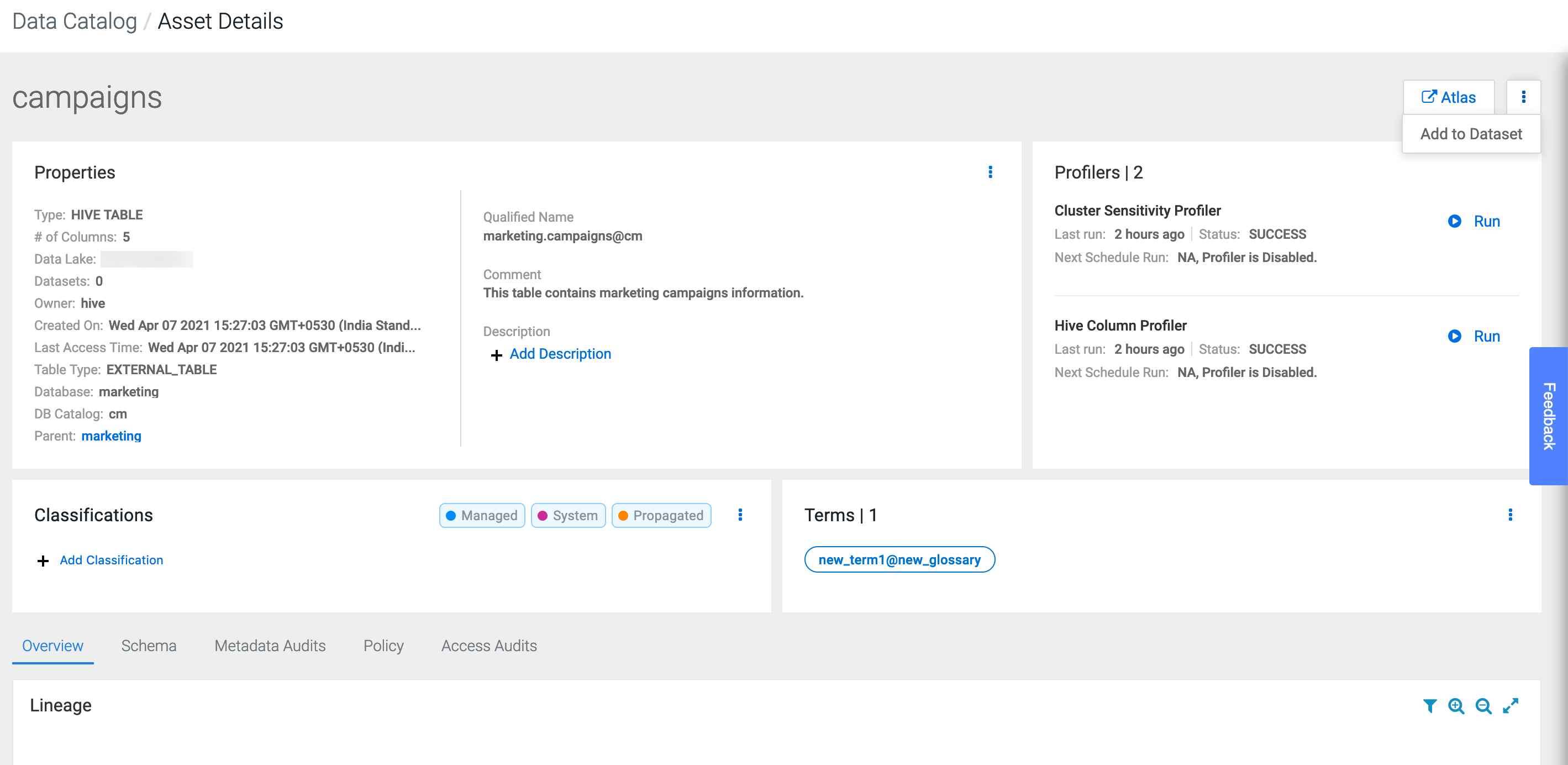
The Add to Dataset pane provides an option to add the asset into one or more existing datasets or even create a new one.
Datasets that already contain the asset are disabled and marked as checked. Datasets which are currently in edit state are disabled and marked with the characters a *.
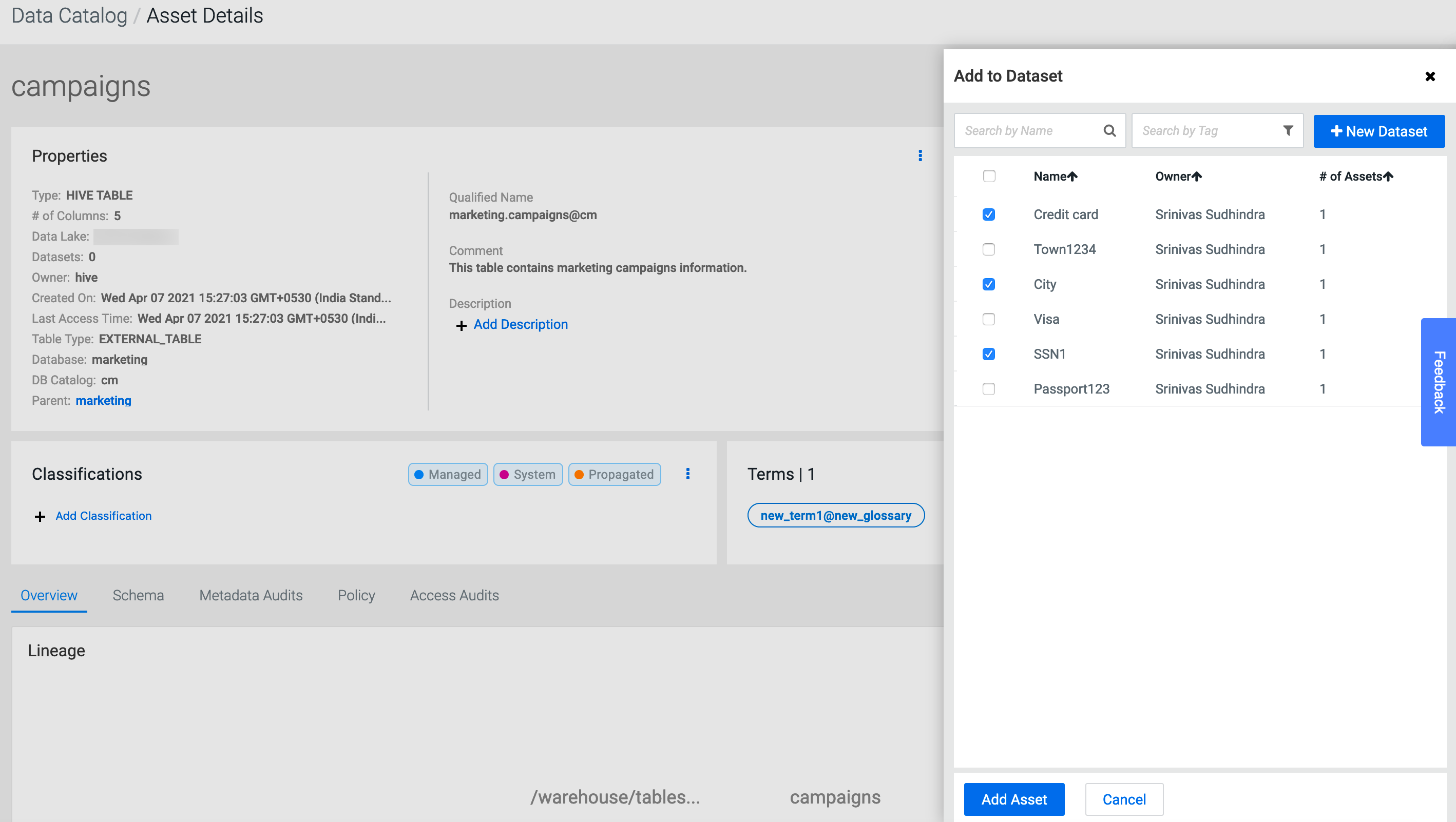
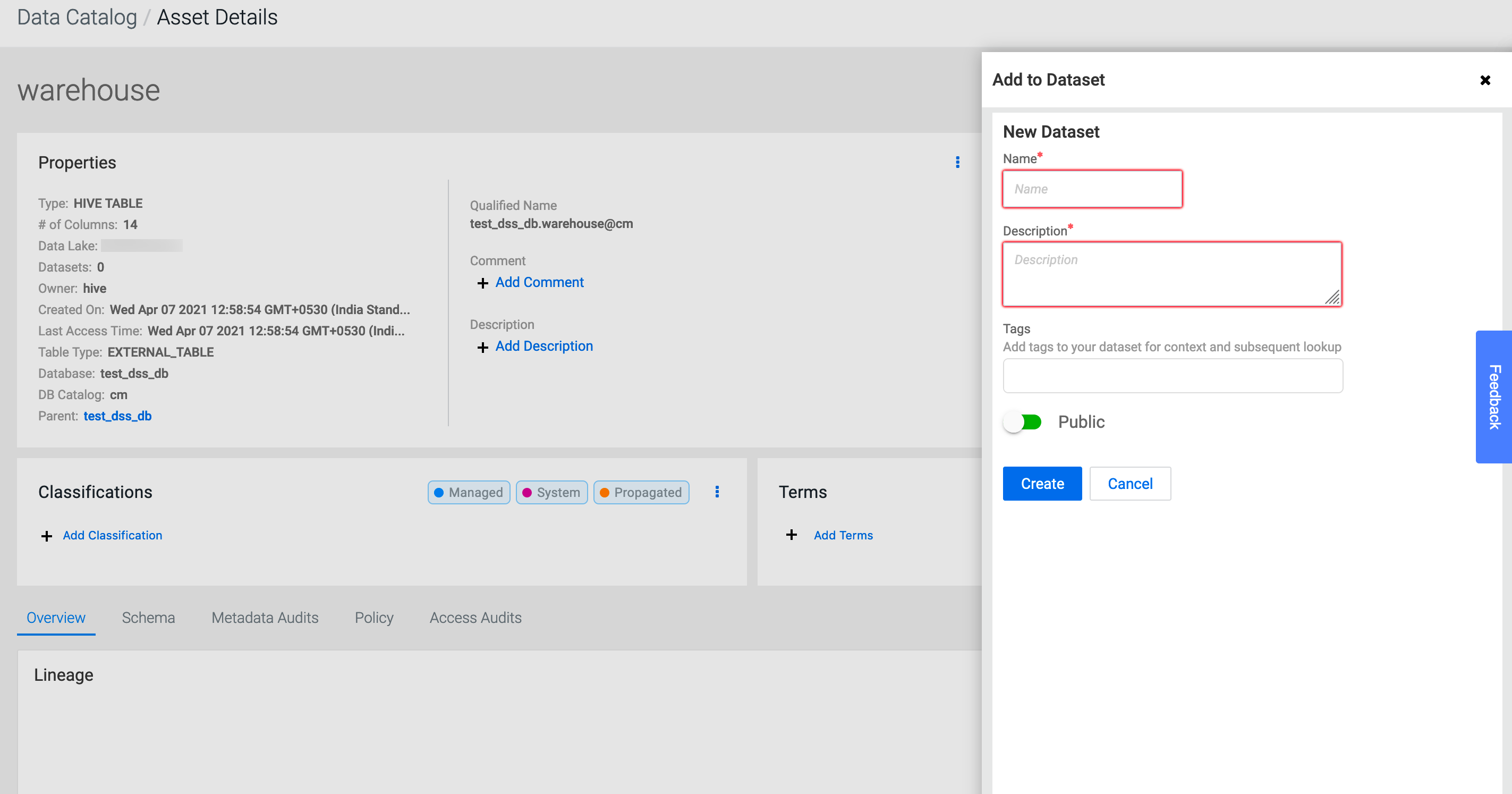
There are instances, where there are no datasets present or the user just wants to create a new dataset to add the asset. In that case, the user can click on the New Dataset button which opens up a new dataset form. Once the user fills in the form and clicks on the Create button, a new dataset with the given properties is created and the asset is added to it automatically. This is reflected in the datasets list where the newly added dataset is highlighted.