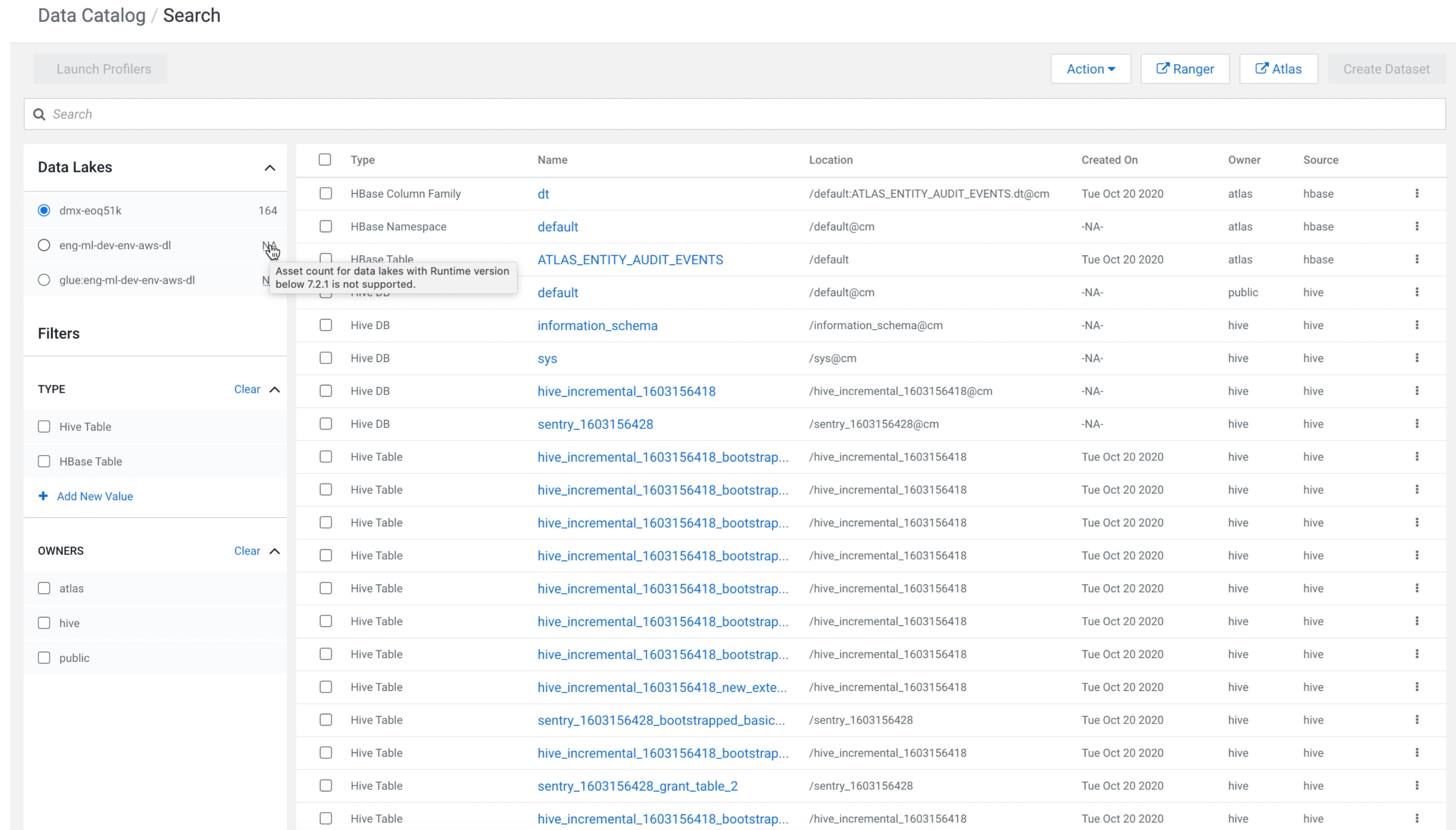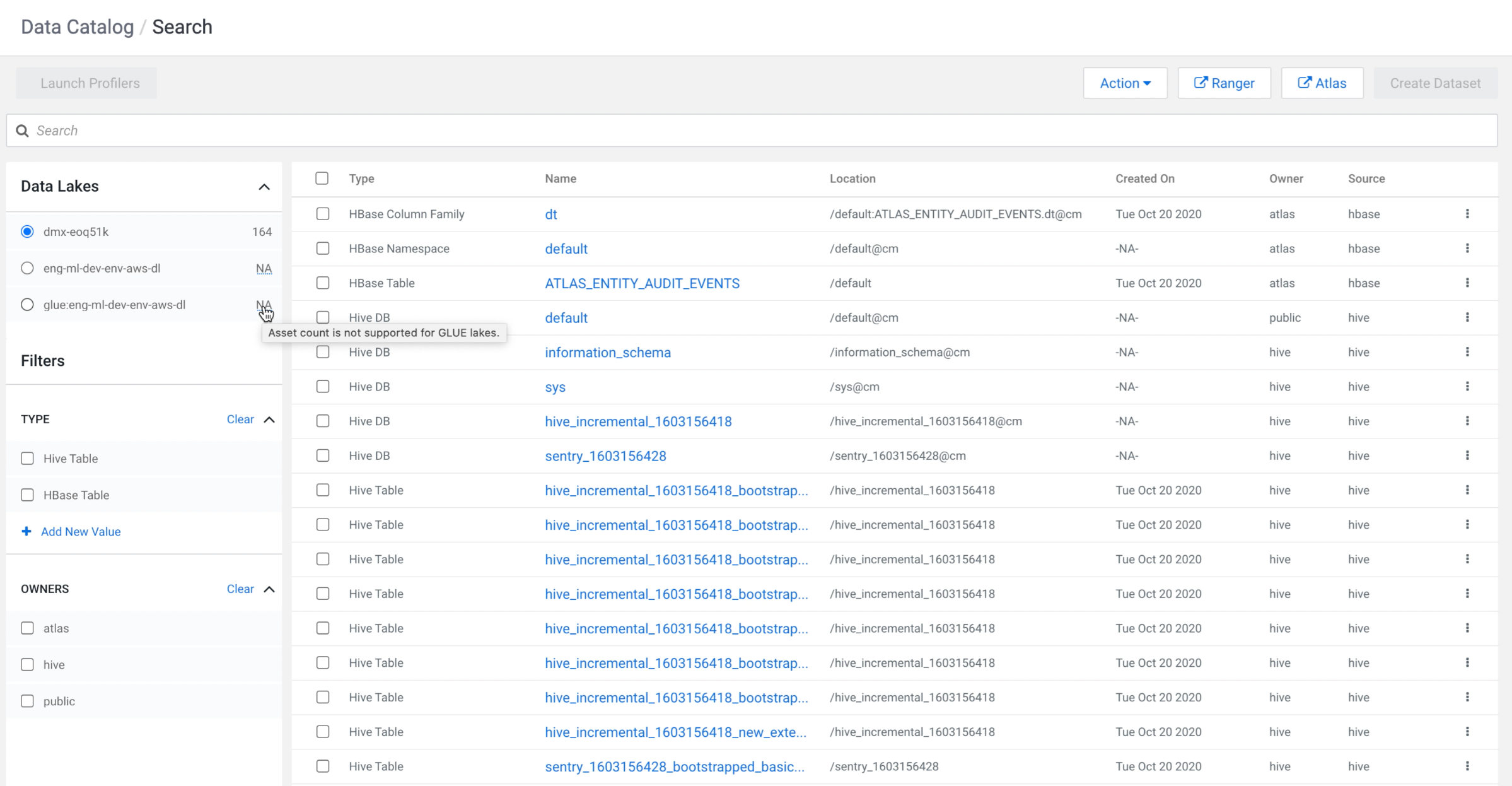Searching for assets across multiple data lakes
In Data Catalog, the data lake search capabilities has been enhanced with the way you can search for the assets. You can now view the complete list of data lakes that are available in a specific Data Catalog instance.
Previously, to search for assets using a data lake, a drop-down menu was available to select a data lake. You can now use the radio button to select a specific data lake.
The number of assets that are visible against each data lake indicate that they are applicable to the search query that match. You can select a specific data lake and select one or more search query types to retrieve the total list of available assets in the selected data lake. The total count of the selected data lake can change based on the type of filter that is applied.
You can get the count of all the assets complying with the set search criteria from all the data lakes and display the same for each lake. Using the asset count details, you can optionally change the data lake and with which the result count is obtained from the selected lake. When you select a data lake, the search query gets updated by default. The previous query that was triggered on a previously selected data lake is not carried forward to the currently selected data lake.
For each selected data lake, you can set up different queries and the total asset count varies. Also, in certain scenarios, when a search query is triggered, the data lake count (when hovered on NA) displays the message Asset count for data lakes with Runtime version below 7.2.1 is not supported. The asset count for each selected data lake appears only if the Runtime version is above 7.2.1.