Configuring Hadoop Authentication
Learn about how to configure Hadoop Authentication for a service.
- In the Cloudera console, click the Data Engineering tile. The Cloudera Data Engineering Home page displays.
- Click Administration in the left navigation menu. The Administration page displays.
- In the Services column, select the environment for which you want to configure the Hadoop Authentication and click Service Details.
- Click Hadoop Authentication.
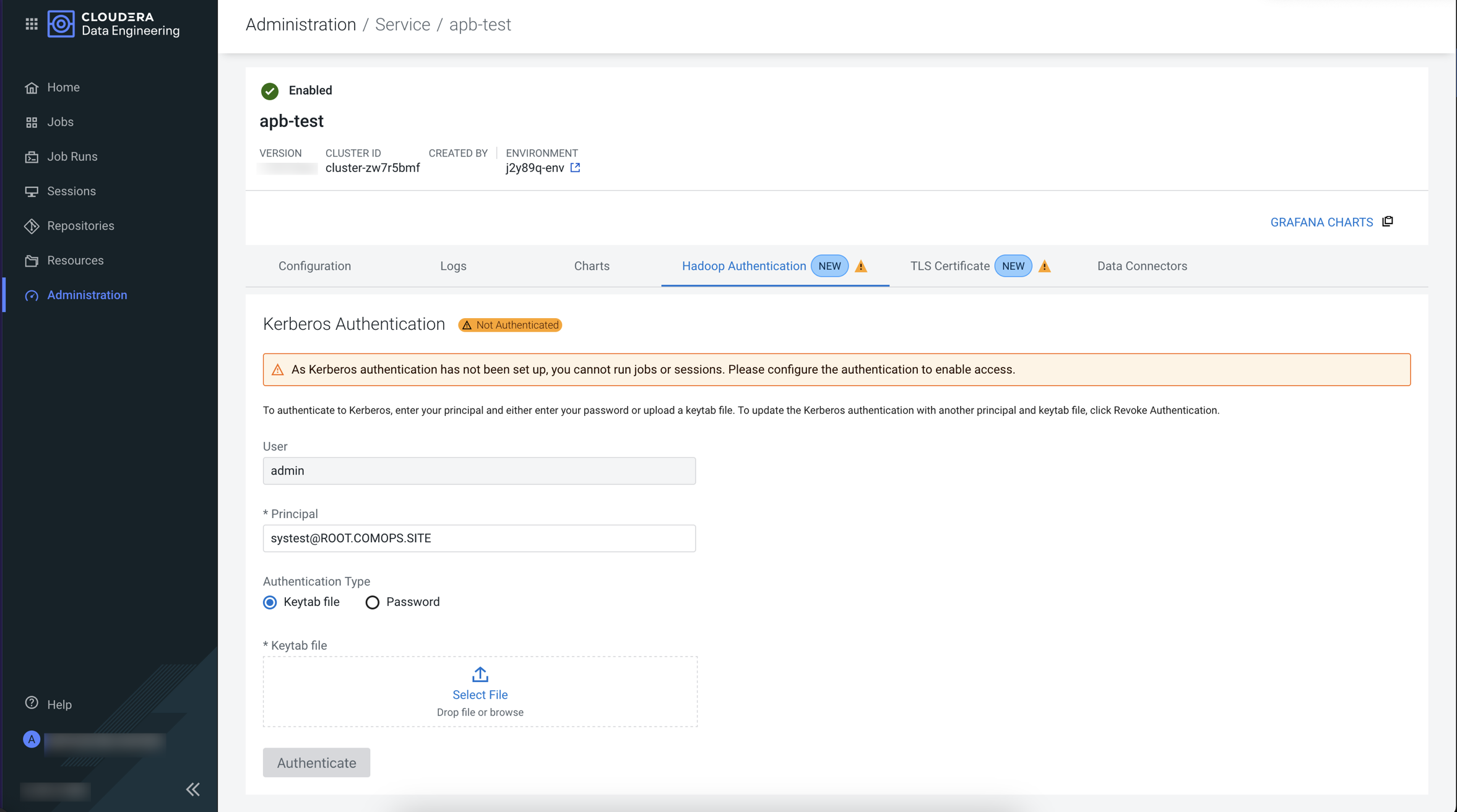
- Enter the Principal value.
- Under Authentication Type, choose one of the following options:
- Using the Keytab file:

- Under Authentication Type, select the Keytab file checkbox.
- Click Select File and select the relevant keytab file. For instructions about getting the keytab file, see Kerberos Configuration Strategies for CDP.
- Using password:

- Under the Authentication Type, select the Password checkbox.
- In the Password text box, enter the Kerberos password.
- Using the Keytab file:
- Click Authenticate.
Login to
CDE CLI and run the following command to configure the Hadoop
authentication:
cde kerberos authenticate [***KERBEROS-AUTHENTICATION-FLAG***]- Using a password:
--principal string– Enter the Kerberos principal when prompted--password– Enter the password when prompted
- Using the Keytab file:
--principal string– Enter the Kerberos principal when prompted--keytab-file string– Enter the keytab file path when prompted
- Get the Keytab metadata. For instructions about getting the keytab file, see Kerberos Configuration Strategies for
CDP.
To get thecurl -X GET -H "Authorization: Bearer ${CDE_TOKEN}" \ <service-url>/user-auth/api/v1/kerberosCDE_TOKENandservice-urlvalues, see Getting a Cloudera Data Engineering API access token. - Update Hadoop Authenticaion using one of the following methods:
- Using a password:
curl -H "Authorization: Bearer ${CDE_TOKEN}" <service-url>/user-auth/api/v1/kerberos \ -H "Content-Type: application/json" \ -X POST --form 'principal="<Principal>"' \ --form 'password="<password>"' - Using the Keytab
file:
curl -H "Authorization: Bearer ${CDE_TOKEN}" <service-url>/user-auth/api/v1/kerberos \ -H "Content-Type: application/json" \ -X POST --form 'principal="<Principal>"' \ --form 'file=@"</path/to/keytab/file>"'
- Using a password:
