Accessing Cloudera Manager, cluster UIs, and endpoints
Cluster UIs and endpoints can be accessed from cluster details.
Required role: EnvironmentUser at the scope of the environment where the Data Hub is running, but Cloudera Manager access is read-only. EnvironmentAdmin grants a limited administrator role in Cloudera Manager. DatahubAdmin or the Owner of the Cloudera Data Hub can access cluster details, but access to Cloudera Manager is read-only.
To access cluster UIs and endpoints navigate to the to the Data Hub Clusters service and click the tile for your cluster. This opens the cluster details page, which lists the URLs for the cluster UIs and endpoints:
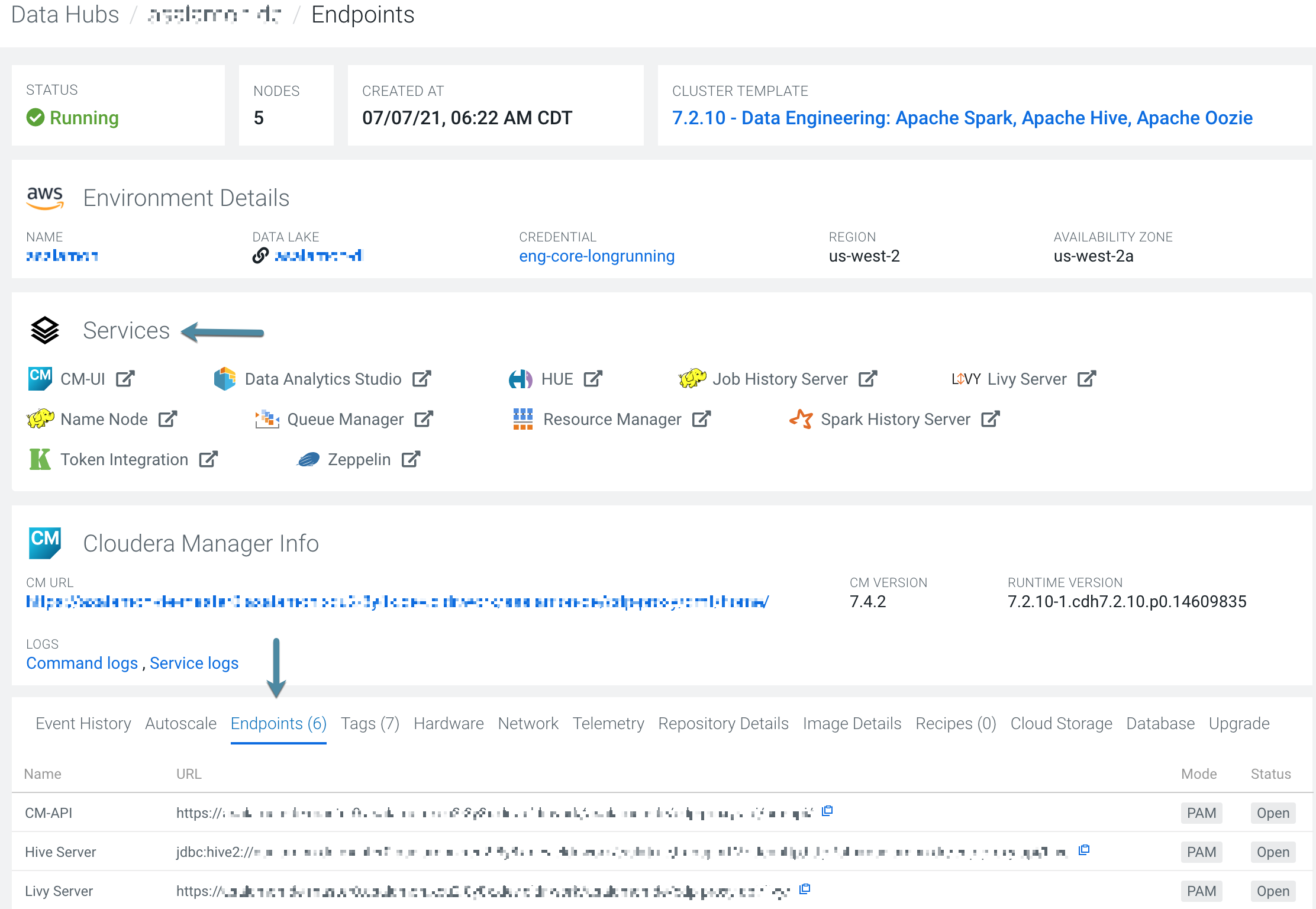
Click the URL for the service that you would like to access and you will be logged in automatically with your Cloudera credentials. All of the UIs and endpoints are accessible via the Knox gateway. The URLs listed connect you to a chosen service via Knox, and Knox securely passes your Cloudera credentials.
Credentials to use for logging in
The following table lists the credentials to use to access clusters:
| Method | URL | Credentials |
|---|---|---|
| Cloudera Manager web UI | Access from the URL listed in cluster details > Services section. | You do not need to provide any credentials. You are automatically logged in with your Cloudera credentials. When accessing a Cloudera Data Hub cluster via Cloudera Manager, you assume the Configurator role. |
| All cluster web UIs | Access from the URLs listed in cluster details. | You do not need to provide any credentials. You are automatically logged in with your Cloudera credentials. |
| Data Analytics Studio (DAS) | Access from the URLs listed in cluster details. | Access DAS with your workload user name and workload password. When accessing Cloudera for the first time, you must set a workload password. For more instructions on how to set your workload password, refer to Set or reset workload password. For instructions on how to find your workload user name, refer to Finding your workload user name. |
| All cluster endpoints | Access by using the API endpoint listed in cluster details > Endpoints tab. | Access all cluster API endpoints (such as JDBC and ODBC) with your
workload user name and workload password. When accessing Cloudera for the first time, you must set a workload password. For more instructions on how to set your workload password, refer to Set or reset workload password. For instructions on how to find your workload user name, refer to Finding your workload user name. For information on how to set up a connection from a business intelligence tool such as Tableau, refer to Configuring JDBC for Impala and Configuring ODBC for Impala. |
Security exception
| Browser | Steps |
|---|---|
| Firefox | Click Advanced > Click Add Exception… > Click Confirm Security Exception |
| Safari | Click Continue |
| Chrome | Click Advanced > Click Proceed… |
