Managing schedule intervals
Here is a representative view of the Manage Schedule Intervals interface, its features, and the actions available from it.
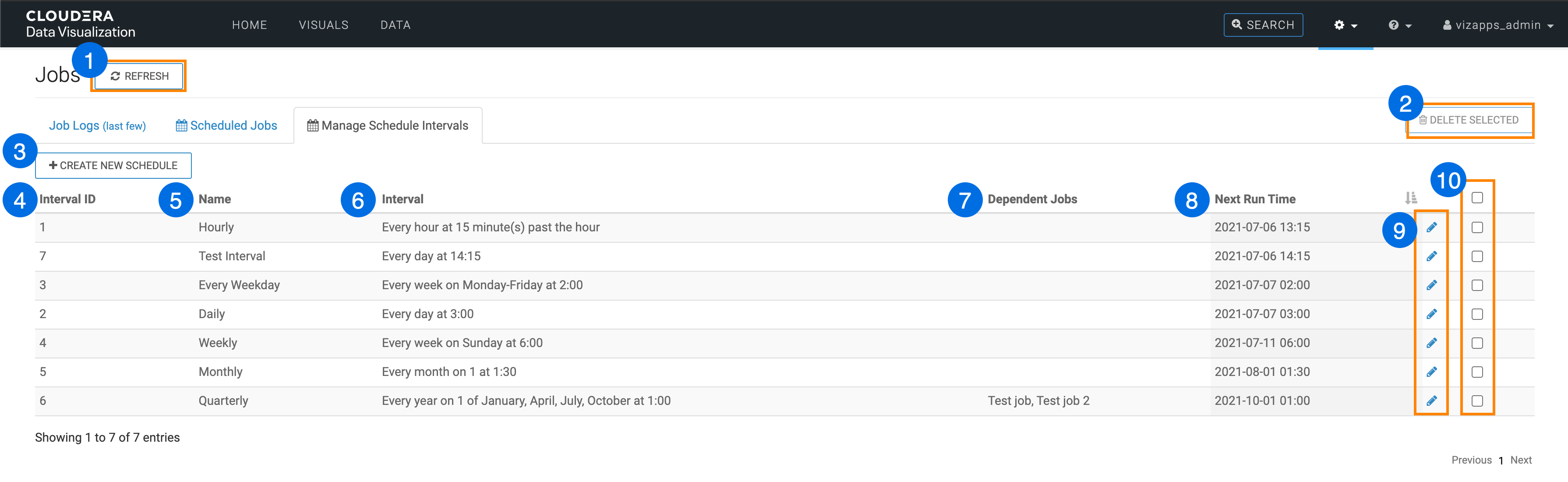
- The Job Log tab provides information on all jobs.
- The Scheduled Jobs tab maintains the list of email jobs that run on a schedule, or are triggered by measures on the dataset reaching a defined threshold.
- The Manage Schedule Intervals tabs list all custom time intervals.
- Click Refresh to update the log information.
- Clicking Delete Selected performs a delete on all selected intervals. See Deleting schedule intervals.
- Create New Schedule enables you to specify a custom schedule. See Creating new schedules.
-
The list of intervals in the Scheduled Jobs provides the
following information for each listed interval:
- Interval ID
- Name
- Interval, which describes the interval parameters, such as Every hour at 15 minutes past the hour, or Every month on 1 at 1:30.
- Dependent jobs that lists the scheduled jobs, if any, that use the schedule.
- Next Run Time gives the expected time for the next time the schedule is deployed, in local time format.
- The Pencil icon enables you to change the properties of existing schedules. See Changing schedule intervals.
- The checkbox on the header row and on each job log entry selects the jobs for bulk deletion. See Deleting schedule intervals.
