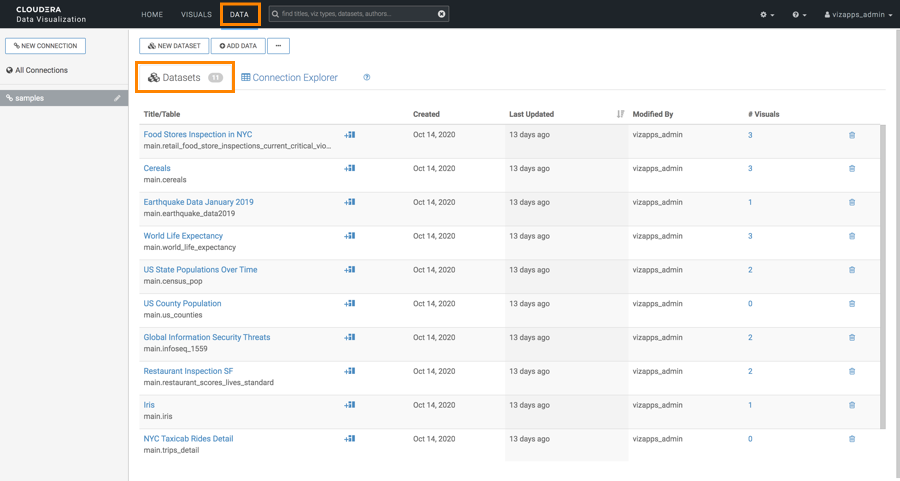Creating a Cloudera Data Science Workbench data connection to a data warehouse
Learn how to connect natively to data stored in a data warehouse when using Cloudera Data Visualization in Cloudera Data Science Workbench.
You must connect to your data prior to using the data modeling and visualization functionalities. The following steps show you how to create a new Cloudera Data Science Workbench data connection to a running Impala system.
When you create a connection, you automatically gain privileges to create and manage datasets associated with this connection, and to build dashboards and visuals within these datasets.
- For more information on the Manage data connections privilege, see RBAC permissions.
- For instructions on how to define privileges for a specific role, see Setting role privileges.
- For instructions on how to assign the administrator role to a user, see Promoting a user to administrator.