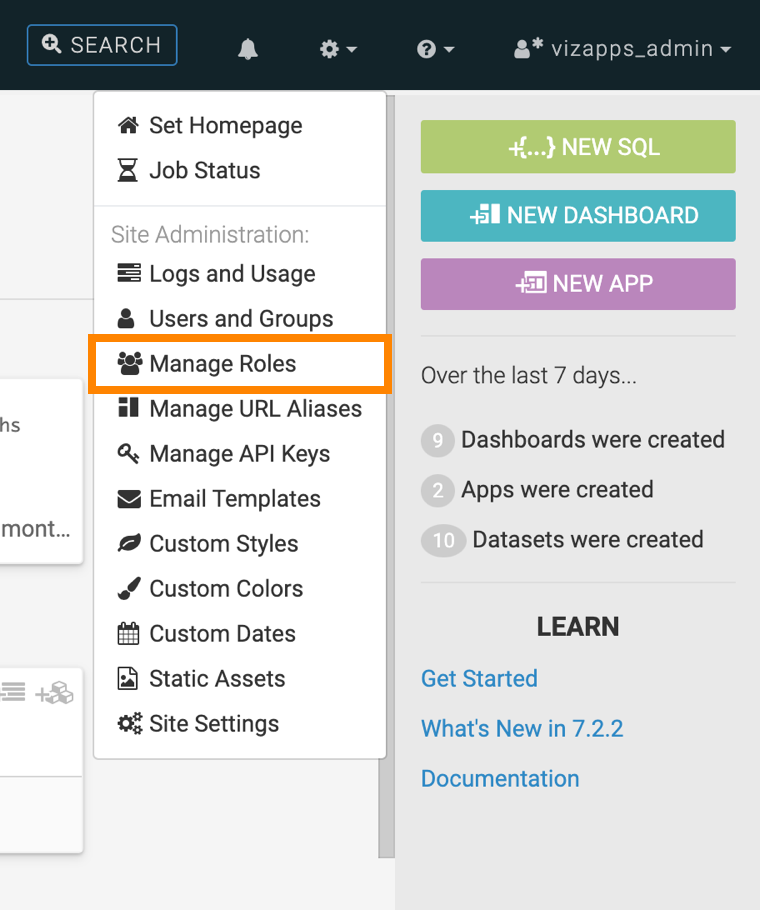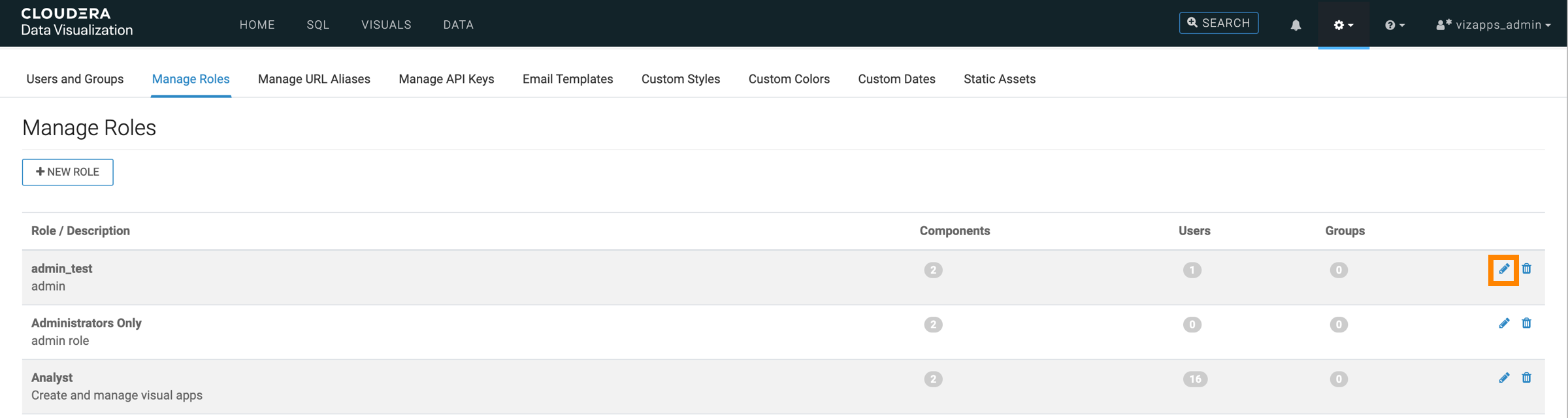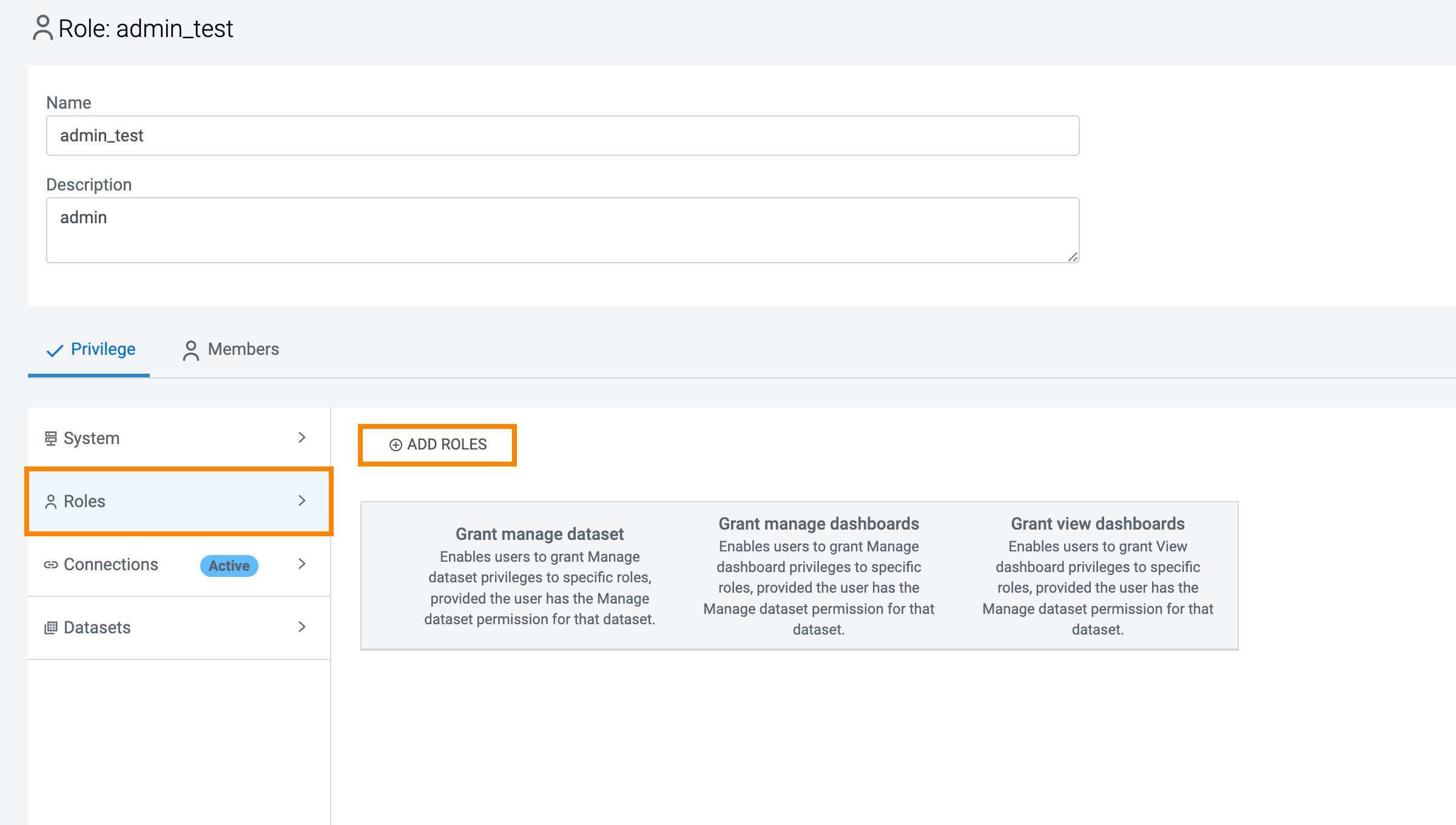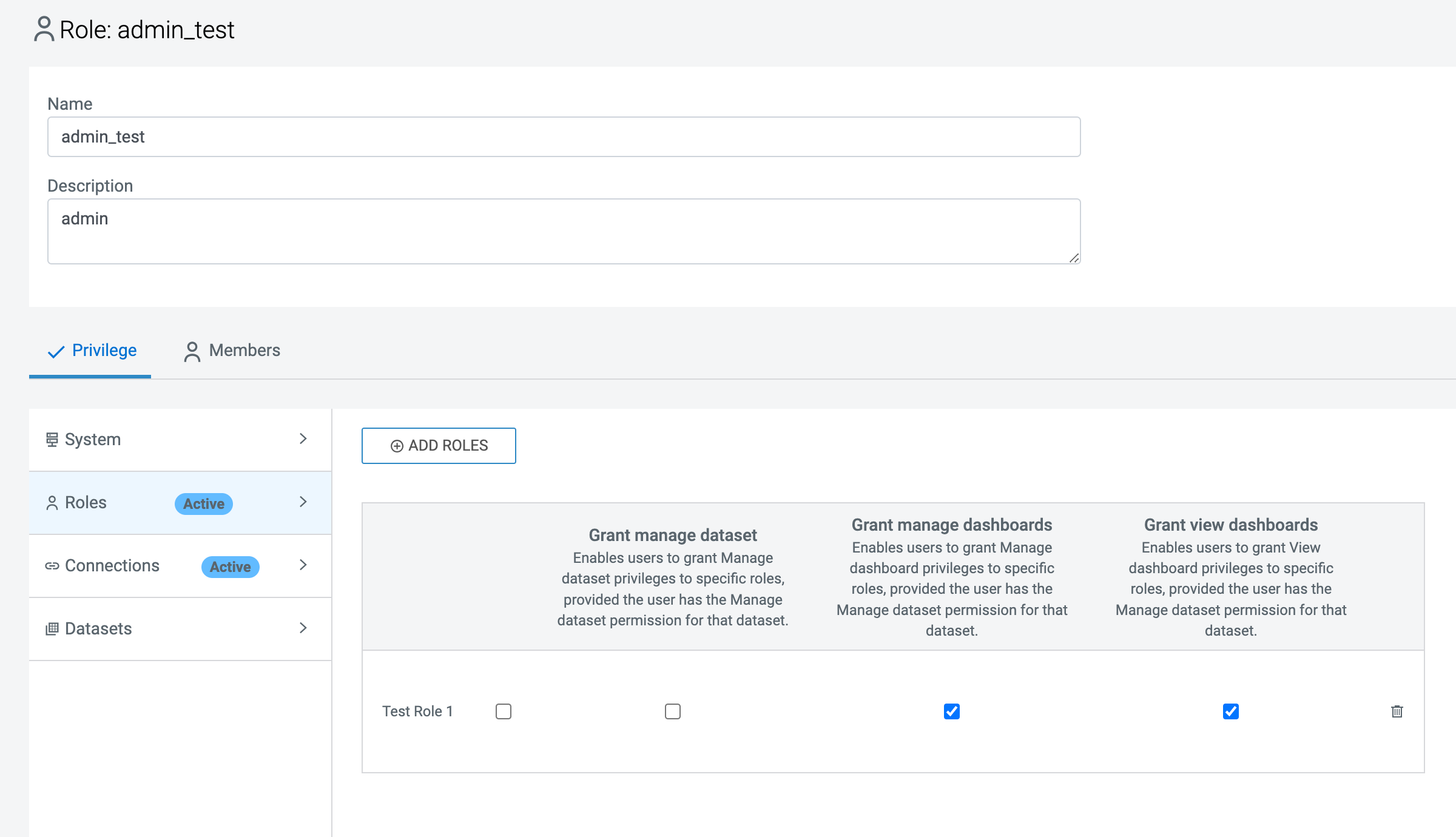Setting role privileges
Role privileges are integral components of the Role-Based Access Control (RBAC) system in Cloudera Data Visualization. They define the level of dataset access that a role is allowed to grant to the members of a specified role.
To add new role privileges to a role, follow the steps outlined below.
- The members assigned to the selected role can now grant dataset access based on the role-based privilege rows.
- The selections in the rows indicate the level of privileges each role receives. For example, Test Role 1 can grant Manage and View privileges to users.
- The dataset access permissions are granted to the roles defined on the component line.
For more information on possible permissions, see RBAC permissions.