Changing existing assets
To change an existing asset, follow these steps.
- Click the Gear icon on the main navigation bar to open the Administration menu.
-
Click Static Assets.
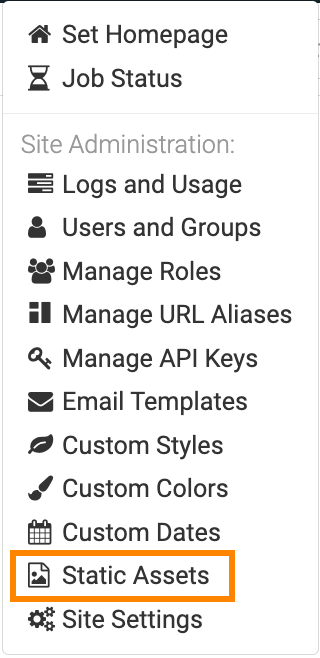
-
In the Manage Image, CSS, and JS Assets interface, click the
Pencil icon that corresponds to the asset.
The Asset information interface appears. It contains the information about the asset.
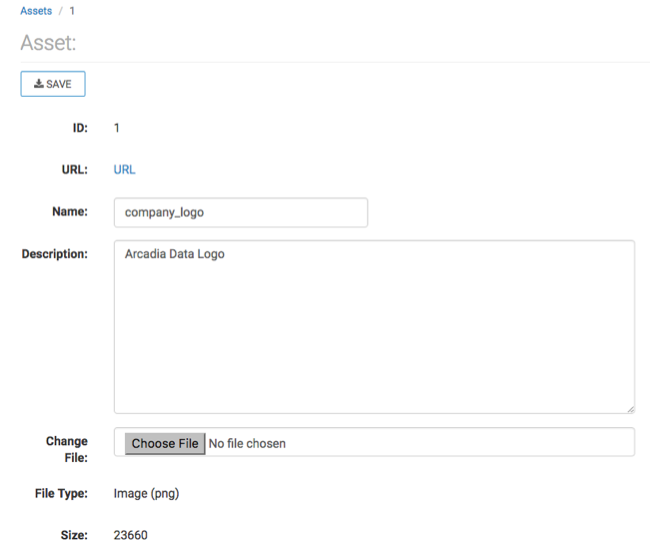
-
In the Asset interface, you can perform the following
actions:
- Change the Name of the asset.
- Change the Description of the asset.
-
Click URL to view the asset. This is equivalent to the linked ID on the Manage Image, CSS, and JS Assets interface. Also, note the navigation path to the asset; in our case, it is:
http://127.0.0.1:8000/arc/reports/staticasset/raw/1.png
In general, the link has the following form:
[http|https]://ip_address/arc/reports/staticasset/raw/ID.file_extension
Where
IDis the ID of the asset as it appears on the interface, andfile_extensionis one of the supported file formats:png,jpg,css, orjs. - To substitute the file by a newer version, click Choose File and use the file system to select and upload a replacement.
- Click SAVE after making changes.


