Creating a dashboard
You can easily create new dashboards in Cloudera Data Visualization.
-
There are several possible starting points for creating a new dashboard:
- Click NEW DASHBOARD in the top right corner of the main HOME interface.
- Click Create New > Dashboard in the top right corner of the preview area in the VISUALS interface.
- Click the
 icon next to the name of a particular dataset on the
DATA interface.
icon next to the name of a particular dataset on the
DATA interface. - Click NEW DASHBOARD in the top right corner of the Dataset Detail view for a particular dataset.
The Dashboard Designer opens and displays an untitled dashboard. See the Dashboard Designer documentation to familiarize yourself with the interface.
- Optional:
Change the connection and/or dataset.
The dashboard is automatically connected to the parent connection and dataset, but you can add visuals and filters based on other connections and datasets.
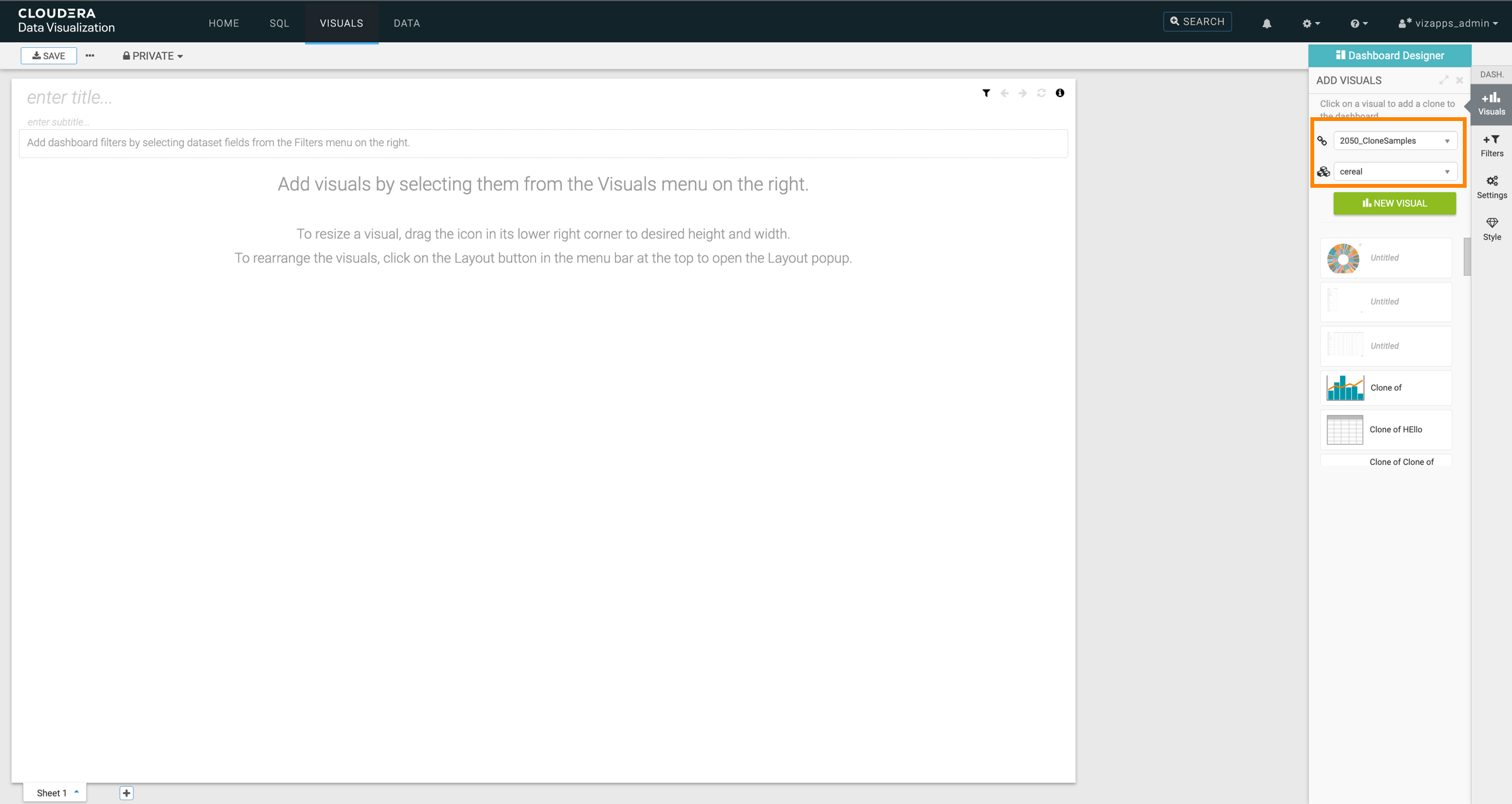
-
Add a title for the dashboard.
Optionally, you can also add a subtitle.
In this example, World Life Expectancy and A new perspective are used as title and subtitle.
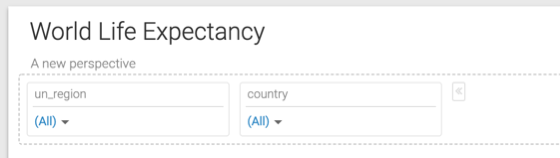
- Optional: You can also customize settings, styles, and create custom styles for the dashboard.
- In the VISUALS menu, select an existing visual you want to add to the dashboard, either from Recently Viewed Visuals, or from the listed visuals of this dataset. Alternatively, you can create a new visual by clicking NEW VISUAL.
- Click SAVE to save the dashboard.
- Click VIEW to preview the dashboard at runtime.


