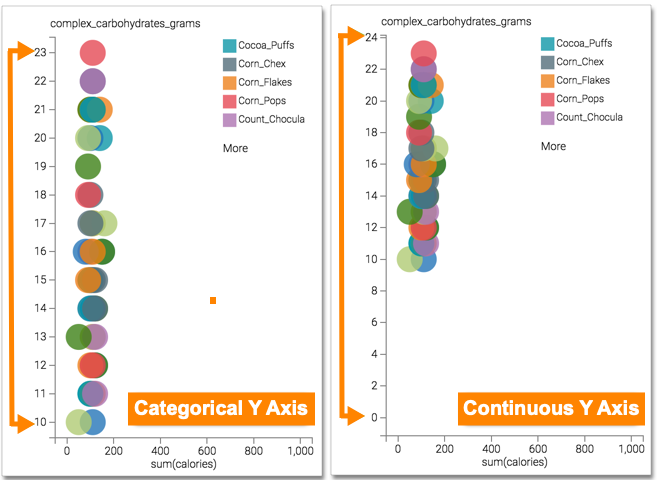Enabling a continuous Y axis
You can customize a Scatter visual according to your data type. To look at trends and the rate of change, use the continuous axis that shows data at equal intervals. Compare the continuous axis to a categorical axis, which only plots values in the dataset.
To use regular intervals on the Y axis, navigate to the Axes menu, and select the Make Y axis continuous option. This option is on by default.
The image on the left shows a categorical Y axis with each label representing a data point,
starting from 10 to 23. Image on the right shows a
continuous Y axis where labels are auto-generated in equal intervals, from 0
to 24. Notice how enabling this feature gives a clearer visual representation of where the
carbohydrate levels fall within a range of values.