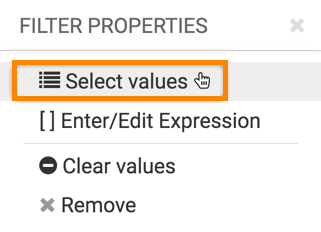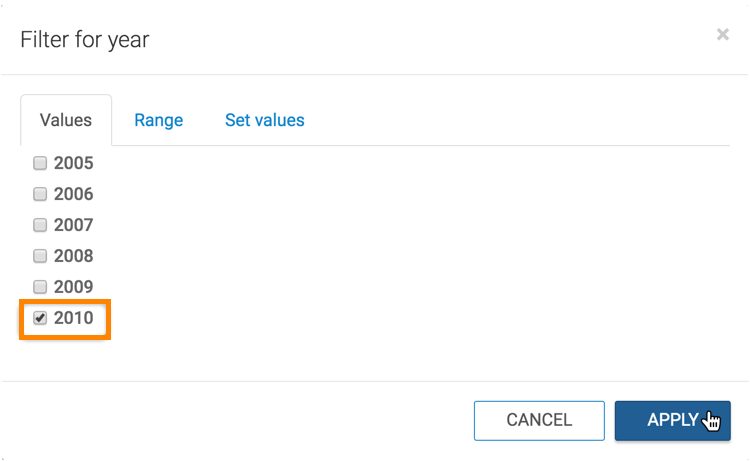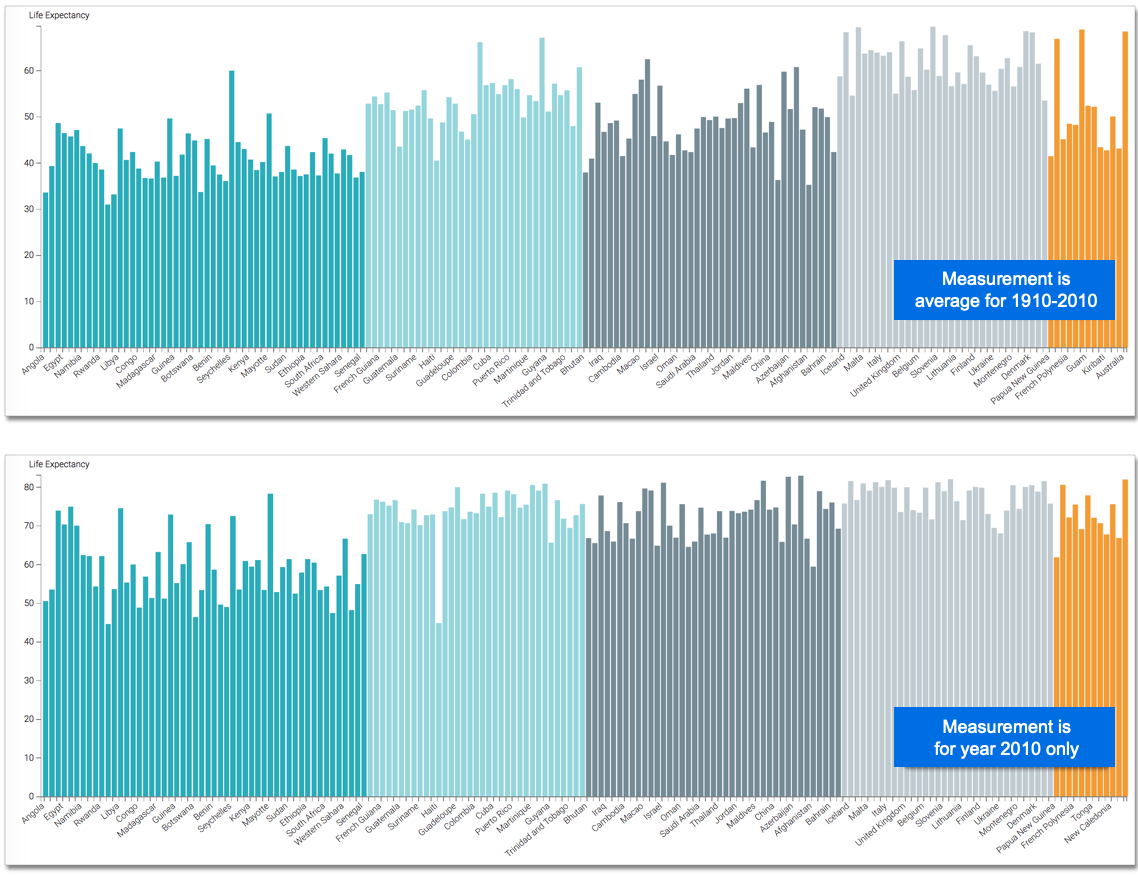Filtering 1: Bar chart by year
When working with a very large set of data, it is necessary to quickly access and examine a specific subset of information. Cloudera Data Visualization gives you the ability to filter information on all fields of the dataset.
This example shows how to use such a filter to limit the result set and visualization to one year. It uses the visual previously created in Bars. Clone it and make the changes to the duplicate visual.
To use this visual to see the bar chart for a specific year such as 2010, follow these steps: