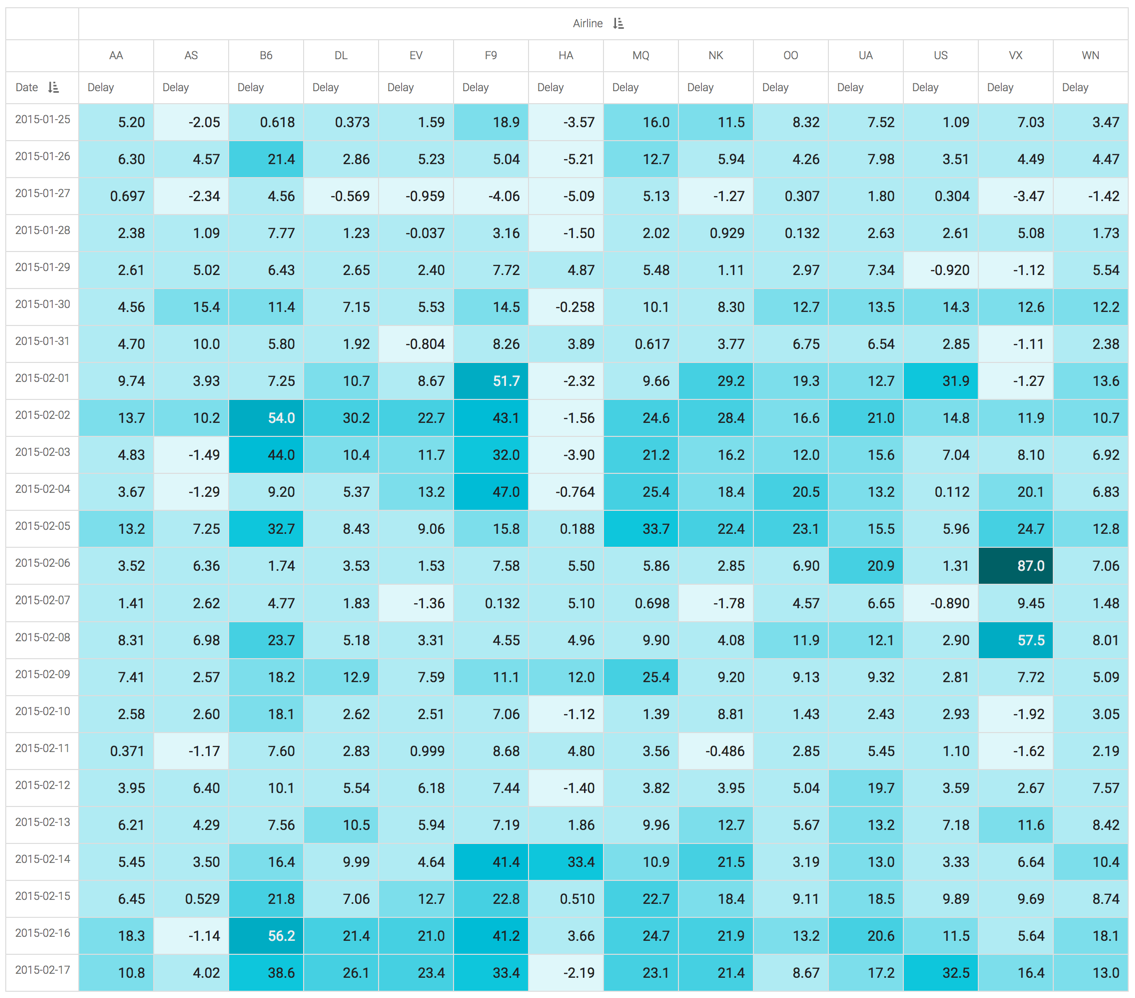Selecting a range of dates on filter shelves
For selecting a range of dates in a filter shelf, let's use a visual built in Creating joins.
-
Create a new field
crs_dep_timestampdirectly on the dataset.It combines the
fl_dateandcrs_dep_time datainto a new timestamp field that has the following definition:concat(substr(cast([fl_date] as string),1,11), if(length(cast([crs_dep_time] as string))=3, concat('0',substr(cast([crs_dep_time] as string),1,1),':', substr(cast([crs_dep_time] as string),2,2),':00'), concat(' ',substr(cast([crs_dep_time] as string),1,2),':', substr(cast([crs_dep_time] as string),3,2),':00'))) -
Create a new cross tabulation visual on the dataset Flight Delays with
the following configuration:
- On the X shelf, add the dimension
unique_carrier. Alias the field asAirline. - On the Y shelf, add the dimension
fl_date.Click the filed name, and under the Field Properties, change the Date/Time Functions to Date.
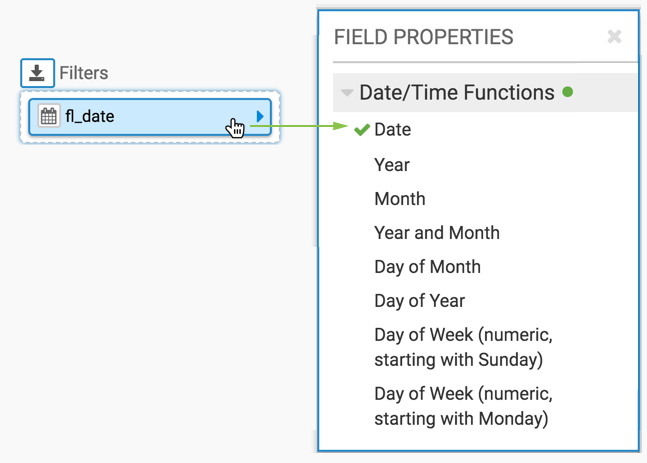
- On the Measures shelf, add the measure
dep_delay, and ensure that it uses theavg(dep_delay)aggregate. Alias the field asDelay. - On the Filters shelf, add
crs_dep_timestamp.
- On the X shelf, add the dimension
-
Click Refresh Visual. Note that all the date values in
the dataset, starting with 2015-01-01 and ending with 2015-02-28.
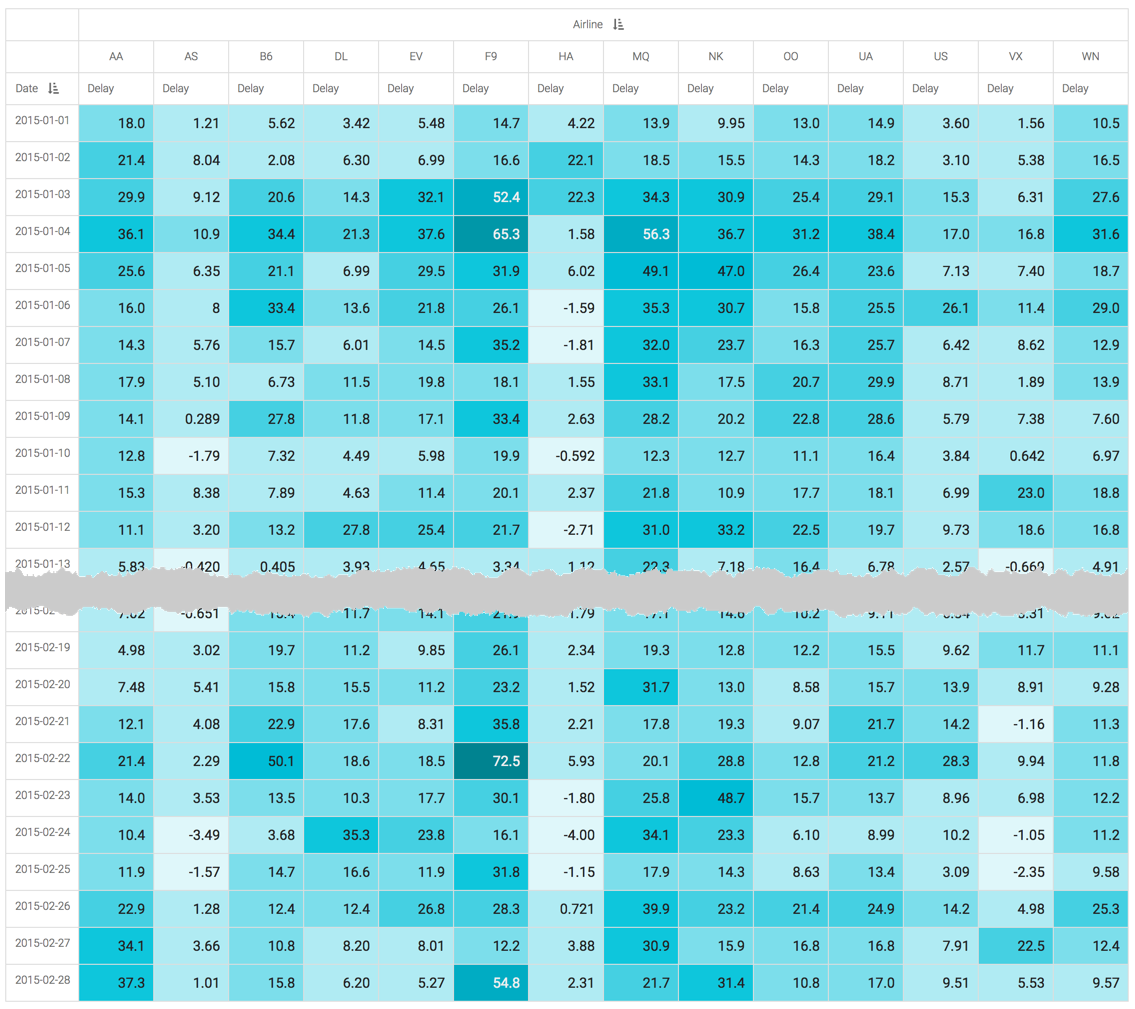
-
On the Filters shelf, click the
crs_dep_timestampfield. -
Click Select values.
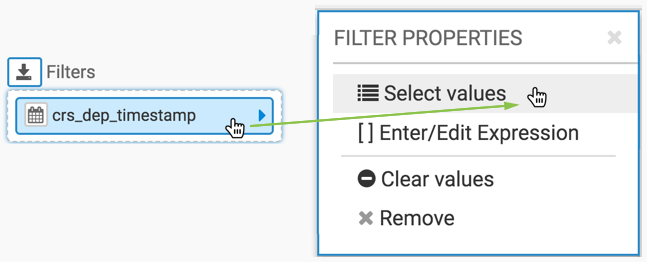
-
In the Filter for
crs_dep_timestampmodal window, click the Date Range tab. - Click inside the textbox that contains the text.
-
Click to select range.
Note the selection options in date range/calendar interface:
- Pre-set ranges, such as Today, Yesterday, Last 7 Days, Last Week, Last 30 Days, This Month, and Last Month.
- Custom Range, that can be configured either through the FROM and TO entry boxes, or by manipulating the calendar widgets
- Time of Day control for beginning and end of the time period.

- In the calendar widget, select the date range of 24th of January 2015 (10:00 AM) through 17th of February 2015 (9:30 PM).
-
Click Apply.
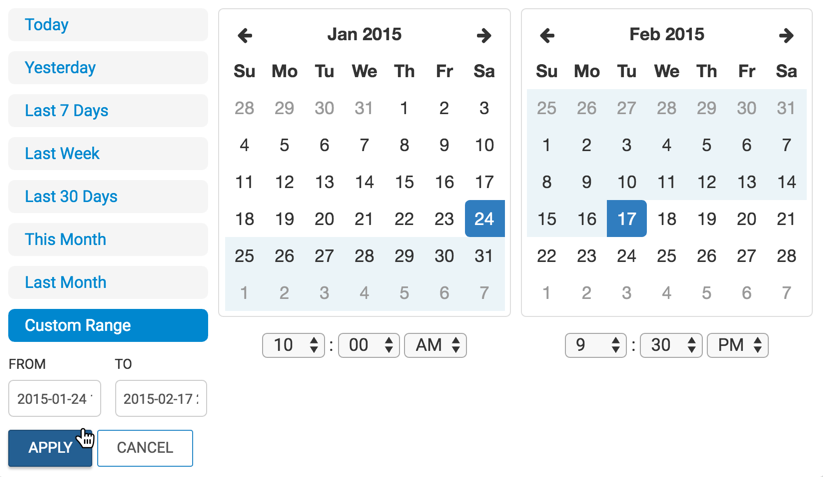
-
After clicking Refresh Visual, the updated visual
appears. Note the range of dates we specified in the previous step.