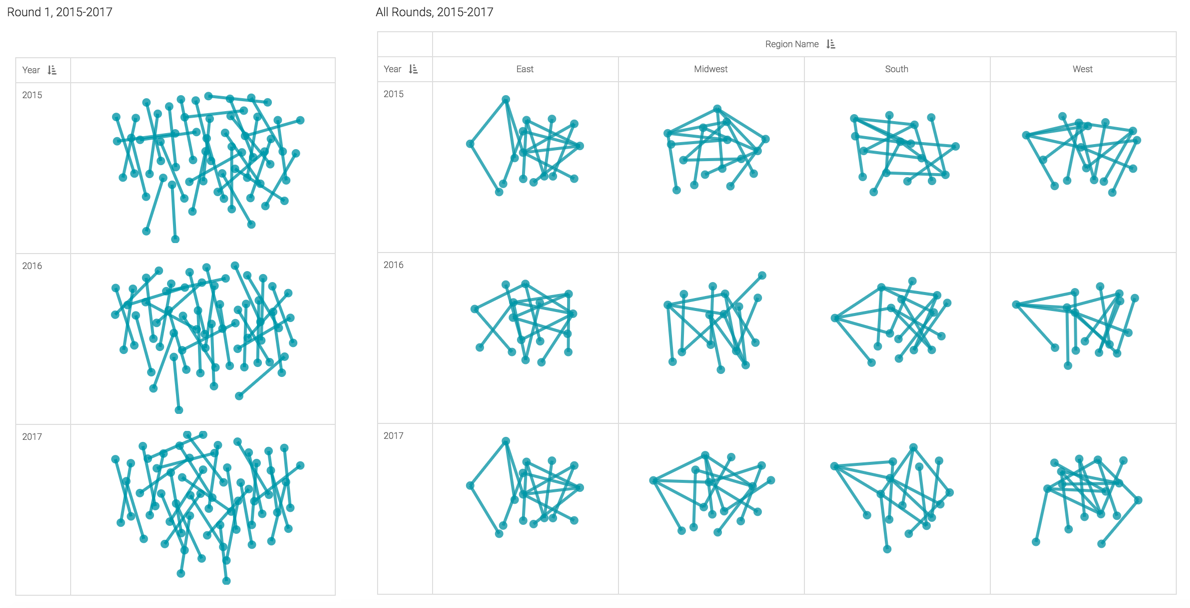Networks: same source and target data values
Network visuals can show the same node once, or several times on the same chart, depending on node settings.
In the following example the NCAA Basketball dataset is used, and the visual is based on a visual developed in Networks. The original visual shows only Round 1 play, or 1:1 match-ups.