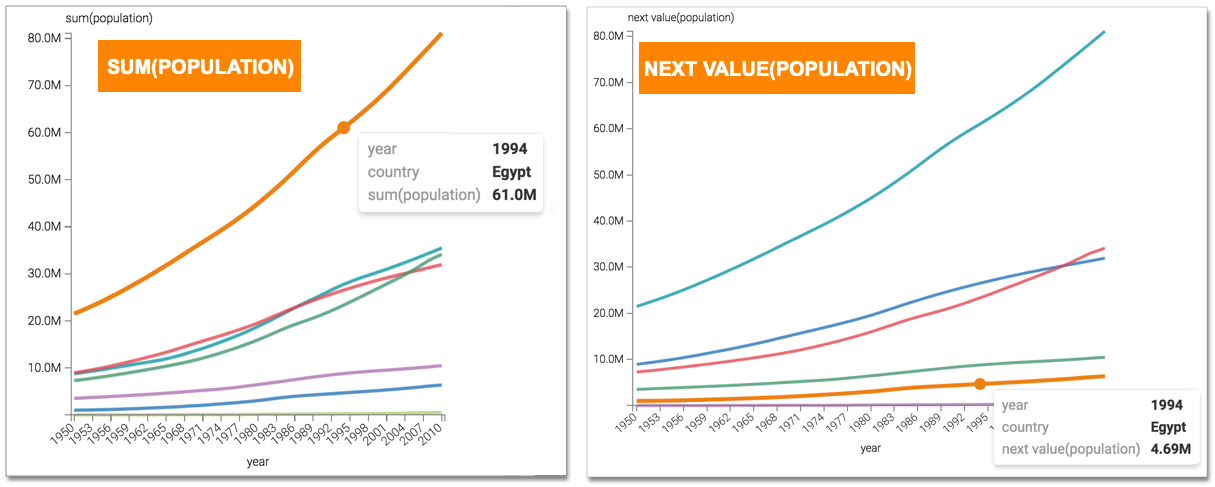Next value analytic function
This article describes how to use the Next Value analytic function in Cloudera Data Visualization.
-
Click the field on the measurement shelf.In this example, the
sum(population)field on the Y Axis shelf. -
In the FIELD PROPERTIES menu, expand Analytic
Functions, and select Next Value.
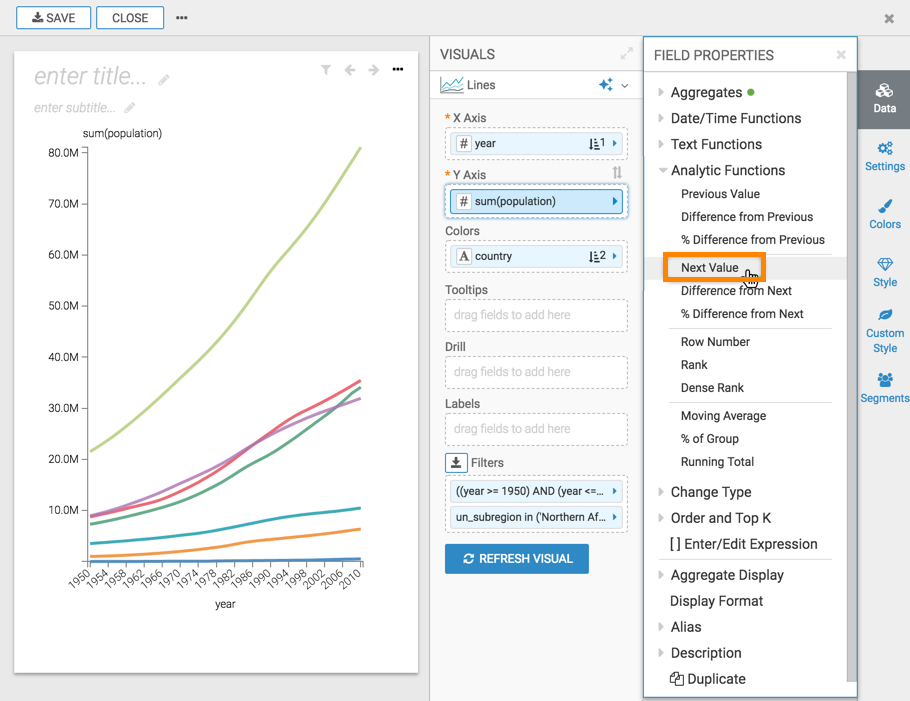
-
In the Analytic Function: Next Value modal window:
-
In Select aggregate for this measure, leave the default Sum. The other aggregation options are Count, Minimum, Maximum, and Average. In addition, some connection types also support Approximate Distinct Count and Exact Distinct Count.
-
Under Select entities over which to tale next value, select state. This is the grouping that applies when calculating next values.
-
Under Select the sort order, click the (Plus) icon, select year, and then set it to ascending sort order. This order specifies what determines what the next row is, and the row where the value is taken.
-
Under Offset, specify the number of next rows over which the function executes.

-
- Click APPLY.
- Optional:
If you examine the expression in the Enter/Edit Expression
interface, it shows that the function has the following form:
LAG(sum([population]), 1) over (partition by [year] order by [year], [country]) as 'next value(population)' -
Click REFRESH VISUAL.
You can see the change to the appearance of the visual, and the change in values that appear on the tooltip.