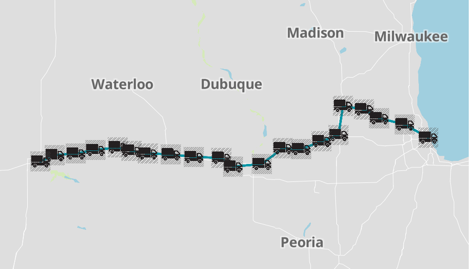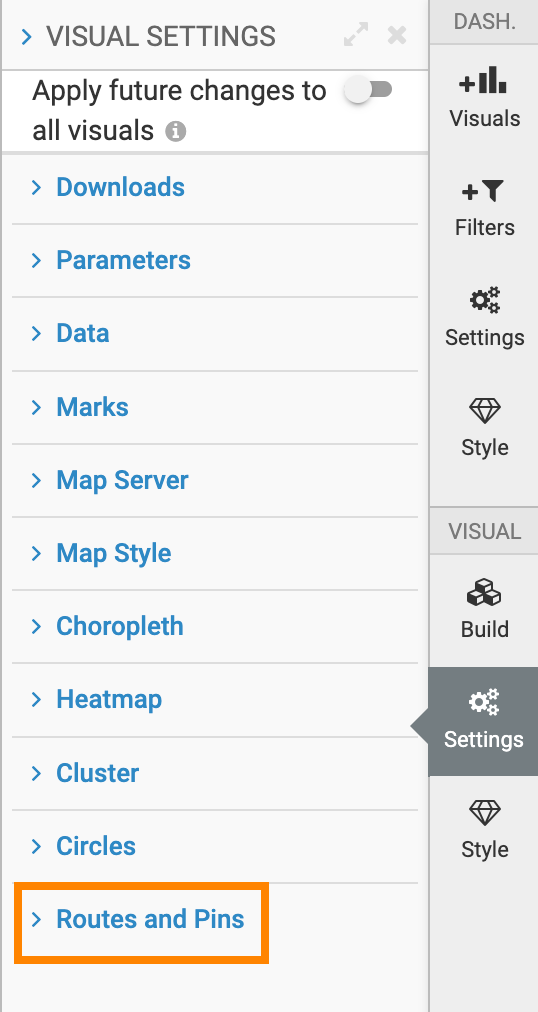Specifying a custom icon
In an interactive map visual, you can add a custom icon as a pin.
Follow these steps to display pins as trucks on the entire route from start to end:
- Select Custom in Start Pin Type, Middle Pin Type, and End Pin Type options.
- Enter the following link in the Custom Icon option: https://cdn4.iconfinder.com/data/icons/eldorado-transport/40/truck_1-512.png.
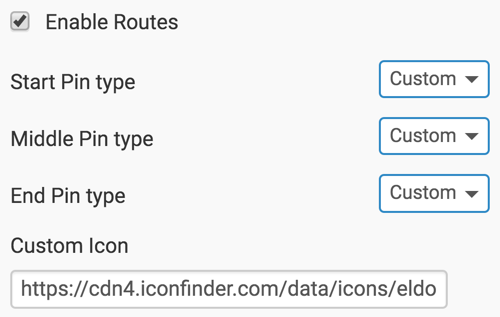
You can see that the image shows trucks on the entire route from start to end.